Windows Not Working Correctly: Fix System Corruption Issues
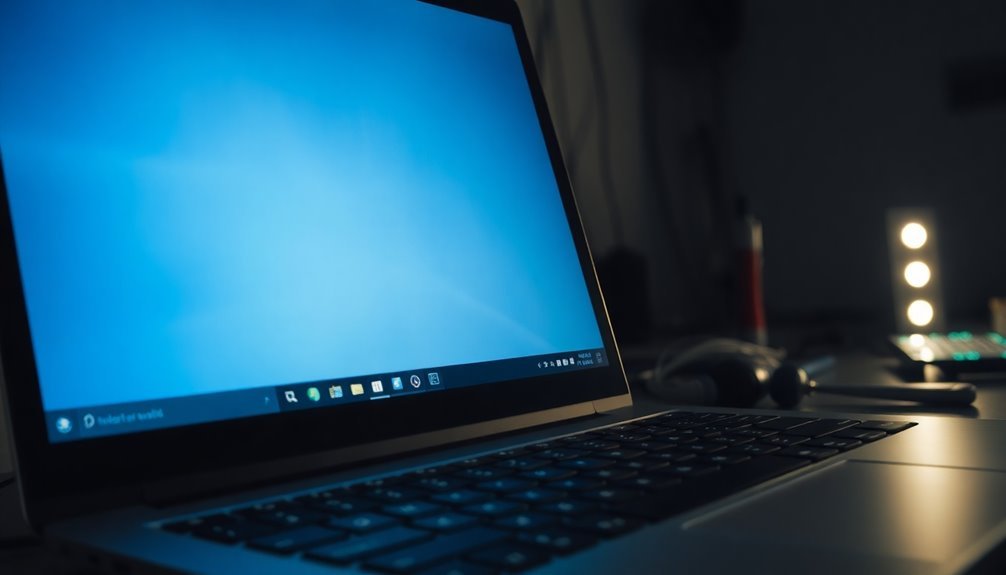
If Windows isn’t working correctly—showing slowdowns, crashes, or persistent error messages—you’re likely facing system corruption. First, run “sfc /scannow” in an elevated Command Prompt to check and repair system files.
If issues persist, use “DISM /Online /Cleanup-Image /RestoreHealth” for deeper repair. Always keep backups and update your system regularly.
Scan for malware to prevent future issues. Power irregularities and bad hardware can also cause problems.
You’ll discover more targeted solutions as you go further.
Recognizing the Warning Signs of Windows System Corruption

How to Recognize Early Warning Signs of Windows System Corruption
Identifying the early warning signs of Windows system corruption is crucial to prevent serious damage and data loss. Monitor your Windows system performance closely—if your PC runs slowly despite having adequate hardware resources, experiences frequent freezes, or programs lag often, these are common indicators of potential system corruption.
Pay special attention to recurring Blue Screen of Death (BSoD) errors, especially with stop codes like INACCESSIBLE_BOOT_DEVICE or NTFS_FILE_SYSTEM, as they typically point to critical issues within system files or the hard drive. Additionally, frequent occurrences of the Blue Screen of Death (BSoD) are a strong indicator that your system is suffering from underlying corruption or critical errors.
Additionally, watch out for unexpected application crashes or error messages about missing DLL files or corrupted system files. If your programs suddenly crash, behave oddly, or have trouble opening documents, corrupted files or registry errors might be the cause.
Disk-related errors such as read/write failures or Windows alerts about file integrity should be addressed immediately. Unusual hard drive noises and frequent system notifications concerning file or device health are also important warning signs.
Taking prompt action when you notice these symptoms can help you troubleshoot Windows system corruption effectively and protect your data.
Common Causes Behind Windows Instability
Common Causes of Windows Instability and How to Fix Them
Windows is built for stability, but multiple factors can cause Windows instability and system corruption. One major cause is hardware problems—faulty RAM, failing hard drives, or unstable power supplies can corrupt data and cause system crashes.
Power issues like outages, surges, or improper shutdowns often damage system files or hardware components. Overheating is another common culprit; poor ventilation, malfunctioning fans, or overclocking can lead to abrupt shutdowns and hardware failures.
Software-related issues also contribute to Windows instability. Software bugs and glitches in Windows can sometimes lead to unexpected errors or crashes if not addressed by timely updates or patches. Bugs within Windows, failed or incomplete updates, and incompatible applications can introduce errors that destabilize your system. Always check Windows error messages and ensure your software and updates are current.
Malware infections can severely impact system performance by corrupting critical files and consuming resources, so maintaining strong antivirus protection is essential.
Outdated, missing, or corrupted device drivers often cause blue screen errors and hardware malfunctions. Regularly updating your drivers can prevent many stability problems.
Additionally, insufficient system resources like low RAM or excessive background processes can lead to system slowdowns and crashes.
By systematically troubleshooting hardware issues, software errors, malware threats, driver problems, and resource management, you can effectively resolve Windows instability and improve overall system reliability.
For the best Windows performance, keep your system updated, protect against malware, monitor hardware health, and optimize resource usage regularly.
Typical Symptoms Pointing to System File Corruption
Signs of System File Corruption in Windows: How to Identify Common Symptoms
If your Windows computer is slowing down, freezing during normal tasks, or crashing frequently, these issues may indicate system file corruption.
Even if your hardware components like RAM, CPU, and disk space are sufficient, system file corruption can cause sluggish performance. You might notice programs taking longer to open, becoming unresponsive, or experiencing delays when switching between apps.
Common signs include built-in Windows apps such as Settings or Photos failing to launch, and essential features like File Explorer, the Taskbar, or Start Menu becoming unresponsive.
Another critical symptom is encountering Blue Screen of Death (BSoD) errors, especially if hardware diagnostics show no problems.
Additionally, disk errors reported by CHKDSK or error messages related to corrupted files often point to system file corruption.
Repeatedly running System File Checker (SFC) or Deployment Image Servicing and Management (DISM) tools that continuously detect issues is a strong indication of persistent system file corruption.
Recognizing these symptoms early can help you take the necessary steps to repair your Windows system and improve performance.
Effective Methods to Repair a Corrupted Windows System
How to Repair a Corrupted Windows System: Step-by-Step Guide
If you suspect your Windows system files are corrupted, it’s essential to act quickly to restore your PC’s stability and performance. Follow these proven methods to repair a corrupted Windows system effectively.
1. Run System File Checker (SFC) Scan
Start by opening an elevated Command Prompt or PowerShell as an administrator. Type `sfc /scannow` and press Enter. This command scans all protected system files and automatically repairs any detected issues.
If SFC can’t fix all problems, try running the scan again in Safe Mode or using Windows installation media.
2. Use DISM to Repair the Windows Image
Next, run the Deployment Image Servicing and Management (DISM) tool with the command `DISM /Online /Cleanup-Image /RestoreHealth`. This repairs the underlying Windows image that SFC depends on.
If your PC can’t access Windows Update, specify a local source for the repair files.
3. Access Startup Repair for Boot Issues
For startup failures or boot-related corruption, use the Windows Recovery Environment or installation media to launch Startup Repair. This tool automatically detects and fixes problems preventing Windows from booting correctly.
4. Restore Your System with System Restore
If system corruption happened recently, use System Restore to roll back your PC to a previous stable state. This can often resolve issues without affecting personal files.
5. Troubleshoot in Safe Mode
Boot your PC into Safe Mode to perform targeted troubleshooting. Safe Mode loads only essential drivers and services, making it easier to identify and fix system file problems.
6. Use Trusted Third-Party Repair Tools
Consider reliable third-party utilities for guided repair processes and comprehensive malware scanning. These tools can supplement Windows built-in repair options.
7. Perform a Windows Reset or Clean Reinstallation
If all repair attempts fail, back up your important data and perform a Windows Reset or a clean OS reinstall. This ensures complete removal of corruption and restores your system to factory settings.
Best Practices to Prevent Future Windows Corruption
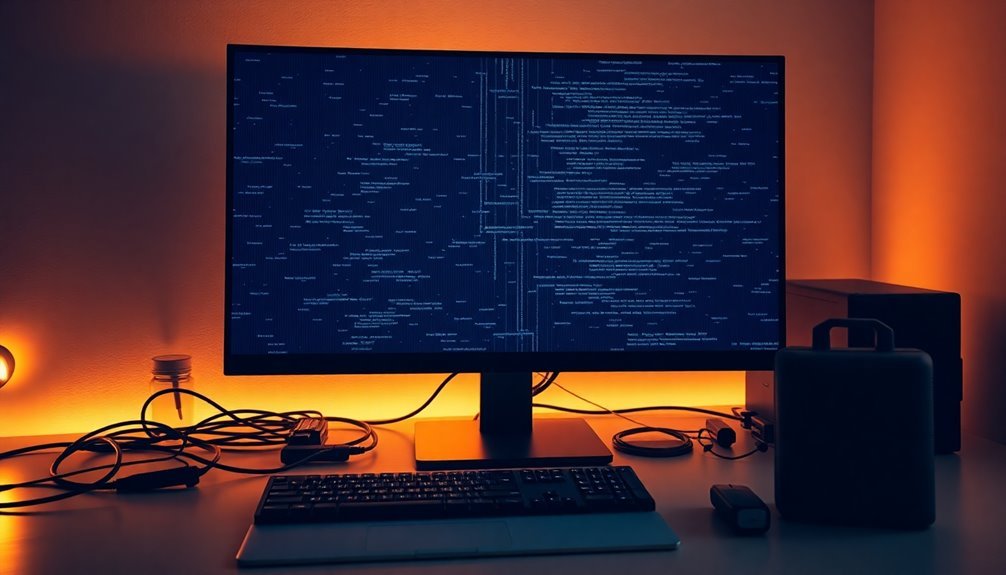
Best Practices to Prevent Windows Corruption and Keep Your System Stable
After restoring your Windows system stability, it’s essential to implement best practices that prevent future Windows corruption. One of the top recommendations is to schedule regular backups of your important files to an external hard drive or secure cloud storage. Use incremental or differential backup methods to save time and storage space.
Regularly verify your backups for data integrity and enable file versioning to protect against data loss from potential corruption. Automate your backup process with trusted backup software to reduce human error and ensure consistency.
Maintaining hardware health is critical for preventing Windows system corruption. Use high-quality SSDs or hard drives and run diagnostic tools such as Windows Memory Diagnostic and manufacturer-specific utilities to detect early hardware faults.
Replace any failing components promptly to keep your Windows PC running smoothly. Also, keep your computer environment clean and stable to avoid overheating and hardware issues.
Keep your Windows operating system, drivers, and firmware up to date by downloading updates only from official Microsoft or trusted manufacturer sources. Always complete update installations without interruption to avoid corruption risks.
Installing reputable antivirus and anti-malware software with real-time protection will safeguard your PC from threats that can cause system corruption. Additionally, avoid downloading files from untrusted websites to minimize infection risks.
Protect your Windows PC from sudden power loss by using surge protectors or an uninterruptible power supply (UPS). Always shut down Windows properly instead of forcing power off, as abrupt shutdowns can lead to file system corruption.
Frequently Asked Questions
Can I Recover Data From a Corrupted Windows System Without Reinstalling Windows?
Yes, you can recover data without reinstalling Windows. Use File History to restore user files if enabled, or boot into Safe Mode and copy files manually. System Restore preserves personal data while repairing system settings and applications.
How Do I Back up Files if Windows Won’T Boot?
Imagine your files as treasures trapped behind locked doors—you can rescue them by booting from a USB recovery drive or Live Linux USB, then copy files to external storage using built-in tools or the command prompt.
Will Repairing Windows Corruption Remove My Personal Files or Installed Programs?
Repairing Windows corruption with tools like SFC or DISM won’t remove your personal files or installed programs. However, certain recovery options, like a full reset or clean install, will erase everything, so always back up your data first.
Can System Corruption Affect Dual-Boot or Virtual Machine Setups?
Think of your system like a two-lane bridge—if one side collapses, traffic everywhere’s disrupted. In dual-boot setups, corruption spreads between OSes. With virtual machines, issues stay contained unless you share or corrupt the underlying storage.
Are There Third-Party Tools Better Than Built-In Windows Repair Utilities?
Yes, you’ll find third-party tools like Fortect or Restoro often outperform built-in utilities. They scan deeper, offer automated fixes, handle obscure errors, and include extra features like SSD optimization, malware checks, and backup options for safer troubleshooting.
Conclusion
Think of your Windows system as a sturdy ship maneuvering through rough digital seas. When corruption strikes, it’s like a leak threatening your journey. By spotting warning signs, patching holes with the right tools, and steering clear of danger zones, you’ll keep your ship afloat. Remember, regular maintenance is your anchor. Don’t wait until you’re sinking—act quickly, follow the step-by-step fixes, and you’ll sail smoothly, leaving system troubles far behind.





