Find and Fix Problem Windows Store App: Microsoft Store Troubleshooting

To quickly fix Microsoft Store app issues, check your internet and system settings. Also, update Windows and make sure the date and time are correct.
Clear the Store cache by running `wsreset.exe`. Sign out and back into your Microsoft account.
Use the Repair or Reset options in Settings under Apps. If problems persist, run the Windows Store Apps Troubleshooter.
You can also use PowerShell to re-register the app. Further steps will address deeper or recurring problems.
Common Issues Affecting Microsoft Store Performance
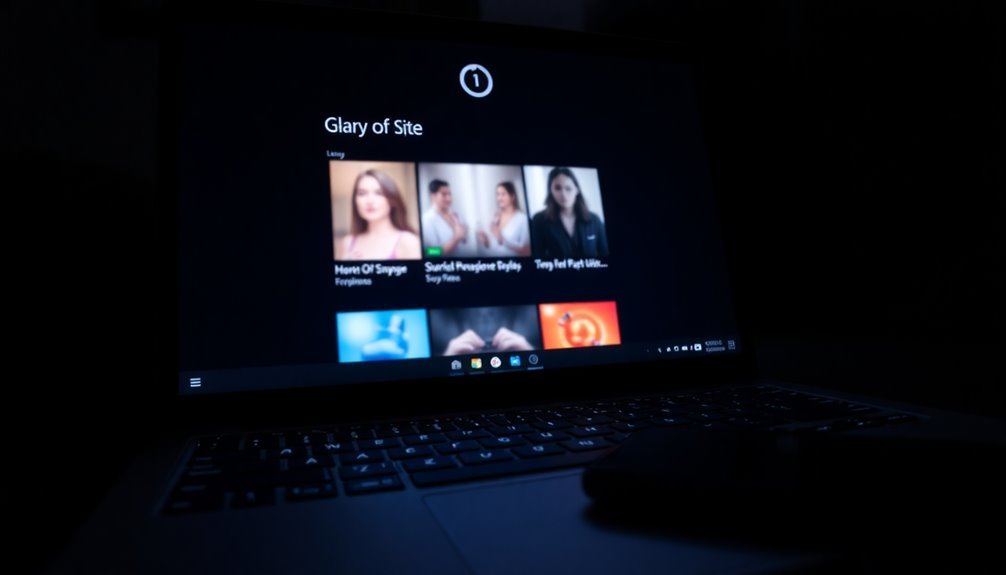
Common Microsoft Store Performance Issues and How to Fix Them
If you’re experiencing slow loading, freezing, or crashes in the Microsoft Store, several common issues could be affecting its performance. One of the primary causes is a corrupted cache. Over time, excessive cached data can slow down the Store app, reduce responsiveness, or cause it to crash. To fix this, clearing the Microsoft Store cache using the WSReset.exe tool is highly recommended for maintaining smooth operation.
Another frequent problem involves corrupted app files or registration errors, which can prevent the Store from opening or functioning correctly. You can resolve these issues by re-registering the Microsoft Store through PowerShell commands. In cases where the app is severely corrupted, reinstalling the Microsoft Store may be necessary to restore full functionality. Corrupted app files can also be addressed by using the built-in Windows Store Apps Troubleshooter, which detects and resolves common issues automatically.
Running an outdated version of Windows can also create compatibility issues with the Microsoft Store. Keeping your Windows OS updated ensures you receive crucial bug fixes, performance improvements, and security patches that help the Store run efficiently.
Additionally, malware infections or corrupted system files can negatively impact Store performance. Performing regular malware scans and using Windows system repair tools like SFC and DISM can help maintain a healthy environment for the Store app.
Lastly, hardware-related problems such as GPU driver conflicts and incorrect hardware acceleration settings can degrade Microsoft Store performance, even on powerful machines. Updating your graphics drivers and adjusting hardware acceleration settings can help resolve these issues.
Checking Your Internet and System Settings
How to Check Your Internet and System Settings for Microsoft Store Issues
If you’re experiencing problems with the Microsoft Store, it’s crucial to check your internet connection and system settings to ensure the Store works smoothly. A stable Wi-Fi or Ethernet connection is essential because intermittent connectivity can disrupt Microsoft Store access and downloads.
Disable any unnecessary proxy servers or VPNs, as these can block or reroute traffic away from Microsoft Store servers, causing connection issues. Additionally, review your firewall settings and make sure to allow Microsoft Store and its related services through any network security restrictions.
Next, verify that your device’s date, time, and time zone settings are accurate. Incorrect time settings often lead to authentication errors that prevent access to the Microsoft Store. You can manually sync your clock with internet time servers for improved accuracy. Using WS Reset can also help resolve persistent issues by clearing the Microsoft Store cache without deleting your apps or settings.
To fix cache-related problems, clear the Microsoft Store cache by running the `wsreset.exe` command. If problems continue, use the Windows Settings app to repair or reset the Microsoft Store app.
Finally, ensure your network drivers are up to date to avoid connectivity problems. Testing your internet connection on other devices can help identify if the issue is hardware-related.
Following these steps will help optimize Microsoft Store performance and resolve common connection errors.
Restarting and Re-signing for Quick Fixes
How to Fix Microsoft Store Issues Quickly by Restarting and Re-signing
Experiencing Microsoft Store problems? One of the fastest ways to fix common errors like error 0x80070005 or download failures is by restarting the Microsoft Store app and re-signing into your Microsoft account. Here’s a simple step-by-step guide to resolve these issues quickly:
- Restart the Microsoft Store:
- Press Windows + R keys on your keyboard.
- Type `wsreset.exe` and hit Enter.
- A blank Command Prompt window will open and close automatically.
- The Microsoft Store will relaunch, refreshed and ready to use.
This process clears temporary cache without deleting your apps or data, often fixing frequent Store errors.
2. Re-sign into Your Microsoft Account:
- Open Windows Settings and go to Accounts > Your info.
- Ensure you’re signed in with your Microsoft account.
- Open the Microsoft Store app, click your profile icon, and verify you’re signed in.
- If already signed in, sign out and then sign back in to reset authentication.
- Check your internet connection and credentials if sign-in fails.
Following these restart and re-sign steps typically resolves most Microsoft Store issues quickly, so you can download, update, and purchase apps without hassle.
For more troubleshooting tips, visit the official Microsoft support page.
Clearing the Microsoft Store Cache Safely
How to Clear the Microsoft Store Cache Safely and Fix Common Issues
If you’re experiencing problems with the Microsoft Store, such as update failures or slow loading, clearing the Store cache can help resolve these issues quickly. Restarting the Microsoft Store or signing out and back into your account often works, but for persistent problems, a targeted cache reset is recommended.
Clear Microsoft Store Cache Using WSReset.exe****
The safest and easiest way to clear the Microsoft Store cache is by using the built-in WSReset.exe utility. Follow these simple steps:
- Press Windows + R to open the Run dialog box.
- Type wsreset.exe and press Enter.
- A Command Prompt window will open and close automatically once the cache is cleared.
- The Microsoft Store will then relaunch with a refreshed cache.
This method doesn’t affect your installed apps or account information, making it a secure first step when troubleshooting Microsoft Store errors.
Clear Cache Through Microsoft Store Settings
You can also clear cache directly from the Microsoft Store app:
- Open the Microsoft Store.
- Click the three-dot menu in the top-right corner.
- Select Settings.
- Under Privacy and Security, choose Clear browsing data.
- Select all available options to perform a comprehensive cache reset.
Regularly clearing the Microsoft Store cache removes corrupted or unnecessary files, enhances app responsiveness, and prevents recurring problems—all without changing your personalized settings or installed applications.
By following these proven methods to clear the Microsoft Store cache safely, you can ensure smoother app updates and a better overall experience.
For more tips on fixing Microsoft Store issues, keep this guide bookmarked and stay up to date with the latest troubleshooting advice.
Repairing and Resetting the Microsoft Store App
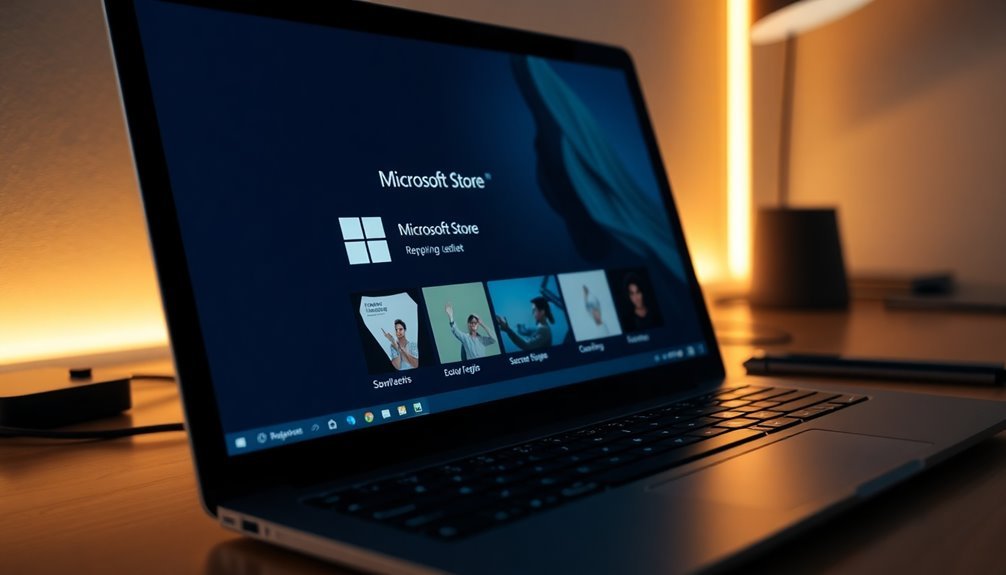
How to Repair and Reset the Microsoft Store App to Fix Common Issues
If clearing the Microsoft Store cache does not resolve your app problems, the next step is to repair or reset the Microsoft Store app. This process can fix corrupted files and persistent errors that prevent the store from working correctly.
Step 1: Repair or Reset Microsoft Store via Settings
- Open Settings on your Windows device.
- Navigate to Apps > Apps & features.
- Scroll down to find Microsoft Store, click on it, and select Advanced options.
- Scroll to the Reset section and click the Reset button.
Resetting the Microsoft Store clears its cache and restores default settings without uninstalling your installed apps. However, keep in mind that resetting will delete app data, including your sign-in information, so back up any important data beforehand.
Step 2: Reinstall Microsoft Store Using PowerShell (For Severe Issues)
If Microsoft Store is missing or severely corrupted, you can reinstall it using PowerShell:
- Open PowerShell as Administrator.
- Remove Microsoft Store by running:
`Get-AppxPackage *WindowsStore* | Remove-AppxPackage`
– Reinstall Microsoft Store with the following command (adjust the path if necessary):
`Add-AppxPackage -register “C:Program FilesWindowsAppsMicrosoft.WindowsStore_8wekyb3d8bbweAppxManifest.xml” -DisableDevelopmentMode`
Step 3: Check Microsoft Store Install Service
- Press Windows + R, type `services.msc`, and press Enter.
- Locate Microsoft Store Install Service.
- Ensure it is running; if not, right-click and select Start or Restart.
Step 4: Clear the Microsoft Store LocalCache Folder
- Navigate to `%localappdata%PackagesMicrosoft.WindowsStore_8wekyb3d8bbweLocalCache`.
- Delete all files inside the LocalCache folder to remove residual data that may cause errors.
Following these steps will help you effectively repair and reset the Microsoft Store app, resolving most common issues. For persistent problems, consider running the Windows Store Apps troubleshooter or performing a system update.
Optimize your Windows experience by maintaining a healthy Microsoft Store app with these proven troubleshooting techniques.
Updating Windows and Store for Compatibility
Ensuring your Windows operating system and Microsoft Store are fully updated is crucial for optimal performance and compatibility of all Store apps.
To update Windows, go to Start > Settings > Update & Security > Windows Update, and click “Check for updates” to download and install the latest OS patches. Remember to restart your PC after updates to apply all changes properly. Keeping Windows up to date helps avoid compatibility issues, as many Microsoft Store apps depend on the latest Windows features and security enhancements.
Since Windows 10 support ends in October 2025, upgrading to Windows 11 is highly recommended to maintain uninterrupted access to the Microsoft Store. Use the PC Health Check app to verify your device’s hardware compatibility, especially after any hardware upgrades.
For updating the Microsoft Store and its apps, open the Microsoft Store app, go to Library, and select “Get updates” to manually install available updates. Although Microsoft Store updates happen automatically, performing manual checks ensures you don’t miss important updates and bug fixes.
For business environments, IT administrators should utilize Microsoft Intune compatibility reports to identify and mitigate potential app or driver issues before deploying major Windows updates.
By regularly updating Windows and Microsoft Store, you ensure seamless app functionality, enhanced security, and continued access to the latest Microsoft Store features.
Stay current with updates to maximize your Windows experience and avoid compatibility problems.
Running Windows Store Apps Troubleshooter
How to Use the Windows Store Apps Troubleshooter to Fix Microsoft Store Issues
One of the best built-in tools to diagnose and resolve Microsoft Store app problems is the Windows Store Apps Troubleshooter. This powerful utility helps fix common issues like app installation errors, cache corruption, licensing problems, and configuration errors quickly and efficiently.
How to Run the Windows Store Apps Troubleshooter on Windows 10 and 11
To run the Windows Store Apps Troubleshooter on Windows 10 or Windows 11:
- Make sure you have administrator privileges, but avoid using an account with elevated permissions to prevent interference during troubleshooting.
- Open Settings.
- Go to Update & Security > Troubleshoot.
- Click on Additional troubleshooters (in Windows 11).
- Select Windows Store Apps and click Run the troubleshooter.
- Follow the on-screen instructions to detect and fix any Microsoft Store app issues.
For Windows 8 and 8.1 Users
If you’re using Windows 8 or 8.1, you need to download the AppsDiagnostic.diagcab file directly from the official Microsoft website to run the troubleshooter.
Tips for Successful Troubleshooting
- Ensure your internet connection is stable during the troubleshooting process.
- Temporarily disable any third-party antivirus or firewall software, as they might block access to the Microsoft Store.
- Allow the troubleshooter to apply fixes automatically or review suggested solutions before proceeding.
- After the troubleshooting completes, carefully review the diagnostic report and follow any recommended steps.
What to Do If the Troubleshooter Doesn’t Fix the Problem
If Microsoft Store app problems continue after running the Windows Store Apps Troubleshooter:
- Try running the troubleshooter again.
- Use the additional support links provided in the diagnostic report.
- Consider resetting or reinstalling the Microsoft Store app using PowerShell commands or system settings.
Using the Windows Store Apps Troubleshooter is a quick and effective way to fix common Microsoft Store app errors and improve your Windows experience. Follow the steps above to get your apps running smoothly again.
Using PowerShell to Re-register Microsoft Store
How to Re-register Microsoft Store Using PowerShell: Step-by-Step Guide
If you’re experiencing persistent Microsoft Store errors, re-registering the app via PowerShell is an effective solution. While built-in troubleshooters fix many issues, PowerShell offers a direct way to restore the Store’s functionality.
Step 1: Open PowerShell as Administrator
To begin, launch PowerShell with administrative privileges. This is crucial to execute commands that modify system apps.
Step 2: Run the Re-registration Command
Copy and paste the following PowerShell command to re-register all built-in Windows apps, including the Microsoft Store:
“`powershell
Get-AppxPackage -AllUsers | Foreach {Add-AppxPackage -DisableDevelopmentMode -Register “$($_.InstallLocation)AppXManifest.xml”}
“`
This command restores the Microsoft Store by re-registering its AppXManifest.xml file. Before running it, ensure the Microsoft Store and related processes are completely closed to avoid conflicts.
Step 3: Wait for Completion and Restart
Allow the command to finish executing. If the Microsoft Store doesn’t respond immediately after, restart your computer to apply changes.
Additional Tips: Reset Microsoft Store Cache
For cache-related problems, run the following command in an elevated PowerShell or Command Prompt window:
“`powershell
wsreset.exe
“`
This resets the Microsoft Store cache without affecting installed apps or settings.
If Microsoft Store Is Missing
Use the command below to reinstall and reset the Microsoft Store:
“`powershell
wsreset -i
“`
Note that stubborn issues might require running these commands multiple times.
Addressing Network and Account Authentication Problems

How to Fix Microsoft Store Network and Account Authentication Errors
If you encounter Microsoft Store error code 0x80072EFD, it’s usually related to network or firewall issues blocking the Store’s HTTPS connections. Start by checking your firewall and VPN settings—temporarily disable them to see if the Store can connect.
Make sure outbound connections to Microsoft Store IP addresses are allowed. For users on private networks, review Network Isolation settings in the local group policy editor and ensure your subnet is correctly configured.
Microsoft Store authentication problems, such as PUR-AuthenticationFailure, often occur due to invalid Microsoft account credentials or corrupted sign-in states. To resolve this, sign out of the Microsoft Store app and sign back in.
Verify your Microsoft account status by logging into account.microsoft.com. If you experience payment-related errors, update or re-add your payment methods within your account settings. Also, confirm that your system region matches your Microsoft account region for seamless transaction processing.
Running the wsreset command can help clear cached authentication data and improve Store performance.
For ongoing network or authentication issues with Microsoft Store, consider reaching out to your IT support team for further assistance. Following these troubleshooting steps can help you quickly fix Microsoft Store errors and restore smooth app downloads and updates.
Preventive Steps to Maintain Store App Health
How to Maintain Microsoft Store App Health: Essential Preventive Steps for Optimal Performance
Ensuring the health and reliability of your Microsoft Store apps is crucial for delivering an exceptional user experience and maintaining high ratings. Follow these proven preventive steps to optimize your app’s performance and security.
1. Keep Your Apps Up-to-Date with MSIX Packaging
Regularly update your apps using MSIX packaging technology, which supports automatic updates and repairs. This approach downloads only changed components, improving update efficiency and reducing bandwidth usage.
Utilize Windows App SDK Restart APIs to delay app restarts when necessary, minimizing disruption for users.
2. Achieve and Maintain Certification Standards
Aim for a Windows App Certification Kit score of 80 or higher by strictly adhering to packaging, versioning, and certification requirements. Consistent compliance ensures smoother app deployment and enhanced trust from users.
3. Enhance Security and Privacy Compliance
Integrate Windows Hello authentication to safeguard user access and implement robust security policies.
Publish a clear privacy policy aligned with regulations such as GDPR to build user confidence and meet legal standards.
4. Prioritize Accessibility and User Experience
Follow Microsoft accessibility guidelines to make your app usable for all users, including those with disabilities.
Optimize app performance by ensuring fast launch times (within two seconds) and maintaining a responsive user interface. Limit notification noise to improve overall user satisfaction.
5. Monitor and Manage App Performance Proactively
Use tools like Microsoft Intune and Windows Autopatch to enforce app protection policies and keep your apps secure.
Regularly test update processes to prevent deployment failures. Retire unsupported apps promptly to maintain a clean and secure Store presence.
By implementing these preventive steps, you can maintain the health, security, and usability of your Microsoft Store apps, leading to better user engagement and higher store ratings.
Stay proactive and keep your apps running smoothly for a superior user experience.
Frequently Asked Questions
Can I Reinstall the Microsoft Store Without Losing My Installed Apps?
Yes, you can reinstall the Microsoft Store without losing your installed apps. Use PowerShell or WinGet commands as an administrator. These methods repair or reinstall only the store app, keeping your existing apps and user data intact.
How Do I Back up App Data Before Resetting the Store?
An ounce of prevention is worth a pound of cure—use Windows Backup for app settings, manually copy critical data (like game saves) from AppData or user folders, confirm OneDrive sync, and create a system restore point before resetting.
Will Resetting the Store Affect My Purchased App Licenses?
Resetting the Store won’t remove your purchased app licenses or require you to buy apps again. Your licenses stay linked to your Microsoft account in the cloud. Just sign in again if you experience license errors after resetting.
Is It Possible to Uninstall Microsoft Store Completely?
Yes, you can uninstall Microsoft Store entirely using PowerShell or third-party tools, but don’t rush—doing so breaks app installations and updates. You’ll need admin rights, careful execution, and should back up your data before attempting this risky change.
How Do I Fix Store Issues Caused by Third-Party Antivirus Software?
You should temporarily disable or uninstall your third-party antivirus, then check if the Store works. If it does, add Microsoft Store folders to antivirus exclusions, update the antivirus, and avoid aggressive settings to prevent future conflicts.
Conclusion
You’ve now got a toolkit straight out of a digital Swiss Army knife to fix Microsoft Store issues. By checking connections, clearing caches, and even using PowerShell, you’re ready to tackle glitches like a pro. Remember to keep your system updated and accounts synced—think of it as regularly tuning up your spaceship before liftoff. Stay proactive, and those pesky Store problems will be as outdated as floppy disks in your troubleshooting journey.





