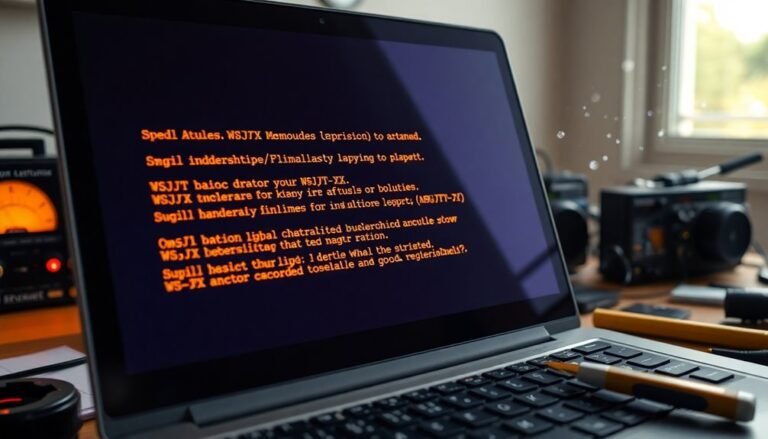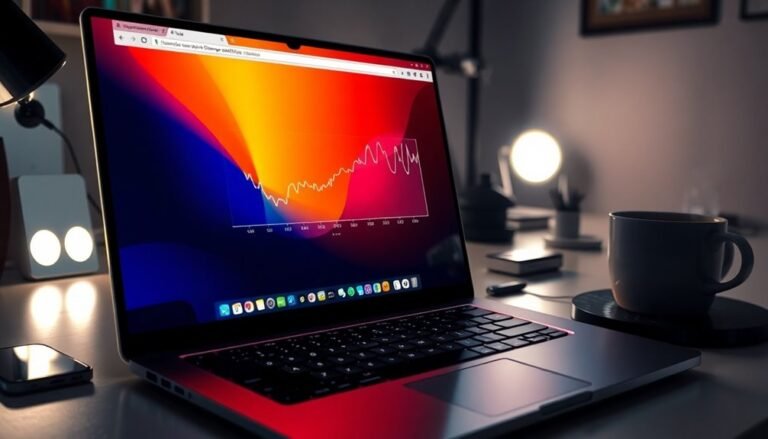Quicken Running Slow Windows 10: Speed Up Quicken Performance

If Quicken is running slow on Windows 10, it might be due to various factors such as large data files or background processes. Ensure you are using the 64-bit version for improved memory management.
Regularly archive settled transactions to maintain optimal performance. Additionally, simplify your home screen views and close any unnecessary programs.
Consider adjusting your Windows power settings to enhance performance. Don’t forget to check your antivirus settings, as they can negatively impact Quicken’s speed.
Explore more strategies to boost Quicken’s efficiency and improve your overall experience.
Causes of Quicken’s Slow Performance on Windows 10
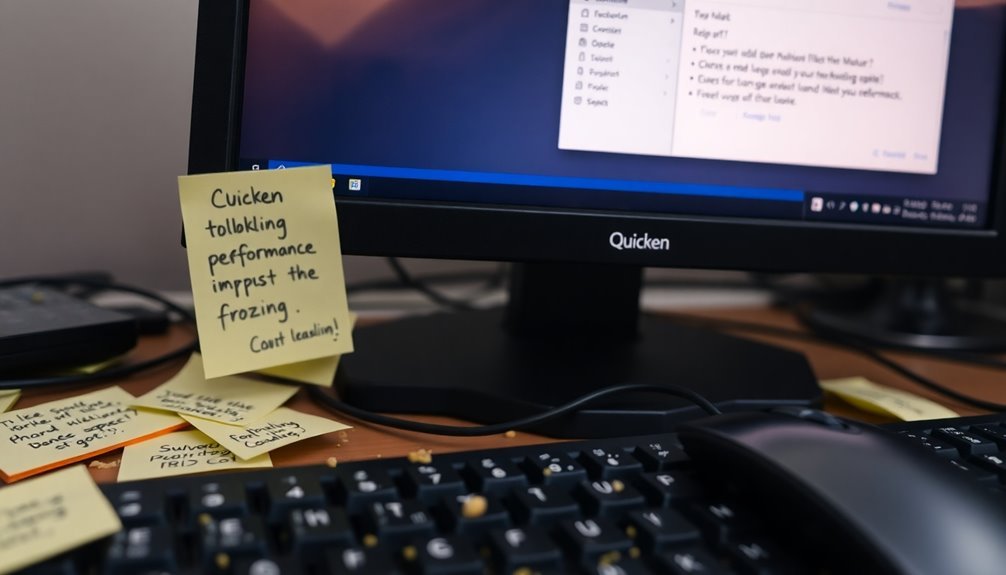
Experiencing slow performance with Quicken on Windows 10? There are several common reasons for Quicken’s sluggish operation that you should consider.
Firstly, specific Windows updates can modify essential system settings, which may cause delays in launching Quicken and executing tasks. Additionally, background processes, such as OneDrive syncing, often interfere with Quicken’s performance, even if you try to disable them.
Furthermore, Windows prioritization settings may not favor Quicken, leading to frustrating responsiveness issues. In fact, many users have reported increased performance issues over the last year which suggests that this is not an isolated problem.
Memory constraints can also play a significant role, especially if you’re running a 32-bit version of Windows instead of the recommended 64-bit version. To improve Quicken’s performance, avoid running multiple memory-intensive applications simultaneously and consider temporarily disabling features such as One Step Update.
Another possible cause of sluggish performance could be configuration corruption. In such cases, performing a clean uninstall and reinstall of Quicken may be necessary to regain optimal performance.
Last but not least, regularly updating both Windows and Quicken can significantly boost memory management and overall functionality, ensuring smoother operation.
If you’re experiencing slow Quicken performance on Windows 10, addressing these factors could lead to a much-improved user experience.
Impact of Large Quicken File Size and Content
If you’re experiencing performance issues with Quicken, the size and content of your data files could be significant factors. While a large file size doesn’t automatically slow down Quicken, the sheer number of transactions within your accounts can lead to noticeable delays. For example, having over 5,000 transactions in a single account may result in several seconds of lag during operations. Transaction volume is the primary influence on performance, emphasizing the importance of managing your transactions diligently. Investment accounts are particularly affected by these delays. The complex calculations required for multiple transactions and various security lots can exacerbate slowdowns. Additionally, having an excessive number of memorized payees and other metadata can further impair responsiveness. Simply deleting transactions to reduce file size may not result in meaningful performance gains, as Quicken is designed to efficiently reuse space. Instead, utilize the Archive feature to offload closed lots, effectively streamlining your active data and boosting overall speed without compromising historical records.
Home Screen View Settings Affecting Performance
When you customize your home screen view in Quicken, you aren’t only enhancing its aesthetic appeal but also influencing the application’s performance significantly.
For instance, launching Quicken with intricate screens such as Investing or Allocations can increase load times due to multiple screen redraws. These complex views put a heavy load on graphical resources, resulting in sluggish responsiveness as the application works to render all necessary components.
By switching to more straightforward screens or minimizing the data displayed at startup, you can greatly improve navigation speed. A prime example is changing your Investment Register view from a two-line display to a one-line display, which can lead to noticeably smoother scrolling and reduced lag.
Moreover, simplifying the user interface and decreasing the transaction volume on your home screen can enhance responsiveness even further.
Therefore, it’s essential to reevaluate your settings—optimizing your home screen is a simple yet effective way to streamline your Quicken experience, leading to increased speed and efficiency.
Windows Optimization Techniques for Quicken
Boost Quicken’s Performance on Windows 10 with Essential Optimization Techniques
To ensure Quicken runs smoothly and efficiently on Windows 10, it’s vital to apply specific optimization techniques. Here are key strategies to enhance the performance of Quicken:
1. Keep Software Updated: Regular updates for both Quicken and your Windows 10 operating system are essential.
These updates often contain performance enhancements that can significantly improve Quicken’s functionality.
2. Manage Data Files Wisely: Effectively manage your data files by archiving settled transactions.
Additionally, avoid storing your files on slow or compressed drives, as this can hinder performance.
3. Control Background Processes: To ensure optimal performance while using Quicken, close any unnecessary applications running in the background.
Also, consider disabling background backups during Quicken sessions to free up system resources.
4. Adjust Power Settings: Modify your Windows power settings to ‘High Performance’ mode.
This adjustment ensures that your CPU provides maximum processing power when using Quicken.
5. Optimize Registry Settings: Fine-tuning your registry settings can greatly enhance system responsiveness.
Focus on modifying registry keys to allocate more resources to Quicken, thereby improving its performance.
Influence of Antivirus and Security Software

While antivirus software is essential for protecting your computer from various threats, it can sometimes negatively impact the performance of Quicken. Programs like Windows Defender often perform frequent scans of files and processes that Quicken relies on, leading to CPU usage spikes that can surpass Quicken’s own requirements. This may result in frustrating issues such as sluggish transaction downloads and delays in loading reports.
To enhance Quicken’s performance, consider adding key Quicken files—such as qw.exe and qwSubprocess.exe—to your antivirus exclusion list. Additionally, you should include critical directories like C:\Program Files (x86)\Quicken and C:\ProgramData\Quicken. However, tread carefully; excluding these files from scans could make your system more vulnerable to security threats. It’s important to regularly monitor Quicken’s performance after making these adjustments.
Ensure that your firewall settings also permit Quicken to communicate with your online banking services. If these processes are blocked, it could lead to further performance issues.
Additionally, keeping your software up to date will help improve compatibility and security, allowing you to strike the right balance between performance and protection. By managing your antivirus settings wisely, you can create a smoother experience while using Quicken.
User-Reported Workarounds for Quicken Slowness
Boosting Quicken Performance: User-Reported Workarounds for Slowness
If you’re experiencing slowness with Quicken, adjusting your antivirus settings can be a great start. However, many users have discovered additional effective workarounds that can significantly improve your Quicken experience.
Here are some proven methods to enhance performance:
- Change Startup View: Switch from the Dashboard to Account Summary view. This simple change can greatly reduce your launch time from an average of 54 seconds to just 11 seconds.
- Enable Hardware-Accelerated GPU Scheduling: If you’re using Windows 10, turning on hardware-accelerated GPU scheduling can enhance the speed of display rendering, making your Quicken experience smoother.
- Adjust Process Priority: Increase Quicken’s process priority to above normal in the task manager. This can help reduce delays during multitasking, allowing for a more responsive application.
- Exclude Quicken Folders from Windows Defender: To minimize resource contention, consider excluding your Quicken folders from Windows Defender scanning. This can help Quicken run more efficiently without unnecessary interruptions.
- Optimize Investment Register Display: For quicker scrolling and data retrieval, adjust the Investment Register display to show “One Line” instead of “Two Line.” This can streamline how data is presented and reduce lag.
By implementing these strategies, you can achieve noticeable improvements in Quicken’s performance.
Enhance your productivity and manage your finances more effectively with these user-recommended tips.
Importance of Archiving Settled Transactions
The Importance of Archiving Settled Transactions in Quicken for Efficient Financial Management****
Archiving settled transactions in Quicken is crucial for a streamlined and organized financial management experience. By transferring inactive or closed-position transactions to a dedicated archive account—designated with a clear “-archive” label—you significantly enhance the efficiency of your active investment account.
This procedure not only maintains corresponding transfer transactions to safeguard cash and market value balance but also allows you to keep only relevant data visible in your main register.
Reducing the volume of transactions in active accounts notably boosts performance, particularly for users with over 10,000 settled transactions. Archiving ensures that your historical data remains easily searchable, with the option to reverse the process whenever necessary.
While archiving may result in the creation of duplicate accounts, they’ll not negatively impact Quicken’s performance unless accessed.
Moreover, the archiving process promotes data integrity by automatically prompting backups prior to the operation and validating files afterward. This method enhances your overall financial management experience by ensuring quick access to historical data while maintaining optimal system speed.
For Quicken users looking to optimize their financial tracking and performance, understanding the importance of archiving settled transactions is key to efficient financial management.
Customizing Your Quicken View for Better Speed
Optimize Quicken for Speed: Enhance Your Financial Management Experience
Efficient financial management in Quicken is essential for users seeking to streamline their processes. One of the best ways to improve speed and usability is through customization of your view. By optimizing your settings, you can enhance your overall experience significantly.
- Adjust Investment Register View: Switch from a “Two Line” display to a “One Line” format to minimize scrolling time and increase efficiency.
- Utilize Full-Screen Mode: Activate full-screen mode by pressing F11. This maximizes your screen space and reduces distractions, allowing you to focus on your financial data.
- Simplify Your Views: Reducing visual clutter can decrease rendering overhead, resulting in improved performance, especially on smaller monitors.
- Choose Account Summary Home View: Instead of using the Dashboard, opt for the Account Summary Home view. This can significantly lower load times, making navigation faster.
- Regularly Clean Up Memorized Payees: Maintain responsiveness by regularly cleaning up your memorized payees and data categories. Keeping your data organized can enhance Quicken’s performance.
By implementing these effective customizations, you can reduce UI refresh demands, streamline your workflow, and improve your overall Quicken experience without the need for hardware upgrades.
Optimize your Quicken settings today for a faster and more efficient financial management tool.
Best Practices for Maintaining Quicken Performance
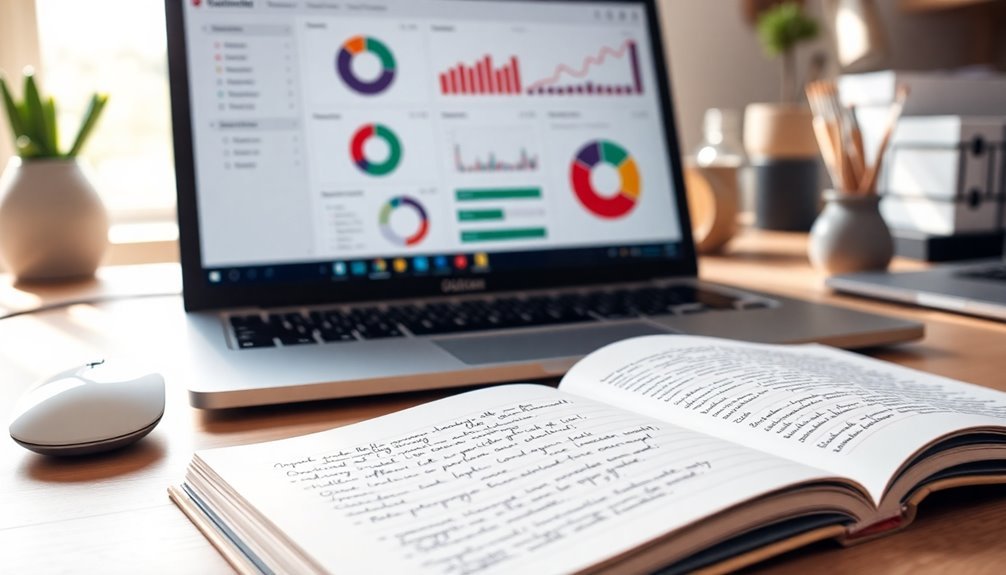
Enhancing Quicken Performance: Best Practices for a Seamless User Experience
If you’re looking to boost your Quicken performance, implementing best practices is the key to a smoother experience. Start by archiving transactions that are older than 15 years. This process will help you reduce file size and maintain an organized financial record. Additionally, regularly pruning unnecessary data can keep your Quicken file manageable and efficient.
Compacting your Quicken data file on a periodic basis is crucial for improving software responsiveness. Always keep an eye on file size warnings within Quicken; these alerts can indicate when it’s time to take action.
To optimize Quicken’s performance, store your data file on a local drive rather than a cloud-synced folder. This helps avoid potential syncing conflicts that may arise. Don’t forget to utilize the backup feature regularly and enable automatic backups to protect your transaction history. Always keep your backups separate from your main file for added security.
For maximum system performance, run Quicken in Windows Safe Mode to identify and eliminate any conflicting applications. Ensure your Windows 10 is up to date and meets Quicken’s resource requirements for software compatibility.
Lastly, streamline your category list by merging or deleting unused categories. This simplifies data processing and reduces unnecessary overhead, leading to an overall better Quicken experience.
Frequently Asked Questions
How Often Should I Back up My Quicken Data File?
You should back up your Quicken data file after every session to minimize data loss risks. Retaining multiple backups for several weeks is advisable, ensuring you have recovery options if recent files become corrupted.
Can Using Quicken on a Virtual Machine Affect Performance?
Yes, using Quicken on a virtual machine can considerably affect performance. Assigning less than 8GB RAM may lead to poor responsiveness, causing your tasks to lag, ultimately impacting your productivity and efficiency.
Is There a Mobile App That Syncs With Quicken for Performance?
Yes, Quicken has a mobile app that syncs with its desktop version. However, the sync can be unreliable due to various issues, so make certain your software is updated for the best performance.
What Is the Best Way to Format My Quicken Reports?
To format your Quicken reports effectively, select relevant templates, customize columns and rows, adjust date ranges, and guarantee clear titles. Tailor visual settings and save your layouts for streamlined future usage.
Do Different Quicken Versions Impact Speed on Windows 10?
Different Quicken versions don’t notably impact speed on Windows 10; performance primarily hinges on the data file size and complexity. Upgrading might offer features, but core speed remains consistent across versions due to architectural limits.
Conclusion
Speeding up Quicken on Windows 10 might feel like a full-time job, but isn’t it ironic that the solution often lies in the simplest practices? By optimizing your files, adjusting your settings, and even rethinking your security software, you can transform what once felt like a sluggish chore into a smooth operation. So embrace the irony; your Quicken experience can thrive, provided you’re willing to take a few simple steps instead of just waiting for it to magically work faster!