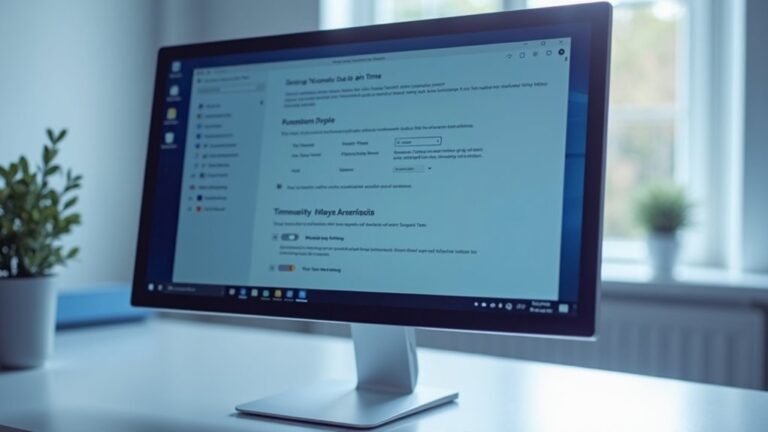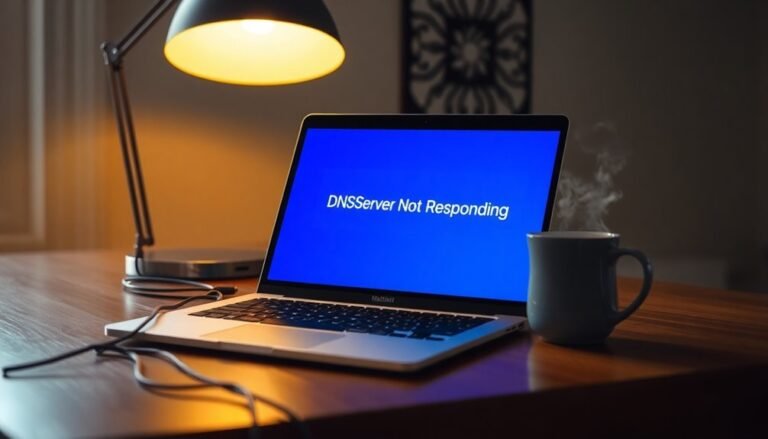Windows 11 Slow Opening Folders: Fix File Explorer Lag
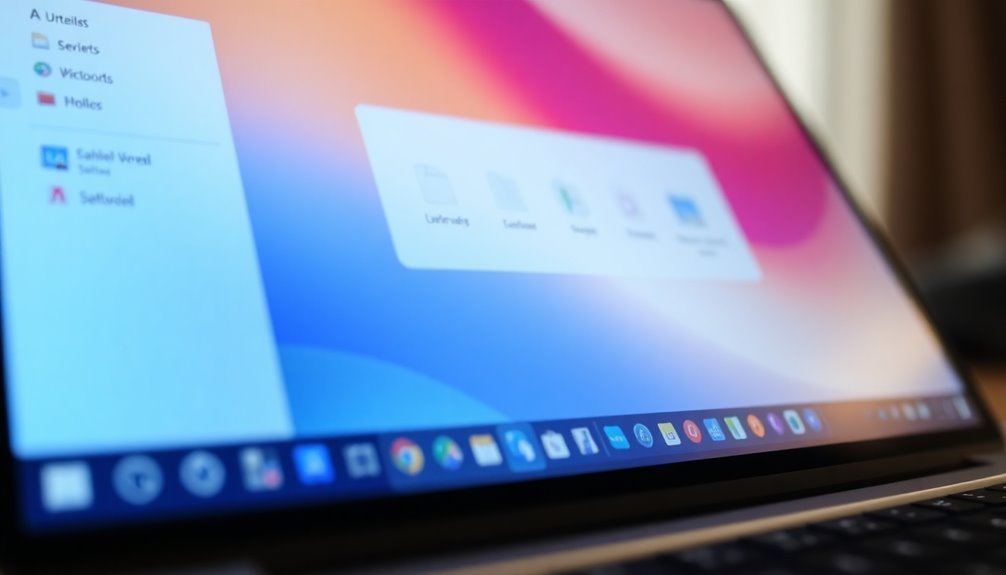
If folders open slowly in Windows 11, start by disconnecting unused network drives and external storage. This can reduce delays caused by inaccessible paths.
Next, clear File Explorer history in Folder Options. After that, rebuild the Windows Search index to improve search and loading speeds.
Set large folders to the “General items” type to optimize their display performance. Running SFC and DISM scans via Command Prompt can repair possible system file corruption.
Disable unnecessary visual effects for added speed. These steps address the most common causes of slow folder opening.
Follow the next steps to access further optimizations if lag persists.
Common Causes of File Explorer Lag in Windows 11

Common Causes of File Explorer Lag in Windows 11 and How to Fix Them
Experiencing File Explorer lag in Windows 11 can be frustrating, but understanding the common causes can help you resolve the issue quickly. One major reason for File Explorer slowdown is dead or broken network links, such as mapped drives or disconnected external storage devices. These cause timeouts as File Explorer struggles to access unavailable resources.
Slow or inactive network connections also increase latency, especially when browsing shared folders or UNC paths.
Another frequent cause is excessive background processes that consume CPU and RAM, leaving fewer resources for explorer.exe and delaying folder loading times. High CPU or disk I/O usage from system or user-level tasks further reduces File Explorer responsiveness.
Corrupted system files or damaged Explorer components—often due to improper shutdowns or malware infections—can disrupt smooth folder navigation and cause crashes. Sometimes, third-party programs or extensions can also contribute to lag and may need to be disabled or removed to restore performance.
Large folders containing thousands of files, mixed file types, or deep folder hierarchies increase rendering and indexing overhead, causing noticeable lag.
Background file indexing, outdated search databases, and conflicts from third-party shell extensions also negatively impact File Explorer’s performance when searching or opening folders.
To improve Windows 11 File Explorer speed, ensure your network connections are stable, close unnecessary background applications, run system file checks, and update or disable problematic shell extensions.
Regular maintenance and optimization will help keep File Explorer running smoothly and efficiently.
Quick Fixes for Slow Folder Opening
Top Quick Fixes to Speed Up Slow Folder Opening in Windows 11 File Explorer
If your Windows 11 File Explorer is slow when opening folders, several simple fixes can boost performance and reduce lag.
Start by restarting Windows Explorer via Task Manager to clear temporary system hangs and instantly improve responsiveness.
Next, clear File Explorer history in Folder Options to remove cached data that can slow folder navigation.
To ensure consistent and faster folder loading, set the FolderType to “NotSpecified” in the Registry to apply the “General Items” view to all folders, avoiding unnecessary view recalculations.
Disable automatic folder discovery using shell properties or Registry tweaks to stop Windows from analyzing folder contents and applying slow-loading templates, especially helpful for large directories.
Speed up File Explorer further by removing unused context menu items and hiding irrelevant pages through Registry edits, streamlining the interface.
Microsoft recently released a hidden update for Windows 11 that specifically aims to improve File Explorer performance, so consider installing optional updates or patches that may address ongoing lag.
Lastly, uninstall or disable third-party cloud services like iCloud, as these integrations can cause significant delays by adding sync and network overhead when accessing folders.
Implementing these top fixes will help you achieve faster folder opening times and a smoother Windows 11 File Explorer experience.
System Optimizations to Improve File Explorer Speed
How to Improve File Explorer Speed in Windows 11: Top System Optimization Tips
To boost File Explorer speed in Windows 11, implement key system-level optimizations that enhance folder navigation and reduce loading times. Start by customizing Windows Search indexing: enable indexing only for essential folders and avoid indexing entire drives with large numbers of files, as this can slow down performance.
Regularly rebuild the search index to fix corruption issues and ensure fast search results.
For folders with many files, improve load times by right-clicking the folder, selecting Properties > Customize, and setting the folder type to “General items.” Apply this setting to all subfolders to optimize performance.
Additionally, disable unnecessary visual effects to speed up File Explorer. Go to System Properties > Advanced > Performance Settings, then choose “Adjust for best performance” or selectively turn off animations and shadows.
Enhance File Explorer responsiveness by using Registry tweaks to remove unused context menu items and restore classic Explorer features for a cleaner, faster interface.
Declutter the UI by hiding rarely used File Explorer pages. Finally, increase navigation efficiency with handy keyboard shortcuts like Windows + E to open File Explorer quickly and Alt + Arrow keys for faster folder browsing.
Updating Drivers and Windows for Better Performance
How to Update Windows 11 and Device Drivers for Faster File Explorer Performance
To boost File Explorer speed and overall Windows 11 performance, regularly updating your system is crucial. Begin by navigating to Settings > Windows Update to check for and install all available Windows updates. These updates often include important fixes that resolve File Explorer lag and other system issues.
For instance, updates like KB5006746 have significantly improved performance, especially on AMD-based systems.
Next, update your device drivers through Device Manager. Prioritize updating drivers for storage controllers, chipset, graphics cards, and network adapters, as outdated drivers can cause slowdowns and compatibility problems.
For AMD or Intel processors, download the latest chipset drivers directly from the official manufacturer websites to ensure optimal hardware communication. Similarly, keep your graphics drivers from NVIDIA, AMD, or Intel up to date for smooth system operation.
You can also use manufacturer update tools or trusted third-party driver update software to quickly identify and install outdated drivers.
Repairing Corrupt System Files Affecting File Explorer

How to Repair Corrupt System Files Affecting File Explorer in Windows 11
If File Explorer in Windows 11 is slow, freezing, or crashing frequently, corrupted system files might be the cause. Common reasons for system file corruption include faulty RAM, improper shutdowns, incomplete Windows Updates, or malware infections.
Symptoms such as persistent lag, error messages about missing files, or unresponsive apps like File Explorer and the Taskbar indicate possible system file issues.
To fix corrupt system files and improve File Explorer performance, follow these steps:
1. Run System File Checker (SFC): Open Command Prompt as an administrator and enter the command `sfc /scannow`. This tool scans and automatically repairs corrupted system files.
2. Use DISM Tool for Advanced Repair: If SFC can’t repair some files, use Deployment Image Servicing and Management (DISM). Run these commands one by one:
- `dism /online /cleanup-image /checkhealth`
- `dism /online /cleanup-image /restorehealth`
These commands check the health of the Windows image and repair component store corruption.
3. Run CHKDSK to Fix Disk Errors: If problems continue, use the Check Disk utility by running `chkdsk /f /r` in Command Prompt to fix disk-level errors affecting system files.
4. Restart Your PC: After completing repairs, always restart your computer to apply changes effectively.
Prevent Future File Explorer Issues:
- Keep Windows 11 updated with the latest patches.
- Use trusted antivirus software to protect against malware.
- Avoid improper shutdowns to reduce system file corruption risk.
By following these steps, you can effectively repair corrupt system files that cause File Explorer to lag or crash and maintain smooth Windows 11 performance.
For more troubleshooting tips and Windows 11 optimization guides, stay tuned to our blog.
Managing Large Folders and File Organization
Effective Strategies for Managing Large Folders and File Organization in Windows 11
Optimizing large folder management and file organization in Windows 11 is essential for enhancing system performance and improving file accessibility. Begin by mapping your workflow to create logical top-level folders such as Work, Archive, or Personal. Keep folder nesting between three to five levels to maintain simplicity and ease of navigation.
Implement clear and consistent naming conventions by using ISO date formats (YYYY-MM-DD) and avoiding special characters. Instead, use underscores (_) or hyphens (-) as separators to ensure compatibility with Windows 11 and streamline both manual sorting and automated file management processes.
To efficiently handle large volumes of files, open multiple File Explorer windows and use Shift or Ctrl keys to batch move, rename, or delete files quickly. Break down overloaded folders by creating smaller, categorized subfolders to reduce File Explorer lag and improve responsiveness.
Additionally, archive older files by moving them to separate storage locations or compressing them to minimize the size of active folders. Before undertaking mass file rearrangement, pause cloud sync services like OneDrive or Google Drive to prevent synchronization conflicts, then resume syncing after completing organization tasks.
Regularly backing up your data is crucial to protect against accidental loss during large-scale file management. By following these best practices for managing large folders and file organization in Windows 11, you can boost productivity, reduce system slowdowns, and maintain a well-structured digital workspace.
Adjusting Indexing and Search Settings
Optimize Your Windows 11 Search and Indexing Settings for Faster File Explorer Performance
Efficiently managing large folder structures in Windows 11 not only enhances your organization but also significantly boosts search speed and File Explorer responsiveness. To maximize your search experience, start by customizing your indexing settings:
1. Access Indexing Options
Press Win + R, type “control,” and open the Control Panel. Switch the view to “Large icons” and select “Indexing Options.”
2. Modify Indexed Locations
Click “Modify” to add or remove folders. Focus on indexing only the locations you search frequently. Avoid including network drives or external devices unless absolutely necessary to keep the index lean and efficient.
3. Rebuild the Search Index
After updating locations, click “Advanced,” then select “Rebuild” to refresh the index. Keep in mind rebuilding can take several hours depending on your data size, but it improves search accuracy and speed.
4. Customize File Types for Indexing
Within the “File Types” tab in Advanced Options, include only the relevant file extensions you often search for. Removing unnecessary file types reduces the index size and accelerates search results.
5. Enhance Privacy and Efficiency
Clear your search history and manage cloud content search settings by navigating to Settings > Privacy & security > Searching Windows. These adjustments help maintain privacy while optimizing search performance.
6. Regular Maintenance
Periodically review and update your indexed locations and file types to ensure your Windows 11 search remains fast and efficient.
By fine-tuning your indexing and search settings, you can enjoy quicker search results, improved File Explorer responsiveness, and a more streamlined Windows 11 experience.
For more tips on optimizing Windows 11, stay tuned to our blog.
Troubleshooting Persistent File Explorer Issues
Troubleshooting Persistent File Explorer Lag and Performance Issues
If you’re experiencing persistent File Explorer lag or performance problems in Windows, optimizing indexing and search settings is a great first step. However, ongoing issues often indicate deeper system or software conflicts that require advanced troubleshooting.
Start by restarting Windows Explorer via Task Manager to refresh the interface and clear temporary glitches causing slowdowns. Then, clear the File Explorer cache to remove corrupt thumbnail and icon data that can degrade performance. Enabling the “Launch folder windows in a separate process” option helps isolate crashes and improves overall stability.
Next, run the System File Checker (SFC) and Deployment Image Servicing and Management (DISM) commands in Command Prompt to repair corrupted system files that might be affecting File Explorer responsiveness. If problems continue, perform a clean boot by disabling third-party startup programs and non-Microsoft services to identify software conflicts. Re-enable these services one at a time to pinpoint issues often caused by theming tools, network drives, or security software.
Testing File Explorer performance with a new user account can reveal if profile corruption is the root cause. Additionally, run CHKDSK and Windows Memory Diagnostic to detect and fix disk or RAM errors impacting system stability.
Finally, ensure your Windows operating system and GPU drivers are fully updated to resolve compatibility and rendering issues that may slow down File Explorer.
Dealing With Known Windows 11-Specific Bugs

Troubleshooting Windows 11 File Explorer Lag and Known Bugs: Fixes for Common Issues
If you’re experiencing persistent File Explorer lag in Windows 11, advanced troubleshooting can help, but some performance problems stem from known Windows 11-specific bugs. For instance, the August 2025 Update (KB5063878) frequently encounters installation failures, especially in enterprise environments, showing error code 0x80240069.
To fix this, manually download the KB5063878 .msu update file from Microsoft’s official site and install it locally, bypassing WSUS or SCCM deployment. For most home users, Microsoft’s Known Issue Rollback (KIR) feature automatically resolves this issue.
Additionally, recent Windows 11 cumulative update previews like KB5062660 have caused desktop UI glitches, including empty, unnamed folders appearing repeatedly after reboot.
Removing the KB5062660 update via Settings > Update & Security > Uninstall Updates restores normal File Explorer behavior and removes these phantom folders.
When upgrading to Windows 11 version 24H2, some users report stalled update downloads and missing features after installation. This often requires multiple system restarts and manual restoration of lost settings icons.
To maintain optimal File Explorer performance, monitor cumulative and preview updates closely, and promptly uninstall any problematic patches.
By following these tips to address Windows 11-specific bugs and update issues, you can improve File Explorer responsiveness and overall system stability.
Stay updated with Microsoft’s latest patches and troubleshooting guides to ensure a smooth Windows 11 experience.
Advanced Solutions for Severe File Explorer Slowness
Advanced Solutions to Fix Severe File Explorer Slowness in Windows 11
If your File Explorer in Windows 11 is running extremely slow, it’s essential to apply advanced troubleshooting techniques that address core system bottlenecks. Start by opening Task Manager to review and end unnecessary background processes, especially resource-intensive sync applications like OneDrive.
Next, restart Windows Explorer directly from the Task Manager’s “Processes” tab to refresh the app’s resources and improve responsiveness.
Audit and disable unwanted startup programs to reduce system load on boot. Run System File Checker (SFC) using the command `sfc /scannow` and Deployment Image Servicing and Management (DISM) with `DISM /Online /Cleanup-Image /RestoreHealth` in Command Prompt to repair corrupted system files that might be slowing down File Explorer.
Test File Explorer performance in Safe Mode to detect if third-party software or shell extensions cause conflicts. Keep your Windows 11 system and device drivers up to date to prevent compatibility issues that can degrade Explorer speed.
Clear File Explorer cache and history through Folder Options, and consider disabling Quick Access to enhance performance. For large or network folders, remove dead shortcuts, organize files into smaller subfolders, and optimize network paths for faster access.
Finally, disable unnecessary Windows search indexing services to minimize system interference and speed up File Explorer.
Frequently Asked Questions
Can Third-Party Antivirus Software Cause File Explorer to Slow Down?
Yes, third-party antivirus software can slow File Explorer by intercepting file access, increasing CPU load during background scans, and locking files for scanning. Optimize scan settings, exclude certain folders, and avoid running multiple antivirus programs to reduce lag.
Does Onedrive Syncing Impact File Explorer Folder Opening Speed?
You’ll notice up to 50% slower folder opening when OneDrive actively syncs large libraries. Continuous syncing consumes CPU, memory, and disk I/O, so limit synced folders, enable Files On-Demand, and pause sync during critical file navigation.
Will Disabling Recent Files in Quick Access Help With Lag?
Yes, disabling recent files in Quick Access reduces File Explorer lag. You eliminate the overhead of updating and displaying recent file metadata. For best results, switch default view to This PC and regularly clear Quick Access history.
How Does Using Dark Mode Affect File Explorer Performance?
Dark mode doesn’t directly dampen File Explorer’s performance. You might spot sporadic screen glitches, but no systemic slowdowns. Slight GPU savings may surface on OLED screens. Stability snags stem from theme rendering bugs, not processing power problems.
Are There Alternative File Managers Faster Than Windows File Explorer?
Yes, you can use Directory Opus, XYplorer, Files App, or OneCommander for faster file management. Install your choice, configure dual-pane or tabbed views, enable multi-threading or advanced filtering, and optimize your workflow efficiently.
Conclusion
So, who knew opening folders in Windows 11 could feel like launching a rocket? Ironically, with just some driver updates, SFC scans, and a few tweaks, you’re suddenly faster than ever—no astronaut suit required. Keep indexing in check, optimize your system, and don’t forget those pesky updates. If File Explorer insists on being dramatic, plunge into advanced fixes or await Microsoft’s next patch. Sometimes, even technology just wants a little extra attention from you.