Windows 11 Slow Upload Speed: Fix Upload Speed Problems

If you’re facing slow upload speeds on Windows 11, start by updating your network drivers. Also, check your Ethernet cables for any issues.
Go to Settings > Network & Internet to reset your adapters. You can also switch your DNS to Google or Cloudflare for potentially better speeds.
Disable bandwidth-hungry apps like cloud sync or Delivery Optimization. Additionally, set bandwidth limits lower in Windows Update settings.
If problems persist, run the network troubleshooter. Monitor active tasks in Task Manager for any unusual network usage.
There are further advanced tips and fixes available that can make a big difference. Exploring these can help improve your upload speeds significantly.
Common Causes of Slow Upload Speeds on Windows 11

Common Causes of Slow Upload Speeds on Windows 11 and How to Fix Them
If you’re experiencing slow upload speeds on Windows 11, several technical factors could be the cause. To optimize your upload performance, start by checking your network hardware. Faulty or incompatible network adapters, outdated drivers, and mismatched Ethernet cables often reduce upload speeds even when downloads seem normal.
One especially common culprit in recent reports has been the Killer Prioritization Engine, a background service found on many Dell PCs, which can significantly throttle upload speeds if enabled. Ensure your router or modem isn’t limiting upload rates by testing upload speeds on other devices. Hardware brand incompatibilities, especially following Windows 11 updates, can also lead to intermittent slow upload speeds.
Next, consider external network issues affecting your upload speed. Your Internet Service Provider (ISP) may report normal speeds, but network congestion, Quality of Service (QoS) settings, or unusual routing paths can cause upload bottlenecks on your Windows 11 PC.
Run speed tests using different browsers and applications to spot discrepancies that might indicate protocol or routing problems impacting upload performance.
Finally, investigate Windows 11 software conflicts that can slow down upload speeds. Background applications consuming bandwidth, restrictive bandwidth policies, firewall configurations, problematic Windows updates, and TCP/IP stack inefficiencies all contribute to slower uploads.
Essential Windows 11 Settings to Optimize Upload Performance
Boost Your Upload Speeds on Windows 11 with These Essential Settings
To enhance your upload performance on Windows 11, adjusting specific system settings is crucial. Follow these step-by-step instructions to optimize bandwidth allocation and maximize upload speeds.
1. Adjust Delivery Optimization Bandwidth****
Navigate to Settings > Windows Update > Advanced options > Delivery Optimization. Here, lower the bandwidth limits for both background and foreground downloads to between 5-10%. This adjustment frees up valuable upload capacity for other important tasks.
2. Configure Group Policy for Bandwidth Reservation****
Open the Group Policy Editor by typing `gpedit.msc` in the Run dialog. Then go to Computer Configuration > Administrative Templates > Network > QoS Packet Scheduler. Find the “Limit reservable bandwidth” policy and set it to Disabled or set the value to 0%. This ensures Windows doesn’t reserve bandwidth unnecessarily, allowing maximum upload speed.
Remember to restart your PC for changes to take effect.
3. Optimize Network Adapter Settings
Access Device Manager, right-click your network adapter, and select Properties. Under the Advanced tab, disable Large Send Offload (LSO) for both IPv4 and IPv6. Disabling LSO can reduce upload bottlenecks and improve data transmission efficiency.
4. Switch to Faster Public DNS Servers****
Enhance your network performance by changing your DNS servers. Go to your adapter’s TCP/IPv4 Properties and set the DNS to reliable public servers like Google DNS (8.8.8.8 and 8.8.4.4) or Cloudflare DNS (1.1.1.1).
Regularly update security measures for your Wi-Fi networks to prevent unauthorized access and maintain optimal upload speeds.
By implementing these Windows 11 upload optimization tips, you can significantly improve your upload speeds and overall network performance.
For more Windows 11 performance guides, explore our detailed tutorials and troubleshooting tips.
Updating Drivers and Firmware for Improved Upload Speeds
How to Update Network Drivers and Firmware to Boost Upload Speeds on Windows 11
If you’re experiencing slow upload speeds on Windows 11, outdated or corrupted network drivers and firmware are often the main culprits. To fix upload speed bottlenecks, it’s essential to update both your network drivers and adapter firmware regularly.
Step 1: Update Network Drivers on Windows 11
- Open Device Manager by typing it into the Windows search bar or right-click the Start menu and select it.
- Expand the “Network adapters” section and find your network adapter.
- Right-click your adapter and choose “Update driver.”
- Select “Search automatically for updated driver software” to let Windows find the latest driver.
- For better results, visit your network adapter manufacturer’s website to download the most recent driver compatible with Windows 11 and your specific hardware model.
- Install the downloaded driver and restart your PC to apply changes.
Step 2: Update Network Adapter Firmware
Firmware updates fix hardware-level issues that can limit upload speeds or cause compatibility problems.
- Visit your network adapter or PC manufacturer’s official support page.
- Locate the latest firmware update for your device model and download it.
- Follow the manufacturer’s instructions carefully to install the firmware update safely.
Important Tips for Driver and Firmware Updates
- Always verify that the driver and firmware versions match your device specifications to avoid compatibility issues.
- After completing updates, perform an internet speed test to confirm improved upload speeds.
- Ensure no essential network features were disabled during the update process.
By keeping your network drivers and firmware up to date on Windows 11, you can significantly enhance your upload speeds and overall internet performance.
For more Windows 11 optimization tips and troubleshooting guides, stay tuned to our blog.
Step-by-Step Troubleshooting for Persistent Upload Issues
How to Fix Persistent Upload Speed Issues in Windows 11: Step-by-Step Guide
If you’re experiencing slow upload speeds on Windows 11 even after updating your drivers and firmware, there are several effective troubleshooting steps to resolve the problem.
Start by running the Windows 11 Internet and Network Troubleshooter to identify any software or hardware issues. Navigate to Settings > System > Troubleshoot > Other troubleshooters > Internet Connections and follow the prompts.
Next, reset your network settings to refresh your connection. Open Command Prompt as an administrator and enter the following commands one by one: `netsh winsock reset`, `ipconfig /release`, and `ipconfig /renew`.
After running these commands, restart your PC and test your upload speeds again.
Security software can sometimes restrict your internet connection. Temporarily disable any third-party antivirus or firewall programs, reboot your computer, and then check your upload speed to see if performance improves.
Check your physical network connections to rule out hardware problems. Test both wired (preferably using a Cat6 Ethernet cable) and WiFi connections.
Swap cables and router ports to identify faulty equipment, and inspect ports for any visible damage. Make sure your router’s firmware is up to date to ensure optimal performance.
Finally, monitor your system for background applications that may be consuming upload bandwidth. Use Task Manager or Resource Monitor to identify and close apps such as cloud backup services, torrent clients, or video conferencing tools before rechecking your upload speeds.
By following these comprehensive troubleshooting steps, you can effectively diagnose and fix persistent upload speed issues on your Windows 11 device.
For more tips on improving internet speed, keep exploring our Windows 11 network optimization guides.
Advanced Network Configuration Tips for Windows 11
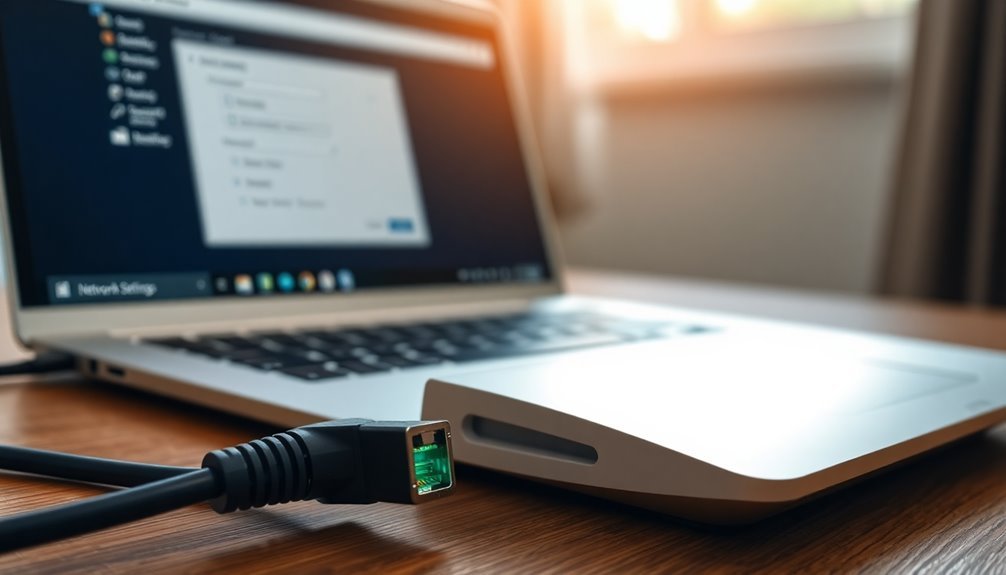
Optimize Your Upload Speed with Advanced Network Configuration in Windows 11
If you’re facing persistent upload speed issues on Windows 11, advanced network configuration can help you maximize your connection performance. Start by navigating to Settings > Network & Internet > Advanced Network Settings, and select your active network adapter. Here, you can check crucial details such as link speed, DNS server, and driver version to ensure everything is up to date.
For deeper customization, click “Edit” followed by “More adapter options” to access legacy network settings. Enable or disable protocols like IPv4, IPv6, or QoS to align with your network infrastructure. Use the “Configure” button to tweak hardware settings, manage power options, or update network drivers to the latest version.
If problems continue, consider resetting the network adapter to factory defaults to resolve misconfigurations.
Enhance your network profile by switching between Private and Public modes. Set your network to Private for trusted environments to improve file sharing and connectivity, or choose Public mode to increase security and limit background traffic.
Adjust Quality of Service (QoS) settings to prioritize upload bandwidth for critical applications, ensuring stable and fast uploads.
Additionally, manually configure DNS servers for improved speed and reliability. Resolve any IP address conflicts and decide whether to enable or disable DNS over HTTPS depending on your network’s privacy and performance requirements.
Identifying and Eliminating Bandwidth-Hungry Applications
How to Identify and Eliminate Bandwidth-Hungry Applications in Windows 11 for Faster Upload Speeds
If you’re experiencing slow upload speeds on Windows 11, specific applications or services may be using excessive bandwidth. To optimize your network performance, start by opening Resource Monitor—simply type “Resource Monitor” in the Start menu search and go to the Network tab. This tool helps you identify which processes are consuming the most upload bandwidth.
Common bandwidth-heavy applications include Windows Delivery Optimization, cloud sync services like OneDrive and Google Drive, and video conferencing tools.
To improve upload speed, disable Windows Delivery Optimization by navigating to Windows Update settings, or set your network connection as Metered under Network & Internet Settings to limit background data usage.
Temporarily pause or exit cloud sync and backup apps when you need maximum upload throughput. For more precise bandwidth management, consider using third-party tools like NetLimiter to control bandwidth allocation per application.
Regularly closing or disabling background apps that consume high bandwidth will help boost your upload speed and overall network efficiency.
Myths and Misconceptions About Upload Speed Problems
Common Myths and Misconceptions About Slow Upload Speeds: What You Need to Know
Are you struggling with slow upload speeds? Many internet users mistakenly believe that upgrading to a higher-speed internet plan will automatically fix upload issues. However, internet service providers (ISPs) often impose upload speed caps regardless of the advertised download bandwidth.
It’s important to check your service details carefully—most residential plans prioritize download speeds, not upload speeds, unless you have symmetric fiber or a business-class internet package.
If you continue experiencing slow uploads, consider factors like network congestion, high latency, or outdated wiring instead of blaming weather conditions or physical distance. These environmental factors rarely affect wired connections.
For wireless users, the main issues are typically signal interference rather than atmospheric conditions.
Avoid wasting time on ineffective solutions like clearing your cache or installing “speed-boosting” software, as these don’t improve your actual upload throughput.
Instead, troubleshoot by testing different Ethernet cables, upgrading routers, or exploring ISP plans with better upload speed allocations. Although some users worry about ISP throttling, upload limits are usually due to network design and demand management rather than intentional restrictions.
To improve your upload speeds, focus on addressing root causes through infrastructure upgrades and selecting the right internet service plan tailored to your upload requirements.
For the best upload performance, consider switching to symmetric fiber connections or business-class internet services.
Keywords: slow upload speeds, upload speed problems, internet upload issues, ISP upload limits, improve upload speed, upload speed troubleshooting, symmetric fiber internet, business-class internet upload speeds
Frequently Asked Questions
Can Antivirus Software Impact Upload Speeds on Windows 11?
Yes, antivirus software can impact your upload speeds on Windows 11. You should check real-time scanning settings, exclude large upload directories, schedule scans during idle hours, and review firewall or VPN features that might throttle your network traffic.
Does Switching to a VPN Improve Upload Speeds on Windows 11?
Only about 15% of users see VPNs boost upload speed, typically when bypassing ISP throttling. You should check for ISP rate limits, test multiple VPN protocols, and monitor Windows 11 updates that could disrupt ideal VPN routing or speeds.
Will Upgrading My RAM Affect My Upload Speed Performance?
Upgrading your RAM won’t directly boost upload speed, but you’ll notice smoother performance during large uploads or multitasking. Check your network drivers, cables, and ISP plan first, since those factors mainly control your upload rates.
Are Power-Saving Settings Related to Network Upload Speed Issues?
Yes, power-saving settings can reduce upload speeds—studies show up to 30% slower network performance in battery saver mode. You should disable adapter power management in Device Manager and switch to “Best Performance” mode for peak throughput.
Can Dual-Booting Windows 11 With Another OS Cause Upload Slowdowns?
Yes, you can experience upload slowdowns when dual-booting Windows 11 with another OS. Check your Windows network drivers, update them, review adapter settings, and compare configurations with Linux to isolate driver or software conflicts affecting upload speeds.
Conclusion
Don’t let slow upload speeds keep your productivity stuck in the mud. By following these detailed troubleshooting steps—tweaking Windows 11 settings, updating drivers, and monitoring bandwidth—you’ll clear the roadblocks that hold your connection back. Remember to double-check for bandwidth-hungry apps and apply advanced network tweaks if needed. With a systematic approach, you’ll transform sluggish uploads into seamless performance, ensuring your data flows as fast as your ambition demands.





