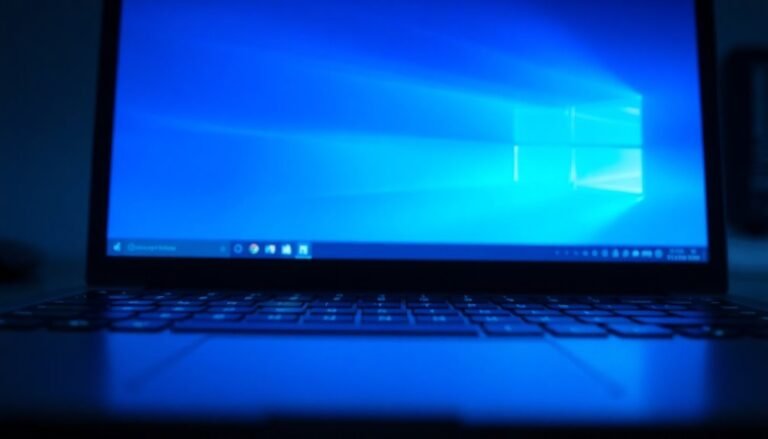Speed Up Windows Downloads: Optimize Download Performance

To speed up Windows downloads, ensure you have a stable and fast network connection. Set Delivery Optimization for peer-to-peer updates to improve efficiency.
Limit bandwidth usage for background apps to prioritize your downloads. Keep your drivers and system updated regularly.
Close unused applications to free up system resources. Adjust Quality of Service (QoS) settings to prioritize key downloads.
Use download managers for handling large files more effectively. Check for network issues, malware, or bottlenecks that may slow down downloads.
There are even more advanced tweaks you can apply next to further optimize download performance.
Ensure a Stable and Fast Network Connection

How to Ensure a Stable and Fast Network Connection for Faster Windows Downloads
To achieve faster Windows downloads, having a stable and fast network connection is essential. Start by assessing your bandwidth requirements based on the number of users and applications to avoid network bottlenecks.
Regularly monitor your network performance using real-time analytics and trend analysis to identify peak usage times and establish a reliable performance baseline.
Implement predictive modeling to anticipate future network demands and consult with stakeholders and application owners to ensure your network optimization strategy meets all needs. Measuring key network metrics such as jitter, packet loss, and latency helps you proactively identify and resolve potential performance issues before they affect download speeds.
Prioritize critical traffic through Quality of Service (QoS) policies and traffic shaping techniques to efficiently allocate bandwidth during high congestion periods.
Invest in high-quality networking hardware such as high-performance routers, switches, and Cat6 or higher Ethernet cables to reduce latency and minimize interference.
Keep all network devices updated with the latest firmware, optimize your physical network layout, and minimize cable lengths to improve overall performance.
Following these best practices will provide a robust, scalable network foundation that supports consistently fast Windows downloads and enhances your overall network reliability.
Optimize Windows Delivery Optimization Settings
Optimize Windows Delivery Optimization Settings for Faster Updates and Better Performance
A stable network connection is crucial for fast downloads, but fine-tuning your Windows Delivery Optimization (DO) settings can significantly enhance how efficiently your PC retrieves updates and apps.
Windows Delivery Optimization provides detailed control over download sources, bandwidth limits, and resource allocation, making it a key factor in boosting update speed and overall system performance. Windows 10 and Windows 11 downloads critical updates only on metered connections, which means you can further control data usage and update behavior by managing metered connection settings in your system. You can easily access and configure these settings through Windows Settings, Group Policy Editor, or the Windows Registry for advanced customization.
Here’s how to optimize Windows Delivery Optimization settings for the best results:
- Select the optimal download mode: Configure the DO download mode by adjusting the `DODownloadMode` registry value. Choose between HTTP only, local LAN peering, or Internet-wide peering options. Setting the value to 1 enables local-only sharing, which accelerates downloads without overloading your internet connection.
- Set bandwidth limits: Prevent your internet connection from being overwhelmed by limiting download speeds. Use `DOMaxForegroundDownloadBandwidth` for active downloads and `DOMaxBackgroundDownloadBandwidth` for background downloads to balance performance and network availability.
- Manage cache size efficiently: Adjust `DOMaxCacheSize` and `DOAbsoluteMaxCacheSize` to optimize how much disk space Delivery Optimization uses for storing update files. This helps maintain a balance between storage space and quick access to updates.
- Define device participation criteria: Control which devices can share updates by setting minimum disk space (`DOMinDiskSizeAllowedToPeer`) and RAM (`DOMinRAMAllowedToPeer`) requirements. This ensures only capable PCs engage in peer-to-peer sharing, improving reliability and download speeds.
By optimizing these Windows Delivery Optimization settings, you can speed up update downloads, reduce bandwidth usage, and enhance your PC’s overall performance.
For detailed instructions, access these settings via Windows Settings > Update & Security > Delivery Optimization, or use Group Policy and Registry Editor for advanced configurations.
Manage Background Applications and Bandwidth Usage
How to Manage Background Applications and Optimize Bandwidth Usage for Faster Downloads
A fast network connection is crucial for quick downloads, but background applications often quietly consume your CPU, memory, and bandwidth, slowing down your download speeds. When multiple apps run simultaneously in the background, CPU usage can increase from 4% to over 20%, and available memory decreases, both of which negatively impact download performance.
Additionally, some apps automatically sync or download files without notification, directly limiting your bandwidth availability.
To optimize your download speeds, start by managing your background applications. Open Windows Settings > Apps > Installed Apps, and check each app’s background permissions by clicking the three-dot menu and selecting Advanced Options. For apps that are non-essential, set background permissions to “Never” to prevent unwanted syncing.
Next, use Task Manager to disable unnecessary startup apps that may run during download sessions. Utilize Resource Monitor or reliable third-party bandwidth monitoring tools to identify apps consuming excessive bandwidth.
Keep in mind that certain essential apps like antivirus software and messaging clients require background activity to function properly. Focus on disabling only high-bandwidth or non-critical apps to improve download speeds without compromising your system’s security or functionality.
Keep Your System Updated and Maintained
Keep Your System Updated and Maintained for Faster Download Speeds
Maintaining an updated and well-optimized system is essential for boosting download speeds and overall PC performance. Regularly installing Windows updates not only patches security vulnerabilities but also delivers important performance improvements that enhance download reliability and speed.
Keeping your drivers up to date ensures your network hardware functions at peak efficiency, minimizing protocol mismatches that can cause slow downloads. Scheduling routine disk optimization and cleanup improves disk access times, allowing files to download and install quickly without delays.
Utilizing Windows’ built-in maintenance tools, such as the System Maintenance Troubleshooter, helps proactively resolve registry errors and remove unnecessary clutter that could slow down your downloads.
Top Tips to Keep Your System Running Smoothly for Fast Downloads:
- Enable automatic Windows updates and driver installations to maintain optimal network and hardware performance.
- Schedule regular disk defragmentation and cleanup to keep your storage devices running efficiently.
- Use the System Maintenance Troubleshooter to detect and fix minor system issues before starting large downloads.
- Review and disable unnecessary startup programs quarterly to free up system resources for faster download speeds.
By consistently updating and maintaining your system, you can prevent slowdowns and maximize your download speed performance.
Stay proactive with system maintenance to enjoy faster and smoother downloads every time.
Leverage Content Delivery Networks and Server Proximity

Maximize Windows Download Speeds with Content Delivery Networks and Server Proximity
Optimizing your Windows system is essential for fast downloads, but download speed also significantly depends on content delivery methods and server locations. Content Delivery Networks (CDNs) boost download performance by distributing files through edge servers situated closer to your geographic location. This proximity reduces round-trip time and network latency, resulting in quicker file transfers.
CDNs cache Windows updates, software, and media assets locally, easing the burden on primary servers and minimizing cross-border data traffic.
Windows Delivery Optimization further enhances download speed by intelligently selecting the fastest available source. Whether it’s a Microsoft CDN edge cache, a nearby PC on your local network, or a remote peer, Delivery Optimization uses real-time performance metrics to ensure efficient downloads.
By configuring Delivery Optimization settings on your Windows device, you can improve download speeds and optimize bandwidth usage.
Utilizing CDNs and leveraging server proximity is particularly beneficial in high-latency regions, cutting wait times and providing a smooth, reliable update experience.
Monitor your download activity with Windows tools to track source locations and maintain transparency. For faster, more efficient Windows updates and downloads, harness the power of CDNs and server proximity today.
Apply Advanced Network and System Tweaks
Boost Your Windows Download Speeds with Advanced Network and System Tweaks
Even if you have a strong network setup and are close to high-speed servers, your Windows download speeds can still lag if your system and network settings aren’t optimized.
Unlock your network’s full potential by applying advanced tweaks at both the system and device levels. Start by updating your network drivers and ensuring your router and modem firmware are up to date—outdated drivers and firmware often cause slow download speeds and connectivity issues.
Utilize powerful download managers that split files into multiple streams, increasing bandwidth efficiency and allowing you to pause and resume downloads seamlessly.
Disable Windows’ metered connection settings to prevent artificial throttling of your downloads. Additionally, regularly reset and flush your network configurations to remove corrupt or outdated IP and DNS settings that can hinder performance.
Key Steps to Improve Windows Download Speeds:
- Update your network drivers and router/modem firmware from official manufacturer websites to ensure compatibility and optimal speed.
- Use reputable download managers for segmented downloads that maximize bandwidth and provide better control over large files.
- Turn off Windows metered connection and background data limits in Settings to avoid download restrictions.
- Reset and flush your IP and DNS configurations via Command Prompt with administrator privileges to clear stale or corrupt network settings.
Implement these advanced network and system tweaks today to experience faster, more reliable downloads on your Windows PC.
Adjust Bandwidth Prioritization and Quality of Service
How to Adjust Bandwidth Prioritization and Quality of Service (QoS) for Faster Downloads on Windows
A fast internet connection is essential for quick downloads, but optimizing bandwidth prioritization and Quality of Service (QoS) settings can significantly improve your download speeds on Windows. By default, Windows and your network hardware may not prioritize bandwidth for your most important tasks, which can slow down critical downloads. Here’s how to optimize your network settings for better performance.
1. Set Network Connection Priority in Windows
To prioritize your primary network connection (wired Ethernet or preferred Wi-Fi), adjust the interface metric to ensure Windows favors that connection.
- Open Network Connections (ncpa.cpl).
- Right-click your active network adapter and select Properties.
- Select Internet Protocol Version 4 (TCP/IPv4) and click Properties > Advanced.
- Uncheck Automatic Metric and enter a low value such as 1 to assign top priority.
Alternatively, use PowerShell commands like `Get-NetConnectionProfile` and `Set-NetConnectionProfile` to manage connection priorities efficiently.
2. Enable and Configure QoS Packet Scheduler
Quality of Service (QoS) settings help prioritize bandwidth for critical applications and downloads.
- Open Group Policy Editor by typing `gpedit.msc` in the Run dialog.
- Navigate to Computer Configuration > Windows Settings > Policy-based QoS.
- Create new QoS policies that assign higher priority (DSCP values) to download managers or specific applications, ensuring they receive more bandwidth and lower latency.
You can also edit the Windows Registry to define DSCP policies if Group Policy Editor is unavailable.
3. Utilize Router QoS Settings for Network-Wide Prioritization
Most modern routers offer QoS features that allow you to prioritize devices or traffic types on your home network.
- Log into your router’s admin interface.
- Locate the QoS settings section.
- Prioritize your PC by adding its MAC address or IP address to the high-priority list.
- Configure bandwidth limits or traffic prioritization rules to ensure your downloads have sufficient bandwidth and reduce congestion caused by other devices.
By adjusting bandwidth prioritization and enabling QoS both on your Windows PC and router, you can significantly enhance download speeds, reduce latency, and achieve smoother network performance.
Implement these settings today to maximize the efficiency of your internet connection and enjoy faster downloads.
Troubleshoot Common Download Speed Issues
How to Fix Slow Download Speeds: Effective Troubleshooting Tips
If you’re experiencing slow download speeds despite having an optimized network setup, it’s time to dive into targeted troubleshooting. Slow downloads can stem from various issues, from software configurations to hardware problems. Follow these proven steps to boost your download speed and improve overall network performance:
1. Reset Network Settings and TCP Parameters
Begin by opening the command prompt and disabling TCP heuristics along with TCP autotuning to prevent Windows from limiting your connection speed.
Enable Receive Side Scaling (RSS) to enhance data processing efficiency. Reset the Winsock catalog, renew your IP address, and flush the DNS cache to clear any corrupted network settings that may be slowing downloads.
2. Scan for Malware and Unauthorized Devices
Run a full system scan using trusted anti-malware software to detect and remove viruses or spyware that consume bandwidth.
Additionally, log into your router’s admin panel to check for unknown or unauthorized devices connected to your network, as these can steal bandwidth and reduce download speeds.
3. Inspect and Upgrade Faulty Hardware
Physical hardware issues often cause slow internet speeds. Inspect all network cables for damage and replace any frayed or broken wires.
Consider upgrading outdated routers or modems to newer models that support faster speeds and modern protocols. Also, ensure all connections are secure and free from interference.
4. Update Drivers and Optimize Device Configurations
Outdated or corrupt network drivers can bottleneck your download speeds. Update your device’s network drivers to the latest version available from the manufacturer.
Repair any corrupt system files and close unnecessary background applications that might be consuming bandwidth or system resources.
By following these comprehensive troubleshooting steps, you can effectively resolve slow download speed issues and enjoy faster, more reliable internet connectivity.
For more tips on optimizing your network performance, keep exploring our expert guides.
Frequently Asked Questions
Can Using a VPN Affect My Windows Download Speeds?
Yes, using a VPN can affect your Windows download speeds. You’ll often see slower downloads due to encryption and server distance. However, choosing nearby, low-load servers and fast protocols can help you maintain ideal performance.
How Do Browser Extensions Impact Download Performance?
Ever wonder why downloads slow down when you add extensions? You increase CPU and memory use, often causing delays. Choose lightweight ad blockers or privacy tools, and remove unnecessary extensions to keep your download speeds optimized and efficient.
Are There Risks to Disabling Windows Security Features for Faster Downloads?
Yes, you face significant risks if you disable Windows security features for faster downloads. You’ll increase exposure to malware, viruses, and unauthorized access, potentially compromising system integrity, data, and stability. Always verify file safety and use trusted sources.
Does the Type of Storage Drive Influence Download Speeds?
Drive differences definitely dictate download durations. You’ll notice NVMe SSDs save files super swiftly, SATA SSDs stay steady, and HDDs lag behind. Choose NVMe for peak performance, or pick SATA SSDs for a solid, cost-effective speed boost.
Can Power Settings or Battery Saver Modes Slow Down Downloads?
Yes, power settings and battery saver modes can slow down downloads by throttling your CPU and network adapter performance. To maximize speed, switch to “High Performance” mode and disable network adapter power saving features if necessary.
Conclusion
By following these steps, you’ll turbocharge your Windows downloads to speeds that’ll leave your old setup in the dust. Stay vigilant about your network stability, system updates, and bandwidth usage. Don’t forget to optimize Delivery Optimization and tweak advanced settings for maximum performance. With these solution-focused strategies, you’re not just keeping up—you’re setting the pace. Now, go ahead and experience download speeds faster than lightning, and enjoy a smoother, more productive Windows experience every day.