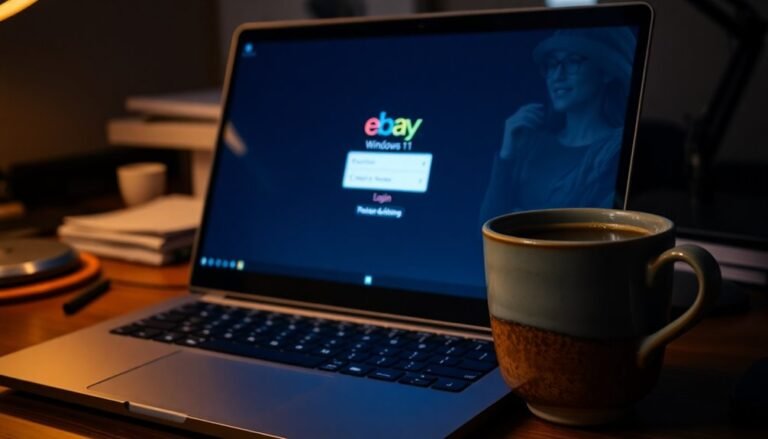Window Dialog Not Responding: Fix Application Dialog Freezes
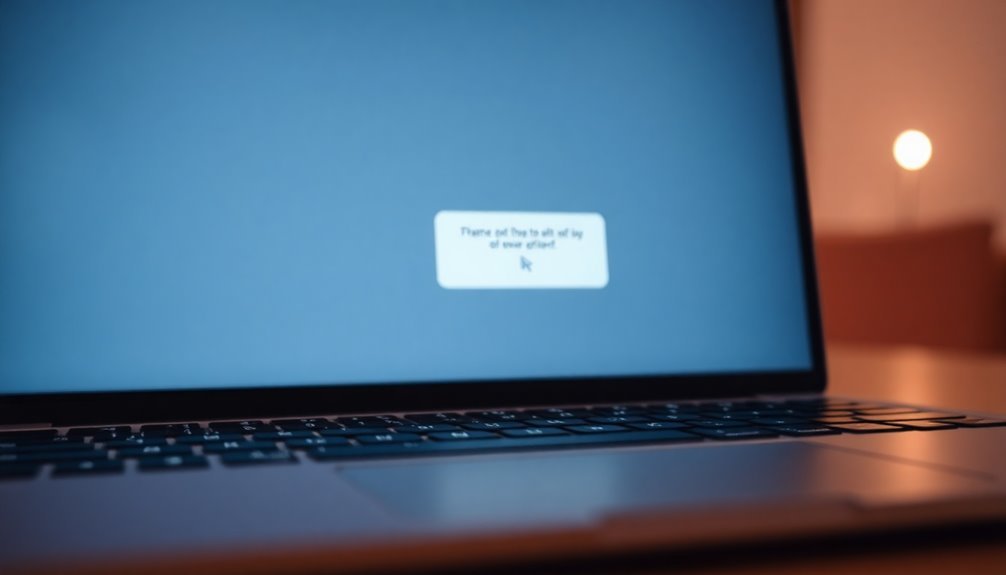
If a window dialog isn’t responding, close unnecessary apps to free up resources. Then use Task Manager to end the frozen process.
Restart your computer to clear caches. Try temporarily disabling your antivirus in case it’s interfering.
Run “sfc /scannow” in Command Prompt to check for system file errors. Update your drivers, especially graphics, and keep your OS current.
For more targeted solutions, you’ll discover ways to tackle persistent or app-specific dialog freezes next.
Common Causes of Unresponsive Dialog Windows

Unresponsive dialog windows are a frequent issue that can disrupt your workflow. Understanding the common causes can help you troubleshoot and resolve these problems quickly.
Dialog windows often freeze due to software conflicts, limited system resources, or operating system glitches. Conflicting applications or bugs introduced by recent software updates are primary culprits behind unresponsive dialogs.
Additionally, if your computer has low CPU power, insufficient RAM, or limited disk space, dialog windows may stall—especially on older or lower-end hardware or when multiple programs run simultaneously.
User input timing also plays a role; clicking too quickly or during critical setup steps can overload the dialog’s user interface thread or violate its modal state, causing it to freeze.
Outdated or incompatible drivers, particularly graphics drivers, can prevent dialogs from rendering properly. Frequent application unresponsiveness may indicate an underpowered system, and removing unnecessary programs can help improve performance. System issues such as pending updates, corrupted system files, or problematic user profiles can further destabilize dialog windows.
Other factors include insufficient user permissions, interference from antivirus software, and corrupted installation files that block dialogs during setup, leading to freezes at authorization or verification stages.
To fix unresponsive dialog windows, ensure your system drivers and software are up to date, free up system resources, avoid rapid inputs during installations, and verify your system files and permissions.
Addressing these common causes can significantly improve dialog window responsiveness and overall system stability.
Recognizing the Symptoms of Dialog Freezes
How to Recognize and Fix Dialog Freezes in Applications
Dialog freezes can significantly disrupt your workflow by making dialog windows unresponsive. To minimize downtime, it’s crucial to quickly recognize the symptoms of frozen dialog boxes. Common signs include ignoring mouse clicks and keyboard input, a frozen or unresponsive user interface, and the window title bar or Task Manager displaying a “Not Responding” status.
Your cursor may change to a spinning wheel or hourglass when hovering over the frozen dialog, and attempts to interact with or close the window will have no effect.
Dialog freezes often occur immediately after performing specific actions, such as clicking a button. This happens because the main application thread is blocked, stopping any further user interface updates. You might also encounter a “Program Not Responding” popup, and Task Manager may label the process as “Not Responding” or “Suspended.”
These freezes can cause workflow interruptions, potential data loss, and user frustration due to unresponsive dialogs. Crash logs are essential for diagnosing frequent dialog freezes, as they provide detailed information about the application’s state before the issue occurs.
To detect and confirm dialog freezes, monitor CPU usage, check system logs, and review debug files. Understanding these symptoms and diagnostic steps will help you quickly address dialog freezes and maintain smooth application performance.
Stay ahead by learning how to identify and troubleshoot dialog window freezes effectively.
Essential First Steps for Troubleshooting
How to Fix Dialog Freezes Quickly: Essential Troubleshooting Tips
Dialog freezes can be frustrating, but you can fix them fast by following these essential troubleshooting steps. First, close unnecessary applications to free up your CPU and memory. Press Ctrl + Shift + Esc to open Task Manager, then end nonessential processes. An overloaded system often causes unresponsive dialogs, so keep an eye on running programs to prevent freezing.
Next, use Task Manager to identify and terminate the specific application or dialog that isn’t responding. This quick step can resolve the freeze immediately and allows you to restart the affected program without rebooting your PC.
If dialog freezes continue, restart your computer to reset system state, clear temporary caches, and unlock resources.
If you suspect antivirus interference, temporarily disable your antivirus software and check if dialogs respond properly. Additionally, run system file checks by opening Command Prompt and entering `sfc /scannow` followed by `DISM /Online /Cleanup-Image /RestoreHealth`. These commands scan and repair corrupted system files, improving dialog stability and overall PC performance.
Advanced Solutions for Persistent Dialog Issues
How to Fix Dialog Freezes and Improve Application Responsiveness
If basic troubleshooting hasn’t fixed your dialog freezes, it’s time to explore advanced solutions that enhance your application’s responsiveness. One common cause of frozen dialogs is a blocked UI thread due to long-running tasks. To fix this, always move intensive operations to background threads and implement asynchronous programming techniques like async/await in .NET. This approach keeps your dialogs responsive and prevents freezing.
Avoid updating UI components from non-UI threads unless you apply thread-safe methods. Prevent deadlocks by steering clear of calling modal methods such as ShowDialog() directly from UI event handlers without proper async handling.
Next, optimize your event handling and state management. Inefficient or recursive state changes can cause dialogs to lock up. Ensure you don’t modify dialog state inside event handlers triggered by dialog actions.
When using components like DropdownMenus, make sure they don’t block dialog input by disabling their modal behavior if needed.
Finally, address system-level issues that may cause dialog freezes. Restart Windows Explorer to resolve system dialog freezes and use diagnostic tools like Process Explorer to identify hidden modal windows that block user input.
Application-Specific Dialog Problems
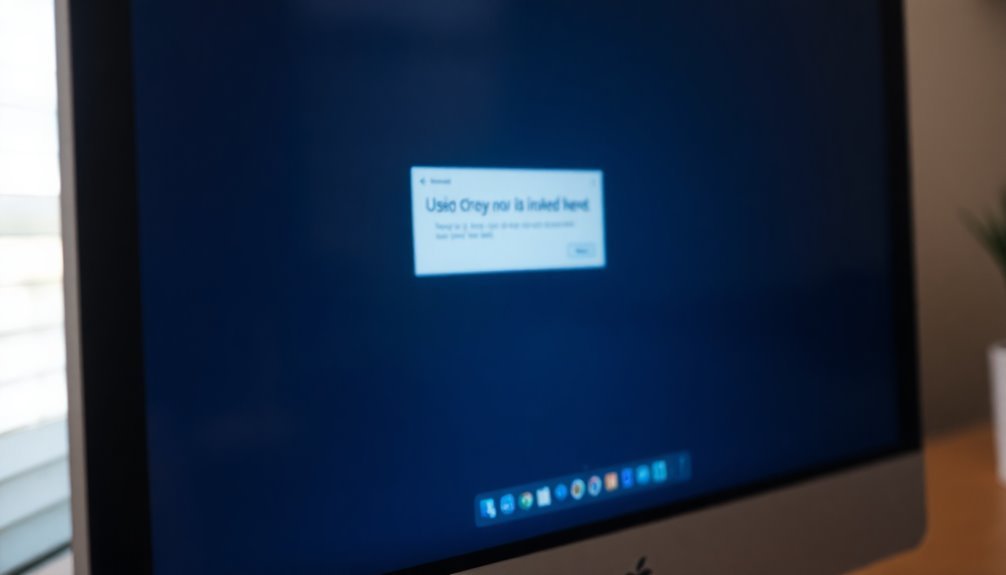
Application-Specific Dialog Freezes in Windows: Causes and Fixes
Many Windows users experience persistent dialog freezes when opening or saving files across popular applications such as Chrome, Photoshop, Word, and other office suites.
These “Save As” or “Open” dialog boxes can freeze for 5 to 30 seconds, disrupting workflow and productivity. This issue occurs on both Windows 10 and Windows 11, indicating a potential system-level fault rather than a problem with a single app.
Often, these freezes start suddenly after Windows updates or system changes, pointing to possible Windows Explorer or shell extension conflicts.
How to Fix Application Dialog Freezes on Windows
1. Run System File Checker and Malware Scans
Begin troubleshooting by running the System File Checker tool using the command `sfc /scannow` to repair corrupted system files. Additionally, perform a full malware scan to eliminate the possibility of malicious software causing the freezes.
2. Check for Disk Errors
Use tools like CHKDSK to scan and fix disk errors that might be affecting file dialog responsiveness.
3. Review Recent Windows Updates
If the problem started after a recent Windows update, check Microsoft’s support site for any known issues or available hotfixes that address dialog freezes.
4. Adjust Folder Options Settings
Navigate to Folder Options in File Explorer and uncheck the “Launch folder windows in a separate process” option. This setting change has resolved dialog freeze issues for many users.
5. Monitor Disk Activity and File Access
Avoid heavy disk usage or simultaneous file access during open/save operations, as this can exacerbate freezing problems.
6. Disable Problematic Shell Extensions and Network Drives
Review and disable unnecessary shell extensions using tools like ShellExView. Also, disconnect any problematic network drives, since these can cause delays or hangs in application dialogs.
By following these steps, you can effectively resolve application-specific dialog freezes on Windows 10 and 11, improving file open/save performance and overall system stability.
For ongoing issues, consider consulting Microsoft support or professional IT assistance.
The Impact of Display Settings and High-DPI Screens
Optimizing Windows Display Settings for High-DPI Screens to Improve Application Dialog Performance
Running Windows on high-DPI screens with display settings such as scaling percentage and DPI awareness significantly affects how application dialogs perform. When your system uses scaling above 100%—for example, 150% or 200%—you may experience sluggish or frozen dialogs in many applications, especially if those apps aren’t fully DPI-aware.
Windows attempts to mitigate this by bitmap-stretching DPI-unaware apps, which helps prevent freezes but results in blurry dialogs.
Moving DPI-aware applications between monitors with different DPI settings can cause redraw issues or event queue congestion, leading to dialog lag or unresponsiveness. GPU-intensive applications, including those that utilize OpenGL libraries, are particularly susceptible to freezes when resizing dialogs or enabling VSync on high-DPI displays.
To reduce lag and improve dialog responsiveness, consider disabling hardware acceleration or lowering display scaling; however, this may impact visual quality.
Threading challenges also contribute to dialog stalls when UI redraws and scaling calculations block the main thread. Ensuring consistent DPI handling across all monitors is crucial for maintaining reliable and smooth dialog performance on Windows high-DPI setups.
Preventing Dialog Freezes With System Maintenance
How to Prevent Dialog Freezes with Effective System Maintenance
Dialog freezes can disrupt your workflow, but regular system maintenance is key to minimizing these issues. To prevent dialog freezes, start by keeping your operating system and essential software up to date with weekly updates. Installing the latest patches fixes vulnerabilities that often cause application hangs.
Additionally, update your antivirus definitions regularly and run comprehensive monthly scans to eliminate malware that may destabilize your system dialogs.
Monitoring system health is crucial. Check system logs weekly to identify early warning signs of errors, and clear temporary files frequently to improve application responsiveness.
Proper hardware upkeep also prevents dialog freezes—clean computer vents monthly, ensure your cooling fans operate correctly, and replace CPU thermal paste once a year to avoid overheating problems.
Optimize your computer’s environment by placing it in a dust-free, well-ventilated area, and use laptop cooling pads if necessary.
Regularly inspect RAM seating, test memory stability, and monitor usage patterns; upgrading RAM can help if you’re running low on memory.
Maintain ample free disk space to support smooth operations, and audit installed software extensions and codecs every quarter.
Disable or remove any that cause conflicts, and configure scratch disk settings in resource-intensive applications to prevent dialog hangs.
When to Seek Professional Help for Dialog Issues
When to Seek Professional Help for Dialog Issues: Expert Solutions for Persistent Dialog Freezes
If dialog freezes continue despite thorough system maintenance and basic troubleshooting, it’s time to seek professional help. Persistent unresponsive dialogs, unsuccessful hotfixes, or problems affecting multiple applications often indicate deeper software conflicts or bugs.
Dialog freezes occurring after system updates or involving severe deadlocks in file dialogs typically require expert intervention. If clean OS reinstalls fail to resolve the issue, or if you don’t have the necessary expertise or tools for safe diagnosis, contacting a professional technician is highly recommended.
Professional experts can analyze system and application logs, utilize advanced debugging tools, verify software update status, and simulate freeze events to accurately identify root causes.
In complex IT environments or when hardware faults might contribute to the problem, expert support ensures a safe and effective resolution. Consider the cost-benefit of professional assistance—while some support options are free, extensive issues may incur charges.
For businesses, prompt expert help minimizes downtime and reduces risks, making it a smart investment compared to ongoing trial-and-error troubleshooting.
Don’t let persistent dialog freezes disrupt your workflow. Get professional help today to restore system stability and improve performance.
Frequently Asked Questions
Can Dialog Freezes Cause Permanent Data Loss in Applications?
Yes, dialog freezes can cause permanent data loss if you haven’t saved your work and the application crashes. Always save frequently, use autosave features, and perform regular backups to minimize the risk of losing important data.
Do Window Dialog Issues Affect Mac or Linux Systems Similarly?
You’ll notice dialog issues hit both Mac and Linux like a storm, but they don’t always flood the same rooms. On Linux, freezes usually trap single apps, while Mac’s dialog problems can paralyze your entire desktop interface.
Are There Keyboard Shortcuts to Close Frozen Dialogs Safely?
Yes, you can safely try pressing Esc first. If that fails, use Alt + F4 on Windows or Cmd + Period on macOS. For stubborn dialogs, open Task Manager (Ctrl + Shift + Esc) or Force Quit (Cmd + Option + Esc).
How Do Dialog Freezes Impact Accessibility Tools or Screen Readers?
Ever tried listening to text that never stops? You’ll notice screen readers freeze or lag when dialogs overload them with content. This disrupts navigation, stalls commands, and makes accessibility tools unpredictable, frustrating, and less reliable for users.
Can Virtual Machines Increase the Likelihood of Dialog Window Freezes?
Yes, you can experience more dialog window freezes when using virtual machines. Limited CPU, RAM, or virtual memory, along with misconfigured VM settings or software bugs, often cause these freezes. Monitor resources and adjust allocations to mitigate issues.
Conclusion
When a dialog window freezes, it can feel like your workflow’s hit a brick wall. By systematically troubleshooting—from quick fixes to advanced tweaks—you’ll pry open those stuck windows and keep your applications running smoothly. Remember, display settings and system maintenance are the oil that keeps these gears turning. If the problem proves stubborn, don’t hesitate to call in a professional hand. With the right approach, you’ll prevent freezes from derailing your productivity.