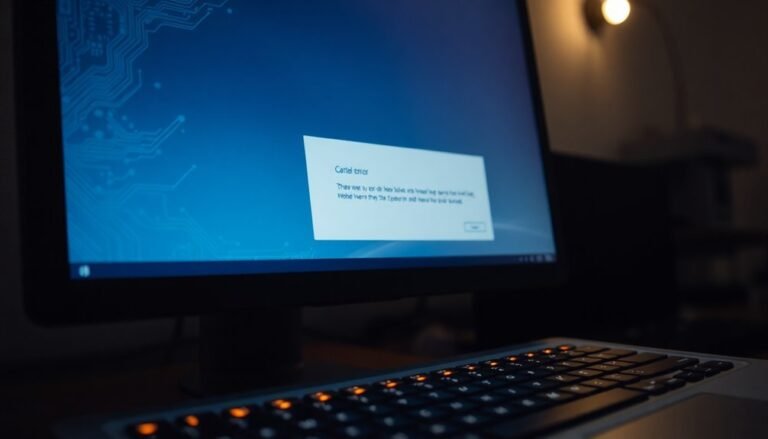Windows Not Loading Black Screen: Fix Startup Display Problems
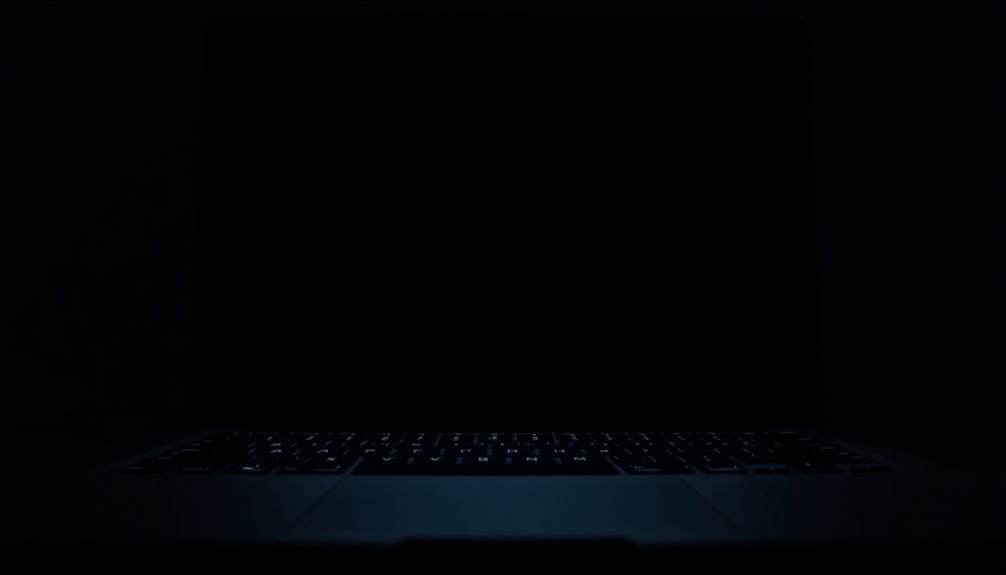
If you’re seeing a black screen when Windows tries to load, start by checking your cables and power connections. Then, disconnect all external devices.
Confirm your monitor is powered on and connected to the correct output. If everything seems fine, boot into Safe Mode to update or remove graphics drivers.
Review your BIOS/UEFI settings to ensure your hard drive is detected and prioritized. If the black screen persists, inspecting internal hardware or performing advanced firmware steps may help resolve the issue.
Common Causes of Black Screen at Startup

Black screen at startup on a Windows PC is a common issue caused by several underlying factors including software problems, driver issues, malware infections, boot configuration errors, or hardware faults.
Software conflicts and corrupted system files often prevent Windows from loading the desktop, especially after a failed update or system crash. Regularly updating system drivers and software can help prevent these types of problems by reducing the risk of compatibility issues or corrupted files.
Outdated or faulty graphics drivers are a frequent cause of black screen problems, sometimes showing only a movable cursor.
Malware can damage critical system files or disrupt the boot process, leading to startup black screens.
Errors in the boot configuration data (BCD) or master boot record (MBR) can stop Windows from booting correctly, resulting in a black screen before or after login.
Additionally, corrupted shell registry entries or other software glitches may cause the display to fail once you sign in.
Identifying these common causes of black screen at startup helps you troubleshoot whether the root cause is related to software, drivers, boot configuration, or hardware before proceeding with repairs.
Checking Hardware Connections and Power
How to Fix a Black Screen on Windows Startup: Check Hardware Connections and Power
If you’re experiencing a black screen on Windows startup, after ruling out common software and configuration issues, the next step is to check your hardware connections and power supply. Ensuring proper hardware setup can quickly resolve display problems.
1. Inspect Video and Power Cables
Make sure all video cables (HDMI, DisplayPort, VGA, or DVI) and power cords are securely connected to both your PC and monitor. Faulty or loose cables often cause black screen issues. Swap out cables with known working ones to test if a cable is defective.
2. Disconnect External Peripherals
Remove all external devices such as USB drives, printers, keyboards, and mice. Sometimes accessory conflicts lead to startup display problems. Use only one external monitor and confirm the monitor cable is plugged into the correct video port—especially important if your PC has both integrated and dedicated graphics cards.
3. Verify Power Indicators
Check that your PC and monitor power LEDs are on. For laptops, ensure the battery charge is above 20% and keep the power adapter connected. A low battery or power interruption can cause the screen to stay black. A hard reset by holding the power button for 10-15 seconds may also help if your system appears unresponsive at startup.
4. Perform a Power Reset
Unplug your PC and monitor from the power source. If possible, remove the laptop battery. Wait a few minutes before reconnecting and powering on. This can reset hardware components and clear temporary issues.
5. Test with Another Monitor and Check Hardware
If the black screen persists, try connecting to a different monitor to rule out display failure. Also, inspect for any visible hardware damage or incorrect input source selection on your monitor’s menu settings.
BIOS and UEFI Troubleshooting Steps
Essential BIOS and UEFI Troubleshooting Steps for PC Boot Issues
To effectively resolve BIOS and UEFI related problems, follow these key troubleshooting steps:
- Access the firmware boot menu to select the correct boot device. Look specifically for options labeled UEFI or BIOS to ensure proper boot mode.
- Disable Secure Boot when using legacy boot media to prevent boot conflicts.
- Verify that your hard drive or SSD is listed in the boot order and prioritized correctly for system startup.
- If you can’t enter firmware settings normally, boot into Safe Mode or Recovery Environment and use advanced command-line tools like `shutdown /r /fw /t 0` to reboot directly into firmware.
Implementing these BIOS and UEFI troubleshooting tips can help identify and fix firmware misconfigurations causing black screen or boot failure issues on Windows PCs.
For more detailed guides on BIOS and UEFI troubleshooting, visit our website.
Fixing Graphics Driver and Software Issues
Fixing Graphics Driver and Software Issues on Windows PCs
Black screen problems on Windows PCs are often caused by graphics driver and software conflicts, making them some of the most common issues users face. To effectively troubleshoot, start by booting your PC into Safe Mode. Safe Mode loads only the essential drivers, allowing you to uninstall corrupted or incompatible graphics drivers through Device Manager.
If the black screen appeared after a recent graphics driver update, immediately roll back to the previous version to resolve the issue. For the best results, download and reinstall the latest compatible graphics driver directly from your hardware manufacturer’s official website—such as Nvidia, Intel, or AMD—rather than relying on generic Windows Update drivers.
If you need internet access while in Safe Mode, use Safe Mode with Networking to download the correct drivers. If standard drivers continue to cause black screen problems, switch temporarily to the Microsoft Basic Display Adapter to restore minimal display output and regain control of your system.
It’s also essential to keep your Windows operating system updated, as updates often include important graphics driver compatibility fixes. However, always verify that the driver version is fully compatible with your specific Windows version before installation.
Black screen issues can also occur during the use of graphic-intensive software. In these cases, close any conflicting applications and update your software to the latest versions, which often include stability improvements and bug fixes.
Resolving Display Output Misconfiguration

How to Fix Black Screen Issues Caused by Display Output Misconfiguration
If you’re experiencing a persistent black screen on your PC, the issue might be related to your display output settings and physical connections.
Display output misconfiguration is a common cause of black screen problems, and resolving it can restore your monitor’s display quickly.
Here are essential troubleshooting tips to fix black screen caused by display output misconfiguration:
1. Check Monitor Power and Input Source
Ensure your monitor is powered on and set to the correct input source (HDMI, DisplayPort, USB-C).
Incorrect input selection often results in no display.
2. Connect to the Dedicated Graphics Card Port
If your PC has both motherboard and dedicated graphics card HDMI or DisplayPort outputs, always connect your monitor to the graphics card port.
Using the motherboard port without integrated graphics support will cause a black screen.
3. Verify Cable Type and Connections
Use high-quality cables and make sure all connections are secure and snug.
Try different cables or ports to rule out faulty hardware.
4. Cycle Display Modes with Windows + P
Press Windows + P to toggle through display modes (PC screen only, Duplicate, Extend, Second screen only).
This can reset display output configuration and fix black screen issues.
5. Test with Another Monitor or TV
Connect your PC to a different monitor or TV to determine if the problem lies with the display device.
6. Reset Resolution and Scaling Settings
Open your display settings or GPU control panel to reset resolution and scaling to recommended values, which can resolve compatibility issues.
7. Refresh Graphics Driver with Windows + Ctrl + Shift + B
Press Windows + Ctrl + Shift + B to instantly refresh your graphics driver without rebooting, which can fix driver-related black screen problems.
By following these proven steps, you can quickly troubleshoot and resolve black screen issues caused by display output misconfiguration, ensuring your PC’s display functions correctly.
For more solutions on fixing black screen errors, continue exploring our expert troubleshooting guides.
Addressing Hardware Component Failures
How to Fix Black Screen Issues by Checking Hardware Component Failures
If you experience a black screen even after adjusting display output settings, the problem may be due to hardware component failures. Follow these essential troubleshooting steps to fix black screen problems effectively:
- Check Monitor Connections: Ensure all cables connecting your monitor are secure and undamaged. Try using a different display cable or port to rule out cable faults.
- Inspect Graphics Card: Reseat your graphics card in the PCIe slot and look for any visible damage. If possible, test with a known-good GPU or switch to integrated graphics to isolate graphics hardware issues.
- Test RAM Modules: Power off your PC and remove your RAM sticks. Reseat them firmly and attempt to boot with one memory module at a time. Faulty or improperly seated RAM often causes startup failures and black screens.
- Examine Motherboard: Look for burnt components or physical damage on your motherboard, which can lead to display issues.
- Verify Power Supply Unit (PSU): A faulty PSU can cause black screen problems. Test your system with a different power supply if available.
- Disconnect Peripherals and Perform Hard Reset: Remove all external devices and perform a hard reset to clear any residual static that might be causing the issue.
By systematically checking these hardware components, you can quickly identify and resolve black screen errors on your PC.
For more detailed troubleshooting guides and hardware tips, visit our website regularly.
Frequently Asked Questions
Will I Lose My Data if I Force Shutdown During a Black Screen?
If you force shutdown during a black screen, you risk losing unsaved data and possibly corrupting files. Saved files usually stay intact, but always try to back up important data before troubleshooting or reinstalling your operating system.
How Can I Recover Unsaved Work After a Black Screen Incident?
Over 60% of users recover files with specialized software—so install a tool like Wondershare Recoverit on another PC, connect your drive, and scan for lost files. You can also use Safe Mode or external drive enclosures.
Are There Tools to Prevent Black Screen Issues in the Future?
Yes, you can prevent black screen issues by regularly updating Windows and drivers, using antivirus tools, monitoring hardware health, and running built-in utilities like SFC. Always back up data and use optimization software to maintain stability.
Can Antivirus Software Cause Black Screen Startup Problems?
Yes, antivirus software can cause black screen startup problems—you might see conflicts with system files, registry keys, or startup services. To troubleshoot, boot into Safe Mode, uninstall the antivirus, update software, and run system repair utilities.
Does Upgrading Hardware Improve Black Screen Reliability?
Upgrading hardware can improve black screen reliability, especially if your old components or drivers were incompatible or failing. Always update drivers after hardware changes. Don’t overlook stable power supply and secure connections, as they’re essential for consistent startup performance.
Conclusion
Don’t let a black screen make you think your PC’s dead—chances are, it’s just a fixable glitch. By checking cables, updating drivers, and exploring BIOS settings, you’ve got the tools to bring your display back to life. Even if it feels complicated, these steps walk you through the darkness, one light at a time. With patience, you’ll see your familiar Windows desktop shining bright again—no need to panic or call in costly repairs.