Windows Not Responding Windows 10: Fix System Unresponsiveness

If your Windows 10 system isn’t responding, it could be due to insufficient resources, outdated drivers, or malware. First, try restarting your computer and checking for updates in Windows Update.
You can identify resource-hogging applications using Task Manager. Additionally, running a memory scan and disabling unnecessary startup programs can help improve performance.
For more thorough solutions, consider exploring additional options to enhance your system’s responsiveness and reliability.
Causes of Windows 10 Not Responding
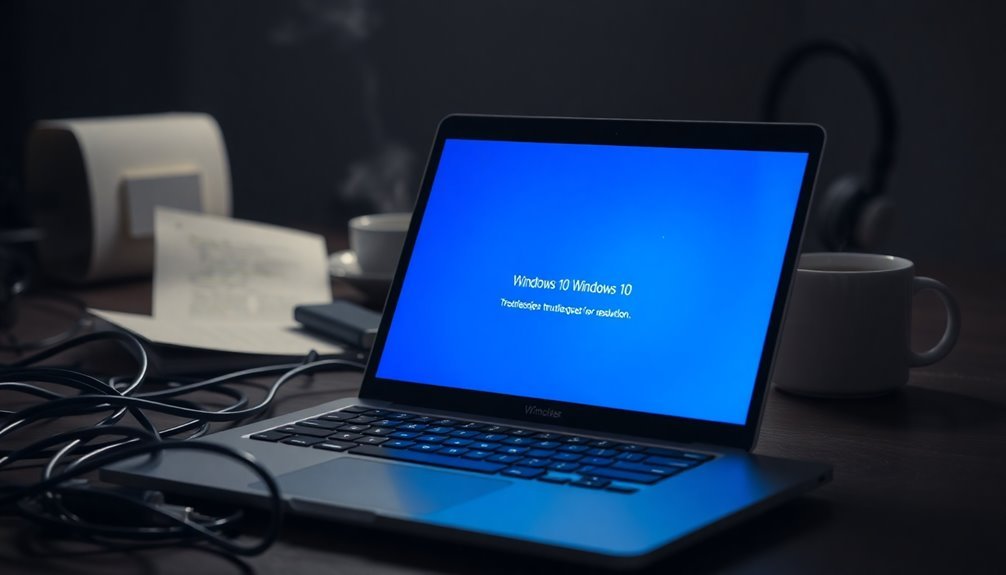
When your Windows 10 system becomes unresponsive, it can result from a range of factors that affect the overall performance. One common cause is insufficient system resources; running multiple applications simultaneously can lead to slow responses, especially if your RAM is limited. Additionally, excessive background processes can consume valuable CPU resources and exacerbate the unresponsiveness.
In situations where the CPU is overwhelmed due to low memory, the system may freeze. Additionally, high disk usage — often seen during system updates — can significantly disrupt performance.
Another critical factor is driver issues; outdated or incompatible drivers, particularly for graphics, audio, and network components, can lead to system instability and unresponsiveness.
Moreover, malware infections are a serious concern as they can consume valuable resources and corrupt crucial system files, exacerbating the problem.
Corrupted or missing system files may also result in crashes or freezes, which often occur due to improper shutdowns or hardware failures.
Lastly, underlying hardware issues such as faulty RAM or hard drives can be a significant cause of an unresponsive system. To ensure optimal performance and avoid these common issues, regular maintenance and timely updates are essential for your Windows 10 computer.
Symptoms of Windows 10 Not Responding
One of the most frustrating issues users face with Windows 10 is an unresponsive system. This problem often presents itself through several distinct symptoms.
Users may notice their computer freezing immediately after startup or login, making both the keyboard and mouse unresponsive. Applications, particularly File Explorer or web browsers, might also freeze, displaying a “Not Responding” message alongside a spinning loading icon. In extreme cases, your entire system may lock up, leading to a complete shutdown where peripherals like mice and keyboards become inactive.
Random freezes during everyday tasks can be particularly disruptive, often occurring without any prior warning. Additionally, you may experience difficulties when trying to access Task Manager or utilize keyboard shortcuts for troubleshooting, which may indicate more serious underlying issues. Furthermore, insufficient system resources could significantly contribute to these instability problems.
Frequent unresponsiveness might compel you to forcefully close applications or restart your system, a clear sign of potential instability within your operating system. Identifying these symptoms is the crucial first step in effectively resolving the problem.
Basic Troubleshooting Steps
If you’re experiencing Windows 10 unresponsiveness, there are several essential troubleshooting steps you can take to resolve the issue effectively.
First, try restarting your computer, as this simple action can often resolve temporary glitches. If your system is unresponsive and frozen, press and hold the power button for several seconds to perform a forced shutdown, then turn your computer back on.
Next, ensure that your Windows operating system is fully updated by navigating to Settings > Update & Security > Windows Update****.
Checking for and updating outdated drivers through the Device Manager can also enhance your system’s stability and performance.
Utilize the Task Manager to identify any applications that are unresponsive and consuming excessive system resources.
It’s advisable to keep at least 10-15% of your system drive free to optimize your computer’s performance and responsiveness.
Lastly, consider booting your system in Safe Mode or performing a clean boot to identify and isolate any conflicting software that may be contributing to the issue.
Keep a close eye on how these troubleshooting steps impact your system’s responsiveness, as they could help identify further underlying problems.
Following these steps can significantly improve your Windows 10 experience and reduce unresponsiveness.
Advanced Diagnostic and Repair Methods
Advanced Diagnostic and Repair Methods for Windows 10 Unresponsiveness Issues
Are you experiencing unresponsiveness in Windows 10? Advanced diagnostic and repair methods can help you effectively resolve these issues.
Begin by enabling full memory dump creation in your system settings. After a crash, locate the `memory.dmp` file in your Windows directory for in-depth analysis.
To analyze the dump files, use the WinDbg debugger from the Windows Software Development Kit (SDK) on a separate machine. Set the symbol file path to Microsoft’s public server to ensure accurate results. Running the command `!analyze -v` will provide detailed insights into the crash, which can help in diagnosing the cause of the unresponsiveness.
If issues persist, consider booting your system into Safe Mode. You can do this by navigating through Troubleshoot > Advanced options > Startup Settings. Safe Mode loads minimal drivers, allowing you to execute repair utilities such as `sfc /scannow` to fix system file corruption.
In cases where you encounter an automatic repair loop, you can access Advanced options > System Restore. This will allow you to revert your system to a previous stable state, potentially resolving the issue.
Additionally, don’t forget to perform hardware diagnostics and monitor resource usage to rule out any hardware faults or overheating components that may be causing the unresponsiveness in your Windows 10 system.
Prevention and Maintenance Tips

Regular maintenance is essential for ensuring your Windows 10 system remains responsive and efficient. One of the primary steps you can take is to consistently apply updates. Regularly checking Windows Update for crucial patches and driver updates can prevent conflicts and enhance system performance. Additionally, don’t forget to schedule monthly software updates to keep everything running smoothly.
Disk maintenance plays a crucial role, too. Make it a point to clean up temporary files and regularly empty your Recycle Bin to free up valuable disk space. Running thorough malware scans on a monthly basis is another important practice, as this can help identify and eliminate threats that may be slowing down your computer.
To optimize your system’s speed, review startup applications and disable those that are unnecessary through the Task Manager. This adjustment can significantly improve your boot time. Also, keep an eye on background processes to spot any that are consuming excessive resources.
In terms of hardware care, it’s vital to keep your devices clean and free from dust. Handle each component gently to prevent damage.
Lastly, establish a routine for backing up your data and continuously monitoring your system’s health. Early detection of potential issues is critical for maintaining long-term stability and responsiveness in your Windows 10 system. By implementing these proactive tips, you can substantially enhance your computer’s performance and longevity.
Frequently Asked Questions
Can Windows 10 Recover From a System Freeze Automatically?
Windows 10 can’t automatically recover from a system freeze. If it occurs, you’ll need to intervene, potentially rebooting manually or using recovery tools like Safe Mode to resolve the issue.
How Does Safe Mode Affect System Performance?
Safe Mode markedly lowers CPU utilization, often reducing usage by over 50%. You experience improved responsiveness since it limits background tasks and bypasses problematic drivers, making troubleshooting and diagnostics much easier for your system’s performance.
What Are the Signs of Malware Causing Unresponsiveness?
You’ll notice sluggish performance, frequent crashes, slow loading times, and unresponsive apps. Look out for intrusive pop-ups, changed browser settings, and unusual error messages—these signs suggest malware may be compromising your system’s health.
Does Hardware Compatibility Affect Windows 10 Performance?
You bet hardware compatibility affects Windows 10 performance! If your processor, RAM, and drivers aren’t up to par, expect sluggishness. Keeping everything updated and compatible guarantees your system runs smoothly, like a well-oiled machine.
How Often Should I Scan for Viruses and Malware?
You should scan for viruses and malware at least every one to two weeks with full scans and daily quick scans. Adjust this frequency based on software changes, system behavior, and your internet activity level.
Conclusion
So, you’ve conquered the causes and narrowed down the symptoms, yet your Windows 10 is still playing hard to get? Ironically, it seems like your computer’s decision to freeze is more stubborn than a toddler refusing a nap. But fear not! With the right troubleshooting steps and a sprinkle of maintenance magic, you can turn that unresponsive machine into a well-oiled machine again. Just remember, patience is as crucial as your next reboot!





