Zoom Not Working Windows 11: General Zoom Troubleshooting

If Zoom isn’t functioning properly on Windows 11, you may need to troubleshoot a few common issues. Begin by ensuring that you have the latest version of Zoom installed and check for driver updates on the manufacturer’s website.
Restarting your computer can also help refresh system services. If problems persist, consider reinstalling the app to address any potentially corrupt files.
Additionally, review your privacy settings to confirm that Zoom has access to your camera and microphone. Stay tuned for more tips on how to get Zoom working smoothly again.
Common Causes of Zoom Issues on Windows 11

When experiencing issues with Zoom on Windows 11, it’s essential to identify the common underlying problems that can hinder your user experience. One major culprit is driver compatibility. If you have an outdated version of Zoom or if your graphics and camera drivers aren’t current, you may encounter crashes or freezing during meetings.
Additionally, updates to Windows 11 can sometimes result in conflicts that cause peripherals, such as webcams, to become inoperable. In such cases, it’s crucial to check for any system-wide problems and make necessary adjustments to Zoom’s video settings.
Furthermore, Windows 11 privacy settings may restrict camera access, so you might need to manually change these permissions to restore functionality. Display and resolution conflicts are additional factors that can affect Zoom performance. Incorrect scale settings or issues related to your graphics driver may result in distorted visuals or poor video quality.
To mitigate these issues, it’s important to update the Zoom application regularly along with your system’s drivers. Familiarizing yourself with these common Zoom troubleshooting issues will empower you to enhance your overall experience on Windows 11 and ensure smooth video conferencing.
Basic Troubleshooting Steps for Zoom
Troubleshooting common Zoom issues on Windows 11 is essential for maintaining an optimal video conferencing experience.
Begin by rebooting your computer; this simple step can eliminate unnecessary programs and refresh system services. After the restart, ensure that you have the latest version of Zoom by checking for updates in your user profile and installing any available updates. Once you’ve updated Zoom, restart your computer again to effectively apply the changes.
Next, it’s crucial to adjust the settings within Zoom for better performance. Navigate to the Advanced video options and disable hardware acceleration, along with any additional video optimizations. If video issues persist, consider turning off the video completely to help identify whether the problem lies within video settings. Additionally, consider that restarting the computer can help resolve minor software conflicts that may affect zoom performance.
Equally important are the audio settings. Use the Windows audio troubleshooter to diagnose any audio-related problems and double-check both the Zoom app and your system settings for the microphone and speakers.
If issues continue, uninstalling and reinstalling the Zoom app may be necessary to eliminate any corrupt files impacting your experience.
To ensure a seamless meeting experience, also remember to close other resource-intensive applications that may be running in the background, allowing Zoom to utilize system resources more efficiently.
Ensuring Driver and System File Compatibility
To ensure an optimal Zoom experience on Windows 11, it’s crucial to maintain driver and system file compatibility. Incompatible or outdated audio and video drivers can cause Zoom issues like freezing or even failure to launch. Regular updates to your graphics processing unit (GPU), webcam, microphone, and sound card drivers are essential for efficient hardware-video communication, which is vital for real-time performance during your Zoom meetings.
It’s important to note that Windows updates may not always provide the latest drivers, so checking your device manufacturer’s website for manual updates is advisable.
Additionally, corrupted or missing system files can significantly impact Zoom functionality. Using tools such as System File Checker (SFC) and Deployment Image Servicing and Management (DISM) can help repair these essential files.
If you’ve recently upgraded to Windows 11, try toggling compatibility mode settings or utilizing the Windows Compatibility Troubleshooter to identify and resolve any issues. Keeping your system files updated ensures smooth operation and aligns them with Zoom’s requirements, reducing potential conflicts and enhancing your video conferencing experience.
Graphics and Hardware Configurations for Optimal Performance
To achieve optimal performance during Zoom meetings, it’s essential to have the right graphics and hardware configurations. Start by ensuring your system supports DirectX 11 or higher, as this will enable hardware acceleration features that significantly enhance video rendering quality.
For a superior video experience, opt for graphics hardware capable of handling at least 1080p resolution for clear HD video. While integrated GPUs like the Intel HD Graphics 620 can suffice, investing in a discrete GPU such as the NVIDIA GeForce GTX 1050 can dramatically improve performance.
When considering your processor, a dual-core with a minimum speed of 2 GHz is acceptable; however, a quad-core processor clocked at 2.5 GHz or higher is recommended for optimal performance. Additionally, 16 GB of RAM is ideal for managing multiple applications simultaneously with ease.
If you’re utilizing multiple displays, an Intel Core i7 (10th generation or later) will ensure smooth operation across all screens.
Lastly, don’t overlook the importance of your webcam; it should support at least 720p resolution and have updated drivers for seamless compatibility with Windows 11 and Zoom. By optimizing these graphics and hardware configurations, you can enhance your Zoom meeting experience significantly.
Addressing Windows 11 Compatibility Concerns With Zoom
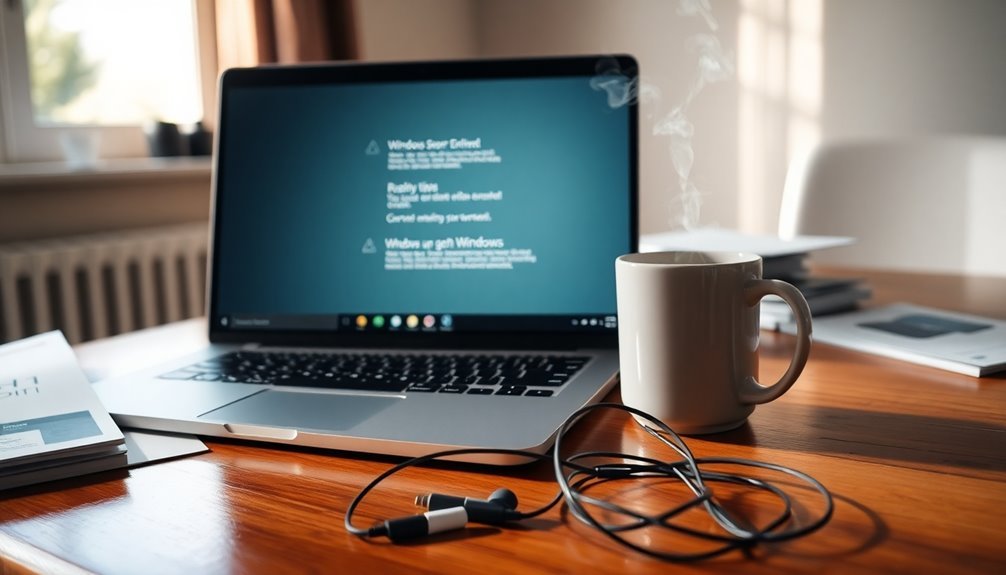
Optimizing Your Zoom Experience on Windows 11: Addressing Compatibility Issues****
If you’re using Zoom on Windows 11 and facing compatibility concerns, you’re not alone. Early versions of the official Zoom client had limited support for Windows 11, often resulting in crashes and startup problems.
If you’re encountering issues with the 64-bit version of Zoom, consider uninstalling it and switching to the 32-bit version as a temporary solution to improve launch performance.
During the installation process, you may receive warnings stating that Zoom is “not Microsoft verified.” This might lead you to the Microsoft Store; however, note that the Store may not always provide the most current version of Zoom.
To prevent any installation conflicts, it’s advisable to use tools like CleanZoom to completely remove any previous versions before attempting a new installation.
Additionally, running Zoom with explicit permissions and as an administrator can help navigate some of the launch issues tied to Windows 11’s security settings.
To ensure smooth operation, always keep your Zoom software updated, thereby enhancing compatibility and optimizing your overall user experience.
Advanced Troubleshooting Techniques and Support Resources
Enhancing Your Zoom Experience on Windows 11: Advanced Troubleshooting Techniques
If you’re using Zoom on Windows 11 and encountering issues, applying advanced troubleshooting techniques can significantly improve your experience. Consider these effective strategies to resolve common problems:
- Optimize Video Rendering: Change Zoom’s video rendering method to Direct3D11 in your settings. This adjustment can enhance video stability, especially during high-demand meetings.
- Disable Enhanced Audio: Navigate to Windows 11’s audio settings and turn off the Enhanced Audio feature for your microphone. This setting may interfere with Zoom’s audio quality and functionality.
- Reduce Video Quality: To minimize freezing and conserve bandwidth, consider turning off HD video and any additional enhancements in your Zoom settings. This will help maintain a smooth connection.
- Clear Zoom’s Cache: Regularly clear Zoom’s cache by accessing the Advanced tab. This proactive measure helps prevent crashes linked to corrupted data.
For deeper issues, running DISM and SFC scans via PowerShell can help restore any corrupted system files.
It’s also crucial to keep both Windows 11 and the Zoom application updated to the latest versions.
If you continue to experience problems, utilize Zoom’s built-in feedback tool to report issues directly to their support team. This will ensure that your concerns are addressed effectively, leading to a better user experience on the platform.
Frequently Asked Questions
How Can I Check for Zoom Updates Manually?
To check for Zoom updates manually, open the app, click the profile icon at the top-right, and select “Check for Updates.” If available, click “Update” to install the latest version.
Are There Any Known Zoom Features Incompatible With Windows 11?
You won’t believe it, but many Zoom features struggle on Windows 11! Virtual backgrounds often fail, audio can drop, and certain hardware configurations might trigger errors despite meeting specs. Stay alert for these compatibility issues!
What System Requirements Does Zoom Need to Function on Windows 11?
Zoom requires a dual-core 2 GHz processor, 4 GB RAM, and a 64-bit Windows 11 version. You’ll also need a stable internet connection, a webcam, and a microphone for ideal functionality.
Can I Use Zoom on Windows 11 Without Internet Access?
No, you can’t use Zoom on Windows 11 without internet access. The app requires a connection to join or host meetings, and you’ll encounter persistent error messages if you try to use it offline.
How Do I Clear the Zoom Cache on Windows 11?
To clear the Zoom cache on Windows 11, press Windows + R, type %appdata%, open the Zoom folder, locate the Data folder, and delete it. Restart Zoom to confirm it works properly.
Conclusion
In the world of virtual meetings, Zoom is your bridge to connection, but when it falters, that bridge may feel shaky. By following these troubleshooting steps and ensuring compatibility, you can reinforce that bridge, making it sturdy and reliable once again. Don’t let technical hiccups dim your communication. Embrace these solutions, and watch as you effortlessly cross the chasm between you and your colleagues, friends, or family, reconnecting with clarity and confidence.





