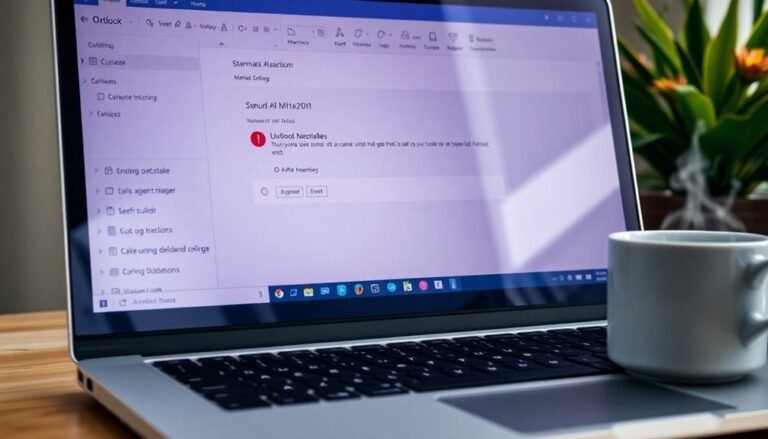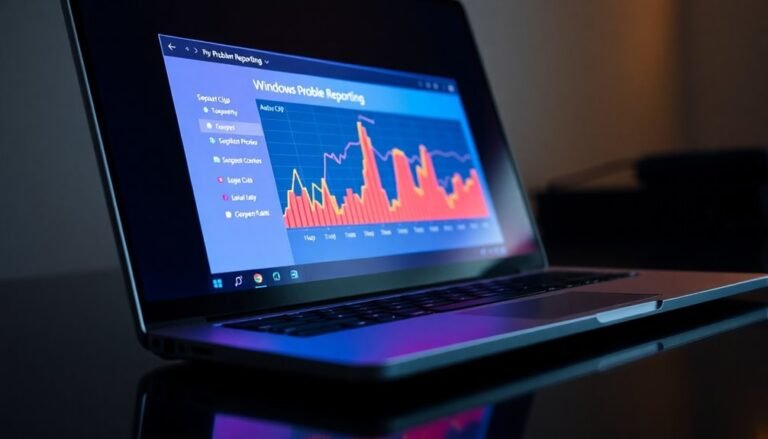Windows 8 Store Not Working: Fix Microsoft Store Problems

If your Windows 8 Store isn’t working, there are several things you can try. First, run the built-in troubleshooter and reset the Store cache with the `wsreset.exe` command.
Next, check your internet connection and ensure that your system time is accurate. Confirm you’re using an administrator account and review app permissions.
If problems persist, you might want to consider advanced options. These options include reinstalling the Store via PowerShell or performing a system restore.
Keep going to uncover more helpful tips.
Common Causes of Microsoft Store Issues

If you’re facing issues with the Microsoft Store, it’s important to know the common causes so you can troubleshoot effectively. First, ensure you’re using a Microsoft account, as local accounts don’t have access to store apps.
If you encounter sign-in errors, such as the code 0x80072ee2, this can block your access and prevent downloads and purchases. Additionally, users experiencing difficulties have reported that they are unable to reinstall Microsoft Jigsaw after encountering this error.
Another potential issue could be corrupted or missing service registrations, which can disrupt your ability to install or update apps. It’s also crucial to review your security and permission settings, as any alterations could hinder your store access or installations.
Network issues, like interruptions or firewall restrictions, are frequently responsible for connection problems with the Microsoft Store. Additionally, software conflicts from third-party antivirus programs can interfere with store operations, leading to further complications.
Basic Troubleshooting Steps
If you’re experiencing issues with the Microsoft Store, follow these essential troubleshooting steps to resolve them effectively.
First, utilize the built-in Windows Store Apps troubleshooter. To access it, go to Settings > Update & Security > Troubleshoot. This tool will help diagnose common problems and provide suggested solutions. Remember to restart your PC after running it to apply the fixes.
If the troubleshooter doesn’t resolve the issue, consider resetting the Microsoft Store cache. You can do this by opening the Run dialog (press Win + R) and typing `wsreset.exe`.
Alternatively, you can reset the Store through the following path: Settings > Apps > Microsoft Store > Advanced options > Reset****.
Another effective method is to close the Microsoft Store app and then reopen it. You can do this by navigating to Settings > Apps, locating the Microsoft Store, and selecting Terminate. This action may help refresh the application.
Should the problems continue, you have the option to reinstall the Microsoft Store using PowerShell. Open PowerShell with administrative privileges and execute the command to re-register the Store app. This process involves using the commands that target Windows Update and Software Distribution services.
If none of these solutions work, consider performing a repair upgrade of Windows 8.1. Make sure to keep your device connected to a reliable power source throughout the process to avoid interruptions.
Account and Permissions Fixes
If you’re having trouble accessing the Microsoft Store, it’s important to start by checking your account and permissions settings. For Windows 8 users, a Microsoft account is required for downloading apps and making purchases. If you’re currently using a local account, consider switching to a Microsoft account to avoid access issues. Confirm that you’re signed in with the correct account, as corrupted settings can interfere with Store access.
Ensure you’re using an administrator account, as standard user accounts may not have the necessary permissions to access the Microsoft Store. If you’re encountering sign-in problems, try resetting your Microsoft account password or re-authenticating on your device.
Additionally, it’s advisable to review your app permissions to ensure that the Store has sufficient access to your system resources.
If the issues persist, creating a new user account with a valid Microsoft sign-in can help resolve certain access problems. Adjust your account and permission settings carefully to ensure smooth access to the Microsoft Store.
For more information and troubleshooting tips, visit the official Microsoft support page.
Network and System Setting Adjustments
After verifying that your account and permissions are properly configured, it’s crucial to address network and system settings that could hinder your access to the Microsoft Store.
Here are some essential adjustments you should consider:
- Test Your Internet Connection: Open a desktop browser and check your connectivity. If you’re offline, the Microsoft Store won’t function, even if other applications are operational.
- Check Your Network Profile: Ensure your network is set to either Public or Private as necessary. A “Limited” status can restrict access to the Store, so confirm you have full internet access.
- Inspect System Time Settings: An incorrect system clock can cause issues with secure connections. Verify your time, date, and timezone settings to ensure everything is accurate.
Advanced Troubleshooting Techniques
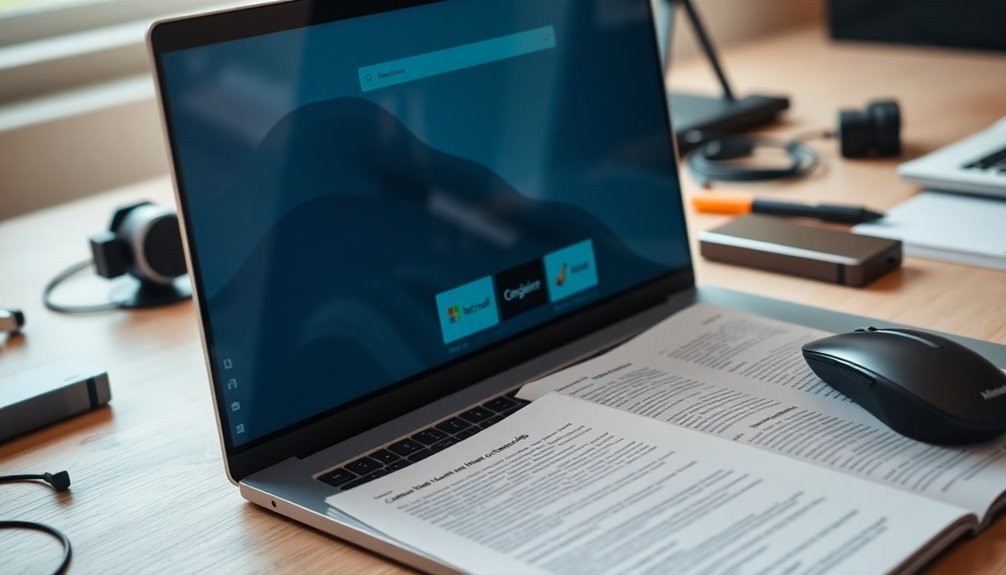
When troubleshooting issues with the Microsoft Store, employing advanced techniques can be essential for resolving stubborn problems that basic troubleshooting steps fail to address.
Begin by downloading the official Windows Store Apps Troubleshooter offered by Microsoft. To enhance its effectiveness, run the tool as an administrator and navigate to the Advanced options to thoroughly examine any identified issues. This comprehensive tool is specifically designed to tackle common problems such as missing tiles or applications that fail to launch.
If the troubleshooter doesn’t resolve your issue, the next step is to reset the Microsoft Store cache. First, ensure that the Store app is closed by terminating the Store app process. After that, go to Settings and reset the Microsoft Store cache to eliminate any potentially corrupted files.
Should the problems continue, try utilizing Windows PowerShell with administrator privileges to reinstall the Microsoft Store app. Use the command `Add-AppxPackage -DisableDevelopmentMode` to perform this action.
Additionally, you might want to consider executing an in-place repair upgrade using a Windows 8.1 ISO. This procedure allows you to restore system files without the risk of losing any personal data.
Finally, be sure to restart your computer after making these changes, and then test the Microsoft Store to see if its functionality has been restored. By following these advanced troubleshooting techniques, you can effectively resolve persistent issues with the Microsoft Store.
Preventive Measures for Future Stability
Preventive Measures for Future Microsoft Store Stability****
To ensure the long-term stability of the Microsoft Store and prevent recurring issues, it’s essential to implement effective preventive measures from the outset. Here are three fundamental steps to enhance your system’s reliability:
1. Create a Comprehensive Patch Management Policy**: Clearly outline roles and responsibilities for your IT team, ensuring timely application** of vital security updates.
Regularly assess and prioritize critical patches to effectively reduce system vulnerabilities and enhance security against threats.
2. Efficiently Manage System Resources**: Maintain a minimum of 20% free space** on your primary hard drive to support optimal system performance.
Regularly perform cleanup of unnecessary applications and files to eliminate potential system conflicts and prevent Windows Store failures.
3. Streamline Update Installation Practices****: Adjust Windows Update settings to require manual installation approvals.
Test updates in a controlled setting before full deployment. Utilize commands like *WSReset.exe* to clear the update cache and install updates individually to foster system stability and performance.
Frequently Asked Questions
Can I Use Apps Without a Microsoft Account on Windows 8?
No, you can’t use apps on Windows 8 without a Microsoft account. Signing in with a Microsoft account is necessary for downloading and installing any apps from the Windows Store, regardless if they’re free or paid.
Why Do Some Apps Require Updates to Work Properly?
You’d think apps would run perfectly forever, right? Yet, updates fix compatibility issues, enhance security, and add features, ensuring they function smoothly. Staying current with updates keeps your apps performing at their best and safe from risks.
How Often Should I Run Maintenance on My Windows Store Apps?
You should run maintenance on your Windows Store apps monthly for routine checks, with additional updates as needed for bug fixes, security patches, or significant feature changes based on user feedback and performance analytics.
Is It Safe to Reinstall the Microsoft Store?
Yes, it’s safe to reinstall the Microsoft Store. It typically resolves issues without affecting your data. Just use official methods like PowerShell or Windows settings to guarantee proper installation and minimize risks to your system.
What Should I Do if the Store Disappears From My Device?
If the Store disappears, think of it as a lost treasure. Try resetting or reinstalling through PowerShell, running `wsreset.exe`, or checking for updates. If that doesn’t work, consider contacting Microsoft Support for guidance.
Conclusion
In the vast digital landscape of Windows 8, a malfunctioning Microsoft Store can feel like wandering through a fog. By following the steps outlined, you can clear the haze and regain access to the apps you need. Troubleshooting isn’t just about fixing; it’s like tending a garden, ensuring everything flourishes. Take these preventive measures to cultivate a thriving environment for your system. With the right care, your Microsoft Store can bloom with vibrant opportunities for exploration and productivity.