Windows 11 24H2 Search Not Working: Fix Latest Update Search Issues

If you’re experiencing issues with the search function after the Windows 11 24H2 update, start by running the built-in Search and Indexing Troubleshooter.
Rebuilding your search index may also help, so be sure to check for any excluded folders that could be causing problems.
You might need to restart Windows Explorer or reset Windows Search using PowerShell to resolve the issue.
If these steps do not fix the problem, there are additional advanced fixes and preventive measures you can take to improve your search performance.
Common Causes of Search Issues in Windows 11 24H2
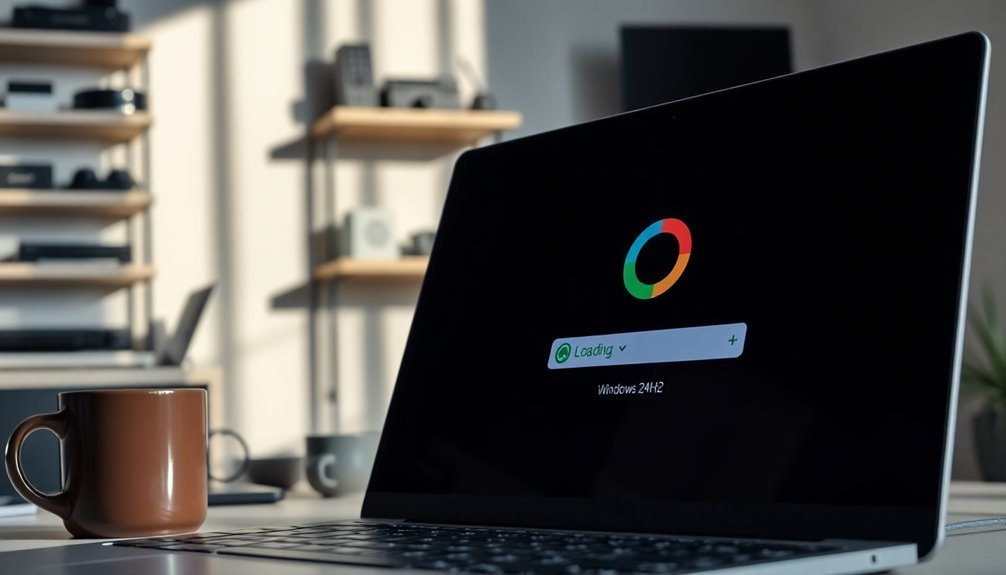
When using Windows 11 24H2, you may encounter a range of search issues that can hinder your experience. These problems often arise from compatibility issues and software conflicts. A significant cause is the changes made to the Windows Web Experience Pack, which can disrupt the search user interface (UI) and cause it to freeze or become unresponsive. Additionally, various third-party applications and outdated drivers may not be compatible with the 24H2 update, which can lead to search indexing failures. Devices from well-known manufacturers such as HP, Dell, and Lenovo commonly face similar search problems, highlighting that these challenges are usually due to system-wide compatibility issues rather than specific hardware malfunctions. Moreover, conflicts between new system components and leftover files from previous Windows installations can adversely affect search functionality. Users may experience persistent loading issues or even unresponsive search results, making it essential to regularly monitor software updates and system configurations to effectively mitigate these conflicts. It is important to note that the update introduced various issues, which further exacerbates these search problems for users.
Basic Troubleshooting Steps for Search Bar Failure
If you’re experiencing issues with your Windows search bar, one effective solution is to utilize the built-in Search and Indexing Troubleshooter. To start this process, press Windows Key + R to open the Run dialog, then type `msdt.exe -ep WindowsHelp id SearchDiagnostic`. Follow the prompts to diagnose and potentially fix the issue.
If problems persist after troubleshooting, consider rebuilding your search index. You can do this by navigating to Settings > Privacy & Security > Searching Windows > Advanced indexing options****. This action can help enhance search performance and accuracy. Additionally, rebuilding the search index can address corruption or size issues that may be affecting your search functionality.
Additionally, it’s wise to restart the Windows Search Service. You can access this option again through the Run dialog.
Also, assess your search history and any excluded folders that may be interfering with search functionality. Clearing your accumulated search history could notably improve the responsiveness and effectiveness of your Windows search experience.
Advanced Fixes and Workarounds
When encountering persistent search issues in Windows 11, several advanced troubleshooting techniques can help restore search functionality efficiently. One of the most effective methods is to reset Windows Search using a PowerShell script.
To do this, download the ResetWindowsSearchBox.ps1 script and check your execution policy in Windows Terminal. If necessary, set the policy to Unrestricted before executing the script, and remember to revert the policy afterward for security purposes.
Another important step is to restart Windows Explorer through the Task Manager. Additionally, ensure that the Windows Search service is configured to “Automatic (Delayed Start)” and, if needed, manually restart this service to enhance search performance.
For further optimization, you can rebuild the Windows search index. Navigate through Settings to Advanced Search Indexer Settings and select the Rebuild option. Running the Search and Indexing troubleshooter can also automatically identify and resolve common search-related issues.
If search problems continue, consider repairing system files by utilizing the SFC (System File Checker) and DISM (Deployment Imaging Service and Management Tool) commands in Command Prompt.
Implementing these advanced fixes can effectively restore search functionality in Windows 11, especially following the 24H2 update.
Impact of the 24H2 Update on Users
As users investigate the impact of the Windows 11 24H2 update, varying reports highlight significant changes in performance and device functionality. Many have encountered frustrating slowdowns, unexpected system hangs, and abnormally high CPU usage, even during light usage.
Intriguingly, some of these issues have continued even after rolling back the update, raising concerns about potential file corruption in applications such as Microsoft Store and taskbar widgets. While this update aimed to boost energy efficiency and improve multitasking capabilities, user experiences suggest mixed results based on specific hardware configurations.
Additionally, the integrated camera functionality has faced challenges, negatively impacting Windows Hello and various applications. Microsoft has introduced compatibility holds to tackle these issues, prompting many users to refrain from manual installation until resolutions are established.
Furthermore, while the update includes new AI features and user interface enhancements designed to foster accessibility, users have also reported stability problems with UI components, emphasizing the diverse experiences surrounding this update.
If you’re navigating the Windows 11 24H2 update, be sure to monitor performance issues and consider official advice regarding installation to optimize your device’s experience.
Microsoft and Community Responses to Search Problems

As of mid-2025, Microsoft has officially recognized the search issues that have arisen from the Windows 11 24H2 update. However, users are still awaiting comprehensive fixes, as there’s been no effective patch to resolve the search problems. Microsoft’s current investigation into these issues has yet to yield clear results.
Numerous users, across various hardware platforms, report ongoing failures with the search function, experiencing frustrating problems such as unresponsive search bars and perpetual loading indicators.
The community response has been increasingly vocal on forums, highlighting a significant lack of communication from Microsoft. Additionally, users have encountered obstacles like internet connectivity issues when trying to install standalone updates.
Microsoft’s recommendations—such as utilizing built-in troubleshooters and restarting specific services—have proven to be temporary solutions rather than long-term fixes. In light of this, many users have turned to alternative methods, including restarting the SearchUI.exe process or rebuilding search indexes.
Thanks to community-driven platforms like YouTube, users can access a wealth of tutorials and guides that provide immediate assistance for resolving these ongoing search problems.
For those grappling with search issues on Windows 11, these community solutions are proving invaluable as they await an official resolution from Microsoft.
Preventive Measures and Best Practices
To ensure optimal performance of the Windows 11 search function, it’s vital to implement preventive measures and best practices that enhance system efficiency.
Begin by fine-tuning your Windows Search indexing settings; limit the indexing scope to essential folders such as Documents and Pictures to significantly improve search speed and accuracy. Exercise caution with the “Enhanced” indexing mode, as improper configuration can lead to system slowdowns.
Regularly rebuild your search index and utilize tools like System File Checker (SFC) and DISM to fix any corrupted system files. Keeping your system up to date with the latest patches is critical for addressing potential search-related bugs.
To further optimize performance, monitor resource usage by disabling unnecessary startup programs that may disrupt the indexing process.
Adjust Group Policy settings to strike a balance between indexing and overall system performance, and make sure to regularly review your privacy settings.
Clearing your Windows Search cache can also help resolve issues tied to specific user accounts.
Frequently Asked Questions
Willmicrosoft Release a Permanent Fix for the Search Issues?
Yes, Microsoft plans to release permanent fixes for the search issues. Stay updated with cumulative patches, as they gradually roll out. Meanwhile, consider temporary workarounds while remaining vigilant for further official announcements on this matter.
How Can I Roll Back the Windows 11 24H2 Update?
To roll back the Windows 11 24H2 update, go to Settings > System > Recovery, and click the “Go Back” button. Make certain you do this within 10 days; otherwise, a clean installation is necessary.
Can Third-Party Software Cause Search Problems in Windows 11 24H2?
Yes, third-party software can cause search problems in Windows 11 24H2. These apps may interfere with system components or leave residual files, affecting functionality and requiring potential repair or fresh installations to restore proper operation.
Is My Computer at Risk if Search Isn’T Functioning?
If your search isn’t working, think of a car with a broken GPS. You’re still safe, but maneuvering challenges becomes tougher. While your security’s intact, hidden issues may remain unnoticed, raising potential risks. Stay vigilant!
Should I Report Search Issues Directly to Microsoft?
Yes, you should report search issues directly to Microsoft. Doing so helps them identify and resolve bugs faster, guarantees structured diagnostics, and ultimately improves your user experience with future updates and search functionality.
Conclusion
In a world where a functioning search bar is akin to a map in a treasure hunt, it’s essential to conquer those pesky search issues plaguing Windows 11 24H2. By following the troubleshooting steps and advanced fixes we’ve outlined, you’ll transform chaos into clarity faster than you can say “update.” Stay vigilant with preventive measures, and you’ll guarantee your search experience remains as smooth as silk, turning your digital frustrations into triumphs worthy of a standing ovation!





