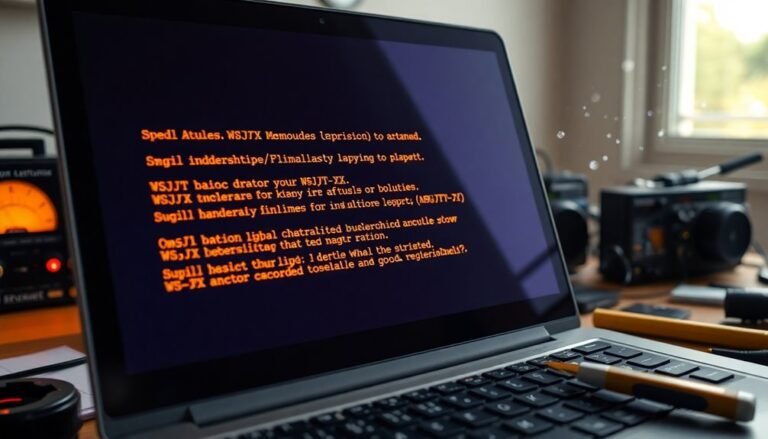Excel Not Responding Windows 11: Fix Microsoft Excel Crashes
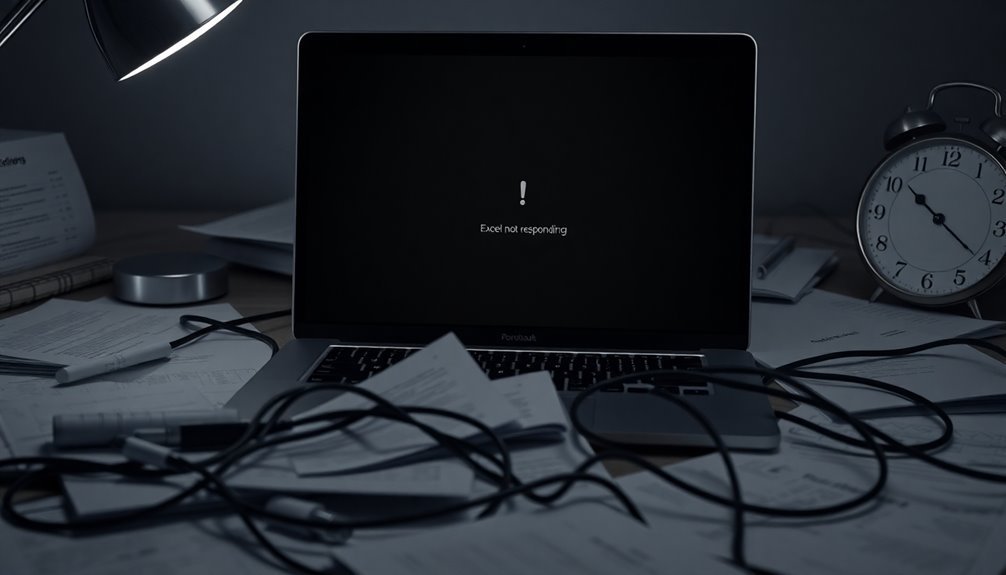
If Excel isn’t responding on Windows 11, start by updating your software and checking for large or corrupted files. Launching Excel in Safe Mode can help disable any add-ins that might be causing issues.
You can also attempt to repair your Microsoft Office installation via the Control Panel. If you recently updated Windows, that could be the source of your problems, so keep an eye on updates and drivers.
There are more effective fixes to explore, so let’s take another look.
Common Causes of Excel Not Responding
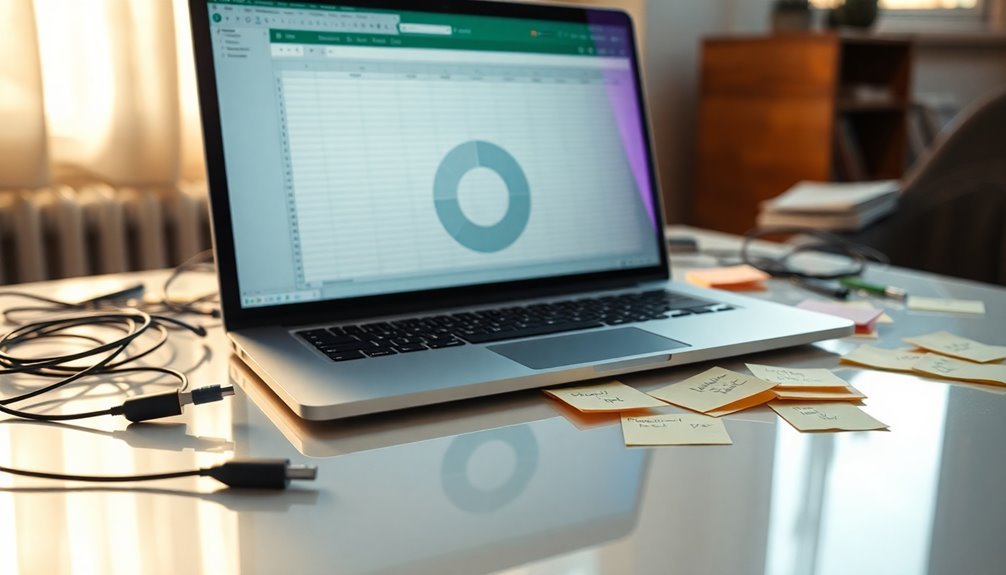
If you’re experiencing issues with Excel not responding on your Windows 11 system, several common causes might be responsible for this frustrating problem. First, ensure that your software is up to date; outdated versions of both Excel and Windows 11 can lead to instability and performance issues. Regular updates often come with important bug fixes that can help resolve these problems.
Another common issue is dealing with large or corrupted files. When working with extensive datasets or complex formulas, Excel can struggle, leading to slow performance or unresponsiveness. Large or corrupted files can sometimes overwhelm Excel’s processing capabilities, making it essential to manage file sizes effectively.
Additionally, conflicting antivirus software may inadvertently flag Excel operations, resulting in freezes or delays, so consider checking your antivirus settings.
Printer and video driver issues can also play a significant role in Excel’s responsiveness. Outdated drivers may affect layout calculations and graphical rendering, causing further slowdowns.
Lastly, keep an eye on your system resources; insufficient RAM or CPU power can contribute to Excel’s performance troubles.
Troubleshooting With Safe Mode and Add-Ins
When troubleshooting Excel not responding issues, launching Excel in Safe Mode is an important first step. Safe Mode disables all add-ins and customizations, making it easier to identify the root cause of the problem.
To start Excel in Safe Mode, press and hold the Ctrl key while double-clicking the Excel icon. Alternatively, you can use the Run dialog by pressing the Windows key + R, typing `excel /safe`, and pressing Enter. This mode bypasses non-essential startup programs and the XLstart folder, allowing for a clean slate to diagnose issues.
Once Excel is in Safe Mode, navigate to File > Options > Add-ins to manage your add-ins. Choose COM Add-ins and click the Go button to disable all of them temporarily. This process is crucial for isolating problematic components that may cause issues.
After that, restart Excel normally and enable each add-in one at a time to identify the problematic one. Disabling faulty add-ins can often resolve freezes or crashes in Excel.
Using Safe Mode not only assists with pinpointing these issues but it also provides a useful environment for recovering corrupted files, enhancing your overall troubleshooting effectiveness.
For best results when dealing with Excel performance issues, remember that Safe Mode is a valuable tool in your troubleshooting arsenal.
Repairing Microsoft 365 and Office Installations
If Excel is unresponsive after you’ve tried various troubleshooting methods, repairing your Microsoft 365 or Office installation is usually the next step to resolve the issue.
To start the repair process, click the Start button and navigate to Settings > Apps > Installed apps, then find your Office product and choose the Modify option. There are two primary types of repair available: Quick Repair and Online Repair.
The Quick Repair option is designed to be quick and efficient, scanning for any corrupted files.
On the other hand, the Online Repair option connects to Microsoft servers for a comprehensive reinstall, ensuring that your data and settings are preserved.
If you continue to experience problems with Excel, you can access the Advanced Options in the Installed apps section, select Reset, and then choose Repair.
It’s important to note that while the repair typically keeps your data and settings intact, a failed repair may require you to reset or reinstall the software.
For persistent issues, consider utilizing the Uninstall troubleshooter or downloading an offline installer, which can help eliminate connectivity issues that may hinder the repair process.
Issues Specific to Windows 11 Updates
As Windows 11 advances, users frequently report a variety of issues with Excel that are often linked to system updates.
The recent 24H2 update has particularly prompted widespread problems.
Additional General Fixes and Recommendations

If you’re experiencing responsiveness issues with Excel on Windows 11, several effective solutions can help restore its performance.
Start by repairing your Office installation: Go to Settings > Apps > Installed apps, select Office, click Modify, and then choose Repair. If that doesn’t resolve the issue, ensure that Microsoft 365 is up to date by navigating to Account > Update Options.
Another critical step is managing your Excel add-ins. Launch Excel in Safe Mode by holding the CTRL key while opening the application, then disable any problematic add-ins through File > Options > Add-ins.
If you continue to encounter problems, consider adjusting Excel’s advanced options. Uncheck the “Ignore other applications that use Dynamic Data Exchange” box, and confirm that Excel is set as your default app for relevant file types.
Additionally, keeping your Windows operating system updated is essential. Check for driver updates and run the System File Checker (sfc /scannow) to repair any corrupted files.
Frequently Asked Questions
Can I Recover Unsaved Files After Excel Crashes?
Yes, you can recover unsaved files after Excel crashes. Reopen Excel to access the Document Recovery pane or check the “Recover Unsaved Workbooks” option under the File tab to find your lost documents.
How Do I Uninstall and Reinstall Excel?
To uninstall Excel, go to Settings, then Apps & Features. Find Microsoft Office, click the three dots, and select Uninstall. Afterward, download and reinstall Office from the official website to complete the process.
Are There Alternatives to Microsoft Excel?
Yes, you’ve got several alternatives to Microsoft Excel. Google Sheets, LibreOffice Calc, and Zoho Sheet are great options. Each offers unique features like real-time collaboration, offline access, and varying levels of Excel compatibility.
How Can I Back up My Excel Files?
You can back up your Excel files by enabling the automatic backup feature, saving versions manually with different names, using cloud storage services for syncing, or employing third-party backup tools for automated protection.
Is There a Way to Report Excel Bugs to Microsoft?
Yes, you can report Excel bugs directly through the Feedback or Help features in the app. Be sure to provide detailed reproduction steps and screenshots for the best chance of resolution by Microsoft.
Conclusion
In the intricate ballet of software, where Excel sometimes stumbles, it’s essential to keep your steps light and nimble. By understanding the common hiccups, exploring safe modes, and keeping your programs in check, you can dance smoothly through any technical turmoil. Windows 11, like a seasoned choreographer, may present its challenges, but with these tips, you’ll find harmony again. Remember, every stumble is just a prelude to mastering the performance. Keep moving forward, and your spreadsheets will shine.