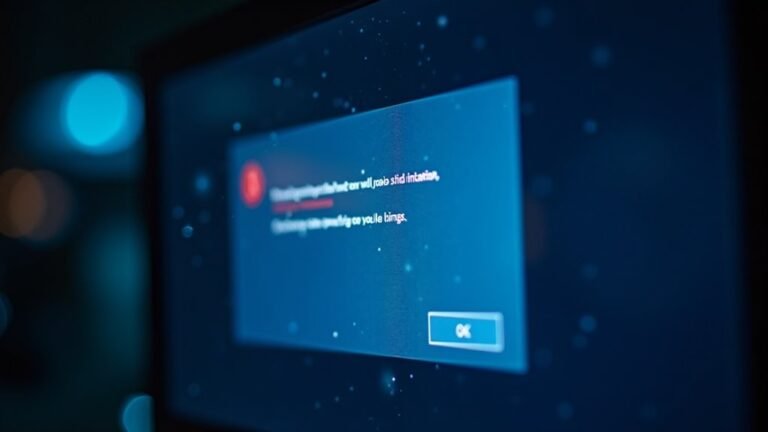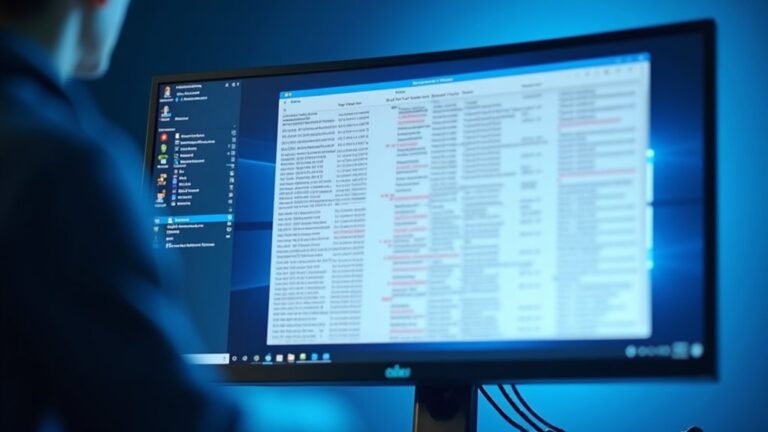YT Music Windows 10 Not Working: Fix YouTube Music Desktop App

If your YouTube Music app isn’t working on Windows 10, there could be several reasons for the issue. It might be related to compatibility problems, network issues, or corrupted files.
Start by checking your internet connection. Also, ensure that both the app and your operating system are updated.
Next, clear the app’s cache. If issues persist, consider reinstalling the app to resolve any remaining problems.
Lastly, don’t forget to review your account settings and firewall configurations. Keep exploring various tips for a smoother playback experience.
Causes of YouTube Music Desktop App Not Working

If you’re having trouble with the YouTube Music desktop app, several factors may be causing the problem. One predominant issue is software compatibility. Conflicts with certain Windows 10 updates or an outdated operating system can lead to malfunctioning of the app. Additionally, insufficient system resources, such as having less than 1GB of RAM, can hinder performance and result in crashes. Furthermore, installing the app may resolve some compatibility issues that affect its functionality. Network connectivity issues can also be a significant factor. A slow or unstable internet connection may lead to buffering or loading failures. Moreover, firewall settings or the use of a VPN can restrict access to the YouTube Music servers, leading to connectivity problems. Corrupted or outdated app files can significantly disrupt the app’s functionality. If there are partial updates or missing dependencies, these can prevent the app from launching properly. Lastly, issues with your user account, such as login failures or account restrictions, may limit your access to personalized content. By identifying these common causes, you can more effectively troubleshoot and resolve any issues with the YouTube Music desktop app.
Common Troubleshooting Steps
When you encounter issues with the YouTube Music app, implementing common troubleshooting steps can quickly restore its functionality. Start by checking your volume settings: ensure your device is unmuted and that both the YouTube Music player volume and your Windows sound settings are properly adjusted. To resolve any playback glitches, clear your app or browser cache and cookies. Logging out and back into the app can also refresh its data. Additionally, ensure that sound settings in your browser are correctly configured, as this can impact playback.
Next, verify your internet connection stability; if needed, restart your modem and router to improve connectivity. It’s crucial to check for updates to both the YouTube Music app and your Windows operating system to ensure everything is up-to-date. Additionally, confirm that the app has all necessary permissions, and consider disabling any conflicting browser extensions or antivirus software that might interfere.
If you have tried all these troubleshooting steps and the issue persists, uninstalling and reinstalling the YouTube Music app may help reset any corrupted files while maintaining your downloaded content. Follow these troubleshooting tips to enhance your YouTube Music experience and enjoy seamless playback.
Installation and Usage Recommendations
To enjoy YouTube Music on your Windows 10 device, follow these straightforward steps to install the official app using a Chromium-based browser such as Google Chrome or Microsoft Edge.
Start by navigating to music.youtube.com, then click the three dots located in the top-right corner of your browser and select “Install YouTube Music.” This will create a Progressive Web App (PWA), providing you with a convenient desktop shortcut and adding it to your Start menu.
Once installed, simply launch the YouTube Music app from your desktop or Start menu to experience a native-like interface. You’ll have access to playback features, curated playlists, and the entire YouTube Music catalog.
Keep in mind that the free version includes ads, while subscribing to YouTube Premium allows for offline listening and an ad-free experience.
If you find you need to uninstall the app, just click the three dots within the app and select uninstall. This will remove the application and its shortcuts from your device.
This efficient process ensures a seamless setup and usage of your YouTube Music app on Windows 10, making it easier than ever to enjoy your favorite tunes.
Network and System Factors
Enjoying YouTube Music on Windows 10 involves more than just having the application installed; network and system factors are crucial to ensuring a seamless streaming experience.
To optimize your YouTube Music experience, consider these essential tips:
1. Ensure a Stable Internet Connection**: Whenever possible, opt for a wired Ethernet connection** instead of Wi-Fi. A wired connection significantly reduces issues like latency and packet loss, which can severely impact streaming quality.
2. Configure Your System Properly: It’s important to check your firewall and router settings to ensure they aren’t hindering the YouTube Music app.
Activating UPnP (Universal Plug and Play) on your router can enhance device discovery and improve streaming performance.
3. Optimize DNS Settings: Switching to reliable public DNS services, such as Google DNS (8.8.8.8) or Cloudflare DNS (1.1.1.1), can provide a more stable connection.
This can help minimize delays in resolving server addresses, leading to a smoother streaming experience.
User-Reported Bugs and Workarounds

Many users have reported encountering various bugs while using YouTube Music, especially with third-party desktop applications, as an official version for Windows 10 isn’t available.
Common issues include the application interfering with Windows File Explorer’s search functionality and frequent playback errors that produce error messages like “An error occurred. Please try again later.” Restarting the app or your device is often a quick fix for these glitches.
If the installation process hangs, you may want to try reinstalling the application to resolve potential bugs or issues with corrupted files.
Additionally, problems may arise due to conflicting browser extensions or plugins. Disabling these extensions or clearing your browser’s cache can often resolve the issue.
If you’re experiencing difficulties, logging out and back into your account or clearing the app’s cache may help restore normal functionality.
For ongoing issues, it’s recommended to report bugs through the Windows Feedback Hub, which can assist developers in identifying and resolving problems.
Maintaining App Stability
Tips for Maintaining YouTube Music Stability on Windows 10****
To ensure a seamless listening experience on YouTube Music for Windows 10, follow these essential strategies to enhance app stability and performance:
1. Keep Your System and Drivers Updated****: Regularly update your Windows 10 operating system and audio drivers to avoid compatibility issues and improve overall functionality.
This simple step can help prevent disruptions during your music streaming.
2. Optimize Audio Configuration****: For smoother playback on YouTube Music, consider adjusting the audio buffer size.
Ensuring that the sample rates of your audio device match those in YouTube Music can significantly reduce the risk of crashes and enhance sound quality.
3. Adjust Power Settings**: Switch your power mode to High Performance** to minimize CPU throttling, which can affect app performance.
Additionally, use Task Manager to disable unnecessary background processes, freeing up system resources for YouTube Music.
Disabling VPN and Connection Issues
If you’re having trouble accessing YouTube Music on your Windows 10 device, the first troubleshooting step you should consider is disabling your VPN.
VPNs (Virtual Private Networks) can obscure your actual IP address, which might cause issues if your VPN is connected to a region that doesn’t support YouTube Music. This can lead to access being blocked entirely.
To disconnect your VPN, follow these simple steps:
- Press the Windows key + I to open Settings.
- Go to Network & Internet.
- Click on the VPN tab.
- Find any active VPN connections and select the Disconnect option to turn it off temporarily.
After you’ve disabled your VPN, restart the YouTube Music app to see if you can access it again.
It’s also a good idea to ensure that your VPN server is located in a region that’s supported by YouTube Music.
Resetting App Settings
Troubleshooting YouTube Music on Windows 10: How to Reset App Settings****
If you’re experiencing issues with YouTube Music on your Windows 10 device, it’s important to troubleshoot effectively. After ensuring your internet connection is stable and confirming that your VPN is disabled, the next step is to reset the app settings. Follow these steps to reset YouTube Music and enhance its performance:
- Access YouTube Music App Settings:
- Open the Start menu and select the Settings gear icon.
- Navigate to the Apps section and click on Apps & features.
- Locate YouTube Music in the list, scroll down to find the Reset section, and click the Reset button. Confirm the action to delete any stored data for the app.
- Reinstalling YouTube Music Using PowerShell:
- Open Windows PowerShell as an administrator. You can search for PowerShell in the Start menu, right-click on it, and select Run as administrator.
- Execute the command `Get-AppxPackage *youtubemusic* | Remove-AppxPackage`. This command will remove the application. Afterward, reinstall it from the Microsoft Store.
- Effects of Resetting the App:
- Keep in mind that resetting the YouTube Music app will remove all user-specific data, including playlists and cached content. This process can help resolve persistent crashes or loading delays in the app.
Before proceeding with the reset, be sure to backup important playlists or any offline content to ensure you don’t lose anything vital during the reset process.
Keeping System and Drivers Updated

Keeping your Windows 10 system and drivers updated is vital for maximizing the performance of applications like YouTube Music. Regular updates not only address security vulnerabilities but also protect your device from unauthorized access and potential data theft.
By maintaining an up-to-date operating system (OS), you significantly reduce the risk of malware and ransomware attacks, providing essential protection against various cyber threats.
Additionally, software updates often come with performance enhancements and bug fixes that can boost system responsiveness and reduce crashes. This results in smoother operation, quicker loading times, and overall improved efficiency.
Keeping your Windows OS updated also ensures compatibility with third-party software and hardware, preventing connectivity issues that could disrupt your music streaming experience.
To make this process easier, consider enabling automatic updates for your Windows system. This feature allows you to receive critical patches and feature enhancements without needing to do manual checks, keeping your system secure and performing optimally.
Don’t underestimate the importance of keeping both your Windows system and drivers updated for a seamless experience with YouTube Music.
Frequently Asked Questions
Are There Alternative Music Apps for Windows 10?
Yes, there are several alternative music apps for Windows 10, including MusicBee, AIMP, MediaMonkey, foobar2000, VLC Media Player, Spotify, and Bandcamp. Explore these options to find one that matches your needs and preferences.
Can I Use Youtube Music Offline on Desktop?
Yes, you can use YouTube Music offline on desktop, but it requires a Premium subscription. The feature’s still in testing, so make sure you check if it’s available in your library for offline downloads.
How Do I Subscribe to Youtube Music Premium?
To subscribe to YouTube Music Premium, visit the subscription page, sign in with your Google account, select the desired plan, and enter your payment details. Once done, enjoy ad-free music and offline listening!
Is There a Way to Report Bugs Directly to Google?
About 60% of users report issues through official channels. You can’t directly report bugs to Google for YouTube Music. Use the “Help & Feedback” option in the app for suggestions and issues.
What Are the Best Audio Settings for Youtube Music?
Maximize your playback device volume to 90-95%, disable audio enhancements, set the highest sample rate, and guarantee your audio drivers are updated. Use high-quality headphones or speakers for the best YouTube Music experience.
Conclusion
To sum up, if your YouTube Music desktop app isn’t doing its duty, don’t despair! By downloading the latest updates, disabling disruptive VPNs, and diligently diving into troubleshooting steps, you can restore smooth streaming. Stick to system stability and simplify settings for a seamless sound experience. Remember, regular maintenance can minimize malfunctions. So, stay proactive and enjoy your melodious moments without interruptions!