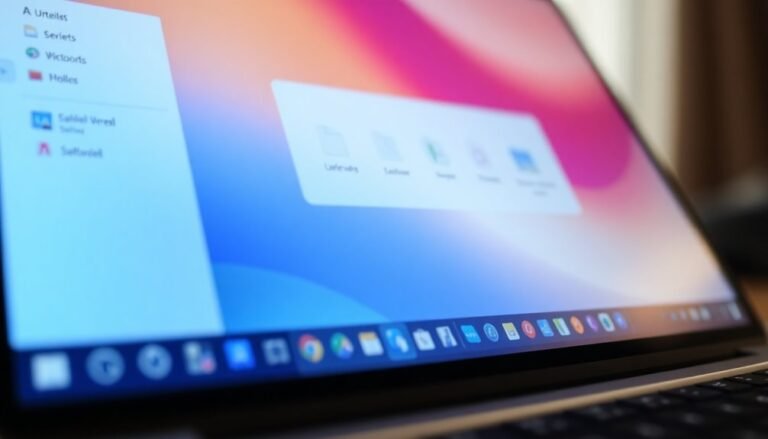WiFi Issue Windows 11: General WiFi Troubleshooting Guide

If you’re experiencing WiFi issues on Windows 11, begin by checking for common causes. Look for file system corruption, outdated drivers, or DNS misconfigurations.
Next, power cycle your router and reconfigure your WiFi adapter. Running the built-in troubleshooter can provide quick fixes.
Ensure that your router’s placement is optimal to avoid connectivity problems. Additionally, consider using tools like Wi-Fi Analyzer to identify interference.
You can enhance your settings for better performance, but there’s still more to learn about improving your overall WiFi experience.
Common Causes of WiFi Issues
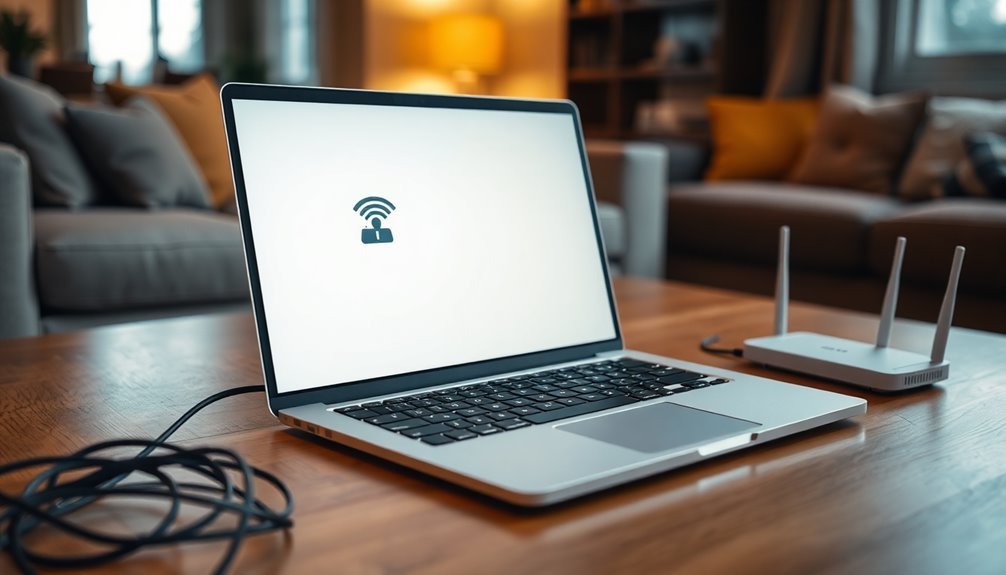
WiFi issues can arise from a variety of common causes that negatively impact your connectivity. One significant factor is file system corruption, which can occur after installing Windows 11. This corruption may lead to frequent disconnections, requiring a clean reinstall of the operating system to resolve the problem.
Another common cause of WiFi instability is inconsistent or misconfigured DNS settings. Switching to a more stable DNS can help enhance your connection quality. WiFi issues in Windows 11 are often exacerbated by users failing to keep their system updated, leading to potential connectivity problems.
Additionally, conflicts with TCP/IP and DHCP settings can disrupt WiFi connections, especially when multiple devices are connected to the network. Proper configuration of network protocols is essential for optimal performance.
On the hardware side, outdated or incompatible network drivers can cause slow speeds and connection failures. A faulty or disabled network adapter may also prevent stable WiFi connections.
Furthermore, misconfigurations in your router settings and external interference from other devices, such as microwaves, can severely disrupt your WiFi signal.
Basic Troubleshooting Steps
If you’re experiencing connectivity issues on Windows 11, there are several effective troubleshooting steps that can help restore your WiFi connection.
Start by power cycling your WiFi router and modem; simply unplug them for 30 seconds to reset the connection. After that, restart your computer to clear local network caches and potentially resolve connectivity problems.
If the issue persists, you can also disable and then re-enable your WiFi adapter through Network Connections. This often helps to refresh the adapter and re-establish a connection.
Another helpful method is to reset your network settings on Windows 11. To do this, navigate to Settings > Network & Internet > Advanced Network Settings > Network Reset. After confirming the reset, make sure to restart your PC so the changes can take effect.
Consider disabling Windows 11’s Fast Startup in Power Options as well, as this setting can sometimes cause network adapter issues after shutdown or restart. Additionally, many users have reported persistent connection drops since upgrading to Windows 11, which can exacerbate WiFi connectivity issues.
Lastly, ensure that you’re within a reasonable distance from your router. Physical obstructions such as walls and furniture can lead to WiFi signal drops.
Driver and Device Manager Checks
Effective driver management and thorough Device Manager checks are crucial for troubleshooting Wi-Fi connectivity issues on Windows 11.
To get started, access the Device Manager by right-clicking the Start menu. Once in Device Manager, expand the Network Adapters section to locate your Wi-Fi adapter’s model and manufacturer. Ensure that your adapter is enabled; a disabled network adapter will prevent Wi-Fi connections.
Next, review the driver version by navigating to the Driver tab in the adapter’s properties. Compare this version against the latest updates available on the manufacturer’s website, and update the driver if needed.
If you continue to experience issues, consider uninstalling the driver. Select the option to delete the driver software, then perform a scan for hardware changes to reinstall it.
Additionally, adjust the Power Management settings by unchecking the option labeled “Allow the computer to turn off this device to save power.”
It’s also important to ensure the WLAN Autoconfig service is actively running. Following these steps will help ensure that your Wi-Fi connection remains stable and functional on Windows 11.
Advanced Network Configuration Fixes
Enhancing your Wi-Fi connectivity is crucial for better performance and reliability.
By implementing advanced network configuration fixes, you can optimize your home or office network efficiently. Here are some effective strategies to consider:
- Set a Static IP Address and Preferred DNS: Assigning a static IP and using reliable DNS servers like Google (8.8.8.8) or Cloudflare (1.1.1.1) can help avoid IP conflicts and significantly boost your internet speed.
- Adjust Your Network Profile Settings: Choose the appropriate network profile setting; use “Private” for trusted networks to enable easier device sharing and “Public” for security when accessing unfamiliar networks.
- Optimize Advanced Adapter Properties: Access and fine-tune your network adapter properties, ensuring settings such as duplex mode and power management are correctly set to prevent performance drop-offs.
By following these tips for advanced network configuration, you can achieve a faster and more stable Wi-Fi connection.
For more networking advice or troubleshooting tips, feel free to explore further!
Environmental and Hardware Factors
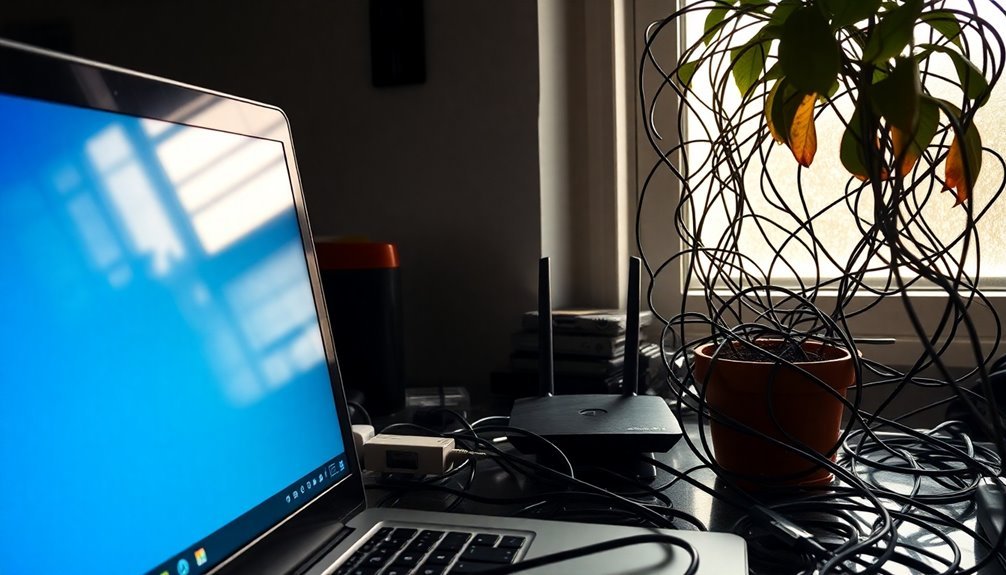
When troubleshooting Wi-Fi connectivity issues, it’s crucial not to overlook the significant impact of environmental and hardware factors. Wireless signals operate on various frequencies, and interference often arises from electronic devices such as microwaves and cordless phones utilizing the 2.4 GHz band.
Additionally, physical barriers like thick walls and metal objects can greatly weaken your Wi-Fi signal, resulting in slow speeds or intermittent connections.
To enhance your Wi-Fi coverage, it’s advisable to place your router in a central location, ideally in an open area and elevated off the floor. Avoid positioning your router near reflective surfaces like metal cabinets or aquariums that could cause signal disruptions.
Utilizing a dual-band router can also be beneficial, as it helps you steer clear of congested channels and minimizes interference with your wireless connection. Regularly update your router’s firmware and check for aging components to ensure optimal hardware performance.
Lastly, consider external factors that might contribute to interference, such as neighboring networks, industrial equipment, or varying environmental conditions.
System and Software-Level Solutions
When dealing with Wi-Fi connectivity issues on Windows 11, it’s crucial to implement effective system and software-level solutions that can enhance your connection.
To begin, manage your Wi-Fi drivers through the Device Manager. Updating or reinstalling your Wi-Fi driver can often restore your connection. Additionally, disabling power management for your Wi-Fi adapter can help prevent unexpected disconnections.
Here are some key steps to resolve Wi-Fi problems on Windows 11:
- Reset Network Settings: Utilize the Network Reset feature found in Settings to revert your network configurations to default.
- Clear DNS Cache: Open Command Prompt and execute the command `ipconfig /flushdns` to eliminate any DNS-related issues.
- Install Windows Updates: Regularly check for Windows updates and install them promptly to benefit from crucial fixes and enhancements.
By following these steps, you can effectively address a wide range of Wi-Fi issues.
If problems persist, you may need to delve into more advanced troubleshooting methods. Keeping your system updated and ensuring that your network adapters are properly configured are essential for maintaining a reliable connection.
Additional Resources and Tools
Enhancing Your Wi-Fi Experience on Windows 11: A Comprehensive Guide
Are you looking to improve your Wi-Fi performance on Windows 11? Here are some effective strategies and resources that can help you achieve a reliable and fast Wi-Fi connection.
1. Utilize Diagnostic Tools**: Tools such as WifiDiagnosticsView** can help you monitor connection events, providing valuable insights into your network’s performance.
Additionally, Wi-Fi Analyzer enables you to scan for interference and recommends optimal channels, ensuring you avoid congested frequencies that could slow down your connection.
2. Manage Network Access: Use SoftPerfect Network Scanner to identify all devices connected to your network.
This tool can also assist you in managing unauthorized access, improving your overall network security.
3. Driver Management: Keeping your network adapter drivers up to date is essential for peak performance.
Access Device Manager to automatically or manually update your drivers. Always compare your current driver version with the latest offerings from the manufacturer to ensure you’re getting the best possible performance from your hardware.
4. Troubleshoot Network Issues: If you encounter persistent connectivity issues, leverage the built-in Windows Network and Internet Troubleshooter for automated solutions.
You can access detailed reports through Device Manager and use PowerShell commands to reset network configurations, which can enhance stability and connectivity.
5. Optimize Network Settings: Managing known network settings can help you reduce unwanted connections.
Analyze channel interference to pinpoint sources of disruption, allowing for a more stable and consistent Wi-Fi experience.
Frequently Asked Questions
How Do I Know if My Wifi Adapter Is Compatible With Windows 11?
Check your device manufacturer’s website for compatibility details. Verify your WiFi adapter’s drivers are supported for Windows 11. You can also use Device Manager to confirm if your adapter is recognized without errors.
Can a Windows Update Cause Wifi Connectivity Issues?
Imagine your trusty ship sailing the Wi-Fi sea. Sometimes, a Windows update tosses unexpected waves, disrupting your journey. Yes, updates can indeed cause connectivity issues, so stay vigilant and ready to navigate these turbulent waters.
What Are the Signs of a Faulty Wifi Router?
You’ll notice a faulty Wi-Fi router if it frequently disconnects, overheats, shows inconsistent indicator lights, fails to update firmware, or struggles with multiple devices. These signs suggest performance issues or potential hardware malfunctions.
How Can I Prioritize My Wifi Connection on Windows 11?
You can prioritize your Wi-Fi connection in Windows 11 by adjusting the network adapter metrics. Setting a lower metric for your Wi-Fi adapter guarantees it’s prioritized over others like Ethernet, which usually takes precedence.
Are There Any Specific Security Settings Affecting Wifi Access on Windows 11?
Yes, your Wi-Fi access on Windows 11 can be affected by security settings like network profiles, encryption types, and firewall rules. Adjust these settings in Settings > Network & internet to enhance your connection security and access.
Conclusion
In a world so connected, it’s frustrating when your WiFi falters. By taking the steps outlined, you can troubleshoot effectively, ensuring a smoother experience. From checking drivers to adjusting settings, each solution plays a part in the puzzle. Remember, persistence pays off—your connection is worth the effort. So don’t let WiFi woes hold you back; tackle these challenges and reclaim your online freedom. With just a little patience, you’ll be back to browsing seamlessly in no time!