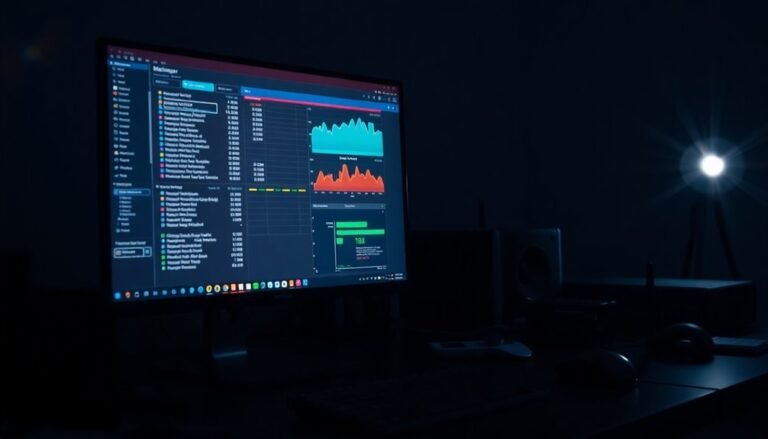Windows Freezing on Startup: Fix Boot-Time System Freezes

If your Windows PC freezes during startup, begin by running Startup Repair. Then, boot into Safe Mode to check for driver or software issues.
Update all drivers, especially your graphics driver, and perform a malware scan. Use Task Manager to disable unnecessary startup programs.
Check that your system isn’t overheating and inspect the health of your RAM and storage devices. Regular maintenance can help prevent these problems in the future.
Keep reading for detailed steps and troubleshooting tips to fully restore your system’s reliability.
Common Causes of Startup Freezes in Windows

Common Causes of Windows Startup Freezes and How to Fix Them
If your Windows computer freezes during startup, several common issues could be causing the problem. One of the main reasons is system file corruption. Critical Windows files can become damaged due to abrupt shutdowns, power outages, or malware infections, preventing the operating system from loading correctly.
Another frequent cause is hardware resource limitations, such as insufficient RAM or low disk space, which force Windows to use slower virtual memory and result in startup delays or freezes.
Failing or incompatible hardware components, including memory modules and storage drives, often lead to Windows startup freezes. Overheating hardware can also cause the system to hang during boot.
Additionally, outdated or corrupted device drivers—especially graphics drivers—can disrupt communication between hardware and Windows, causing startup issues. BIOS or UEFI firmware that isn’t up to date may also create compatibility problems during boot.
Software conflicts and problematic startup services can contribute to Windows startup freezes as well. Unnecessary startup programs, conflicting antivirus software, or corrupted system services may block essential processes from running.
Performing regular data backups is crucial, as persistent freezes on startup can sometimes result in data loss if the issue escalates to a system failure.
External devices, particularly USB peripherals, can sometimes cause freezes during Windows startup. Disconnecting non-essential external hardware is a helpful troubleshooting step.
Essential Software Troubleshooting Steps
How to Fix Windows Startup Freezes: Essential Software Troubleshooting Steps
Experiencing Windows startup freezes can be frustrating, but you can easily fix most startup issues by following these essential software troubleshooting steps. Start by running Windows Startup Repair to automatically detect and fix corrupted system files or boot configuration problems. To access this, go to Settings > System > Recovery > Advanced Startup, then click Restart Now.
After your PC restarts, select Troubleshoot > Advanced Options > Startup Repair and let Windows diagnose and repair the startup issues.
If Windows Startup Repair doesn’t resolve the problem, perform a Clean Boot to isolate software conflicts. Open System Configuration by typing “msconfig” in the Start menu search box. In the Services tab, check “Hide all Microsoft services” and then disable all remaining third-party services.
Next, go to the Startup tab and disable all startup items. Restart your computer, then gradually re-enable services and startup programs to identify the software causing the freeze.
Another effective step is to boot Windows in Safe Mode. Access Safe Mode by navigating to Advanced Startup > Troubleshoot > Advanced Options > Startup Settings > Restart, then choose Safe Mode from the list. Safe Mode loads only essential drivers and services, allowing you to troubleshoot, uninstall problematic drivers, or update software without interference. Corrupted or damaged system files are a frequent cause of Windows startup freezes, so Safe Mode is particularly useful for addressing these issues.
Make sure all your device drivers, especially graphics and storage drivers, are up to date. Use Device Manager or visit your hardware manufacturer’s website to download and install the latest drivers.
Also, keep your Windows operating system updated by installing the latest Windows Updates through Settings > Update & Security > Windows Update.
Finally, if startup freezes continue, use System Restore to revert your PC to a previous working state. You can also repair corrupted system files by running the Deployment Image Servicing and Management (DISM) tool with the command: `DISM /Online /Cleanup-Image /RestoreHealth` in an elevated Command Prompt.
Diagnosing and Resolving Hardware Issues
How to Diagnose and Fix Hardware Issues When Your PC Freezes on Startup
If your PC keeps freezing during startup despite software troubleshooting, it’s time to focus on diagnosing hardware problems causing the issue. Start by running extended memory diagnostics using tools like MemTest86 to detect faulty RAM modules.
Next, check the health of your hard drive or SSD with CHKDSK and manufacturer-specific utilities to find bad sectors or slow read/write speeds that may lead to boot freezes.
Monitor your CPU and GPU temperatures with reliable utilities such as HWMonitor to identify overheating issues. Prevent overheating by cleaning dust from fans and heat sinks and reapplying thermal paste when necessary.
Physically inspect your hardware components by reseating RAM modules, GPUs, and cables to ensure secure connections and eliminate loose contacts.
Test your power supply unit (PSU) with a PSU tester or replace it with a known-good unit to rule out voltage instability that can cause startup freezes.
Regularly clean RAM slots and connector pins, verify all hardware components are firmly installed, and ensure your PC has sufficient ventilation for optimal cooling.
Using Safe Mode and Recovery Tools
How to Use Safe Mode and Recovery Tools to Fix Windows Startup Problems
After ensuring your hardware is functioning properly, the next step is to use Safe Mode and Windows built-in recovery tools to troubleshoot and fix startup issues. Safe Mode starts Windows with only essential drivers and services, making it perfect for identifying and resolving startup problems.
Follow these simple steps to use Safe Mode and recovery options effectively:
- Boot into Safe Mode on Windows:
- Press F8 repeatedly during startup, or hold the Shift key and click Restart from the login screen.
- Alternatively, open “msconfig,” go to the Boot tab, select Safe Boot, and restart your PC.
- Choose the right Safe Mode option:
- Safe Mode: loads basic drivers.
- Safe Mode with Networking: includes network drivers.
- Safe Mode with Command Prompt: opens a command line interface for advanced troubleshooting.
- Use Advanced Recovery Tools in Windows:
- From the Advanced Startup menu, access System Restore to revert to a previous working state.
- Run Startup Repair to automatically fix boot issues.
- Open Command Prompt to run manual repair commands.
- Exit Safe Mode properly:
- Restart your computer normally.
- If stuck, disable Safe Boot via msconfig or use Command Prompt to reboot.
Managing Startup Programs and Services

How to Fix Windows Freezing During Startup by Managing Startup Programs and Services
If your Windows PC frequently freezes during startup, poorly managed startup programs and services are often the root cause. To improve your system’s boot time and overall performance, follow these expert tips on managing startup items effectively.
Step 1: Use Task Manager to Disable High Impact Startup Programs
Press Ctrl + Shift + Esc to open Task Manager, then navigate to the Startup tab. Review the list of programs and check each app’s Startup impact rating.
Right-click and disable unnecessary programs, especially those marked as High impact. Disabling these apps can significantly speed up your Windows boot process.
Step 2: Manage Startup Apps via Windows Settings****
For a user-friendly approach, go to Settings > Apps > Startup. Here, toggle off unwanted programs that don’t need to run at startup.
Make sure to only keep essential apps such as antivirus software enabled to maintain system security.
Step 3: Optimize Windows Services Using the Services App****
To manage deeper system services, type services into the Windows Search bar and open the services app. Identify unnecessary third-party services and change their Startup Type to Manual or Delayed Start rather than Disabled.
This helps prevent system instability while improving startup speed. Remember to check Hide Microsoft services in MSConfig (System Configuration) to avoid disabling critical Windows components.
Step 4: Clean Up the Startup Folder****
Access the Startup Folder by typing shell:startup in the Run dialog (press Win + R). Remove any unwanted shortcuts from this folder to prevent programs from launching automatically.
Step 5: Create a System Restore Point Before Making Changes
Always create a system restore point before adjusting startup programs or services. This ensures you can easily revert changes if any issues arise.
Regular Maintenance for Better Startup Performance
Regularly review and update your startup program and service settings to maintain optimal Windows startup speed and avoid freezing issues.
By following these steps, you can enhance your PC’s boot time and overall responsiveness.
Preventive Measures to Avoid Future Freezes
Preventing startup freezes on your Windows PC is crucial for maintaining system stability and ensuring a fast, hassle-free boot experience. By following proven best practices, you can significantly reduce the risk of system freezes during startup. Here are key preventive measures to avoid future Windows startup freezes:
1. Keep Windows and Applications Up to Date
Ensure Windows updates are enabled and install the latest security patches and system improvements promptly. Regularly update third-party applications to maintain compatibility and prevent startup conflicts, especially if you use legacy Windows versions like Windows 7 or Windows 8.
2. Maintain Hardware Health and Update Drivers****
Regularly update device drivers—graphics cards, chipsets, and network adapters—from official manufacturer websites. Clean your PC’s internal components to prevent overheating, and run hardware diagnostics to detect potential issues before they cause startup problems.
3. Remove Unnecessary and Malicious Software****
Uninstall unused programs and disable unnecessary startup items to speed up the boot process. Use trusted antivirus and anti-malware tools to scan and remove malicious software that can cause system freezes during startup.
4. Optimize System Settings for Stability
Adjust virtual memory settings appropriately and disable Windows Fast Startup if you experience boot issues. Periodically run disk error checks and system file scans to maintain optimal system health and avoid startup freezes.
When to Consider Advanced Repair or Reinstallation
If your Windows PC keeps freezing on startup even after trying all basic troubleshooting methods, it’s time to consider advanced repair or a full Windows reinstallation.
Begin by accessing Windows Startup Repair through the Advanced Startup options to automatically fix boot problems. If Startup Repair doesn’t resolve the issue, use DISM commands to repair deep system corruption and analyze memory dumps to identify hardware or kernel faults.
Also, check and update your SSD firmware if you encounter persistent storage errors.
Before performing a complete Windows reinstallation, make sure to back up all important data, create a bootable Windows USB installer, and document your device drivers and system settings for easy restoration.
If repeated repair attempts, malware infections, or severe disk corruption prevent your PC from booting properly, a clean Windows installation is the best solution.
After reinstalling Windows, immediately update your operating system and drivers, scan restored files for malware, and limit startup programs to improve boot performance.
To avoid future startup issues and ensure system stability, set up a regular backup routine and create restore points.
Following these advanced repair and reinstallation steps will help you maintain a reliable and smoothly running Windows PC.
Frequently Asked Questions
Will Freezing on Startup Damage My Hardware or Data Permanently?
Freezing on startup won’t directly damage hardware, but repeated forced shutdowns can corrupt data or worsen failing drives. You should back up important files, run disk and memory diagnostics, and address issues promptly to avoid permanent data loss.
Can Third-Party Themes or Skins Cause Windows to Freeze at Boot?
Yes, third-party themes can cause Windows to freeze at boot—about 15% of users report boot issues after installing custom skins. Always patch system files carefully, check theme compatibility, and revert to default visuals if you notice startup problems.
Does Dual-Booting With Linux Affect Windows Startup Stability?
Yes, dual-booting with Linux can impact Windows startup stability. Verify both OSes use UEFI mode, configure the bootloader correctly, and disable Fast Startup in Windows. Always check partition types, and avoid mixing Legacy and UEFI installations.
Are There Diagnostic Tools for Freezing Issues Available on Mobile Devices?
Yes, you can use advanced mobile diagnostic tools to pinpoint freezing issues. Install diagnostic apps, scan hardware components, check battery health, and analyze system logs. Verify lock status, test sensors, and review cloud-based reports for thorough troubleshooting.
How Do Windows Startup Freezes Differ From Full System Crashes?
You’ll notice startup freezes halt your PC during boot, forcing a hard reset, while full system crashes often show error messages or blue screens anytime. Diagnose startup freezes by checking hardware and drivers; troubleshoot crashes with logs and memory tests.
Conclusion
You’ve now got the tools to tackle Windows startup freezes—diagnosing software, checking hardware, and mastering Safe Mode. But what if the next boot brings an unexpected glitch? Don’t panic. Run through these steps methodically: disable startup programs, use recovery tools, and update drivers. If the freeze persists, deeper repairs or even a fresh installation might be your only path. Stay alert—each restart is a chance to solve the mystery and reclaim your system’s stability.