Quick Assist Not Working Windows 10: Fix Remote Desktop Helper
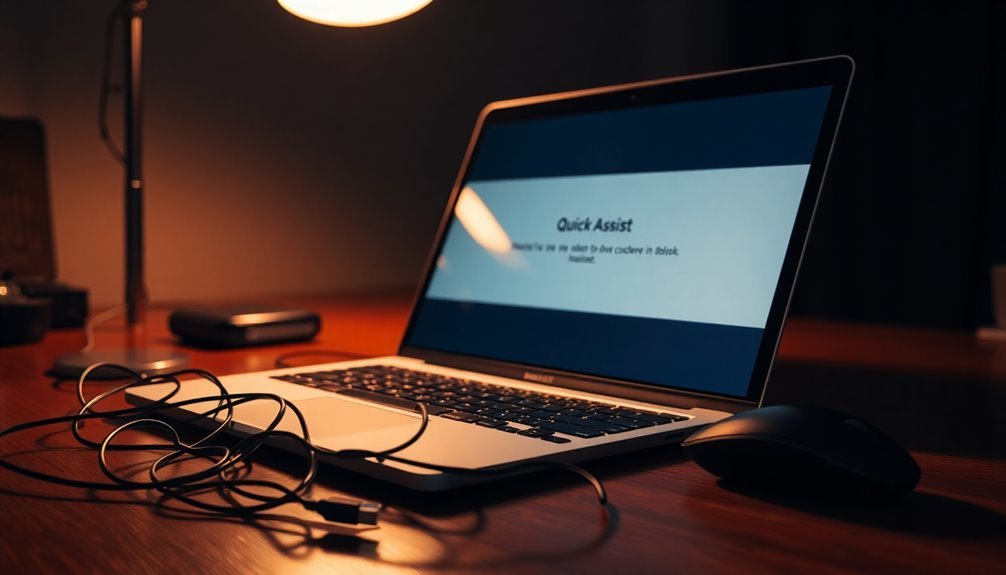
If Quick Assist isn’t working on Windows 10, it might be due to installation errors, outdated files, or permission issues. Start by running Quick Assist as an Administrator and checking your user account permissions.
Ensure that essential components like WebView2 are installed and that your firewall settings do not block remote assistance. If issues persist, consider repairing, resetting, or reinstalling Quick Assist to address potential conflicts.
There are additional steps you can take to troubleshoot and effectively restore functionality.
Causes of Quick Assist Malfunction on Windows 10
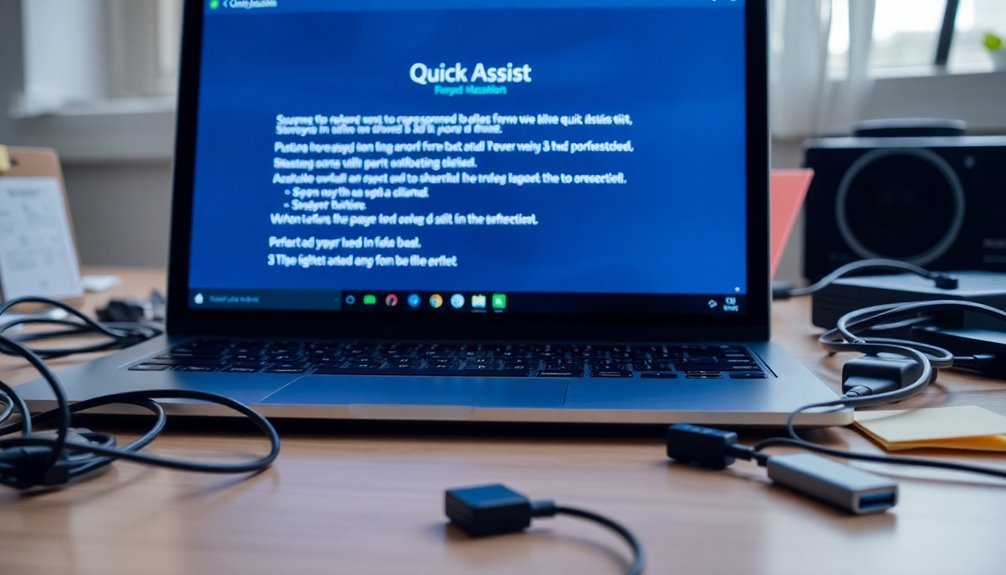
Several factors can lead to Quick Assist malfunction on Windows 10, significantly impacting its usability. One common cause is installation or corruption issues, such as damaged files or incomplete installations, which often prevent the Quick Assist app from launching correctly.
Additionally, the absence of essential components like WebView2 can exacerbate this problem, making it crucial for users to ensure that all necessary files are in place. Users should also be aware that repairing the application can resolve some functional issues and is a recommended troubleshooting step.
Using outdated versions of Quick Assist or related system files can further increase the likelihood of malfunctions. Windows updates may also play a role; for instance, specific updates, such as KB5044273, have been associated with errors that prevent Quick Assist from opening or functioning properly.
Moreover, network stability is vital for Quick Assist to work effectively. Disruptions in connectivity or restrictive firewall settings can hinder the app’s performance.
Accumulation of temporary files may also lead to glitches that impact usability and performance. Lastly, third-party software, including antivirus programs, can impede remote connections and result in malfunctions.
To enhance your experience with Quick Assist on Windows 10, it’s essential to address these issues through proper repair, regular updates, and thorough network checks. By doing so, users can optimize the functionality of Quick Assist and enjoy seamless assistance.
Administrative and Permission Fixes
When Quick Assist encounters issues, it’s often due to administrative and permission-related concerns.
To effectively resolve these problems, follow these essential steps:
- Run Quick Assist as Administrator: Right-click on the Quick Assist icon in the Start menu and choose “Run as administrator.” This action helps you bypass any existing restrictions.
- Check User Account Permissions: Ensure that your user account has the necessary permissions by navigating to Settings > Accounts > Family & other users. Confirm that you have the appropriate access.
- Reset App Permissions and Policies: Utilize the Group Policy Editor or the registry editor to reset any conflicting policies that might hinder Quick Assist from functioning properly. Additionally, you can also repair Quick Assist using built-in Windows utilities to enhance its performance.
- Manage Temporary Files and App Data Permissions: Clear out corrupted temporary data by deleting or renaming the QuickAssist folder found in the %temp% directory.
- Ensure System Resources are Available: It’s crucial to make sure that other network or system policies aren’t conflicting with Quick Assist’s operations.
Repair, Reset, and Reinstall Options
If both repair and reset options don’t resolve the issue, you can uninstall Quick Assist via Apps > Optional Features.
After removing the app, be sure to restart your computer to eliminate any leftover files.
Then, reinstall the most recent version from the Microsoft Store.
If Quick Assist isn’t present, you can re-register it using Windows PowerShell by executing commands like `Add-AppxPackage`.
This method provides an efficient reinstallation solution and effectively addresses any potential system file registration issues, ensuring that you get optimal performance from Quick Assist.
Clean Boot and User Account Solutions
To resolve Quick Assist issues, performing a clean boot can effectively eliminate software conflicts that may hinder the application’s performance.
Here’s a step-by-step guide to execute a clean boot in Windows:
- Open the Windows search bar and type msconfig to access the System Configuration tool.
- In the General tab, choose Selective startup and uncheck Load startup items.
- Navigate to the Services tab, check the box for Hide all Microsoft services, and then click Disable all.
- Restart your computer to apply these changes and check if the Quick Assist problems continue.
- After the clean boot, gradually enable services or startup items to pinpoint any potential conflicts.
Moreover, it’s essential to verify that your user account has administrator privileges.
A misconfigured account can impede remote operations. For testing purposes, you might want to create a new admin account and adjust user account control settings if required.
Be sure to document all changes made during this troubleshooting process for reference and to ensure functionality is restored efficiently.
Network and Remote Assistance Settings

Optimizing Network and Remote Assistance Settings for Quick Assist in Windows 10
To ensure that Quick Assist functions efficiently in Windows 10, configuring your network and remote assistance settings is crucial.
Start by enabling Remote Assistance through the Control Panel. Simply navigate to System, then Security, and select “Allow remote access.” In the Remote tab, check the option for “Allow Remote Assistance connections to this computer.” Within the Advanced settings, make sure to enable “Allow this computer to be controlled remotely.”
For advanced configuration, you can utilize the Registry Editor to fine-tune remote assistance capabilities. By modifying the parameters `fAllowToGetHelp` and `fAllowFullControl` to 1, you’ll enhance control levels during remote sessions.
Don’t overlook the importance of adjusting your firewall settings to permit Remote Assistance for both Private and Public networks. If you’re using a third-party firewall solution, ensure that TCP port 3389 is open to avoid connection issues.
In summary, appropriately configuring your network and remote assistance settings is vital for facilitating stable and secure Quick Assist sessions.
This setup enables efficient remote support without disruptions, improving your overall remote assistance experience in Windows 10.
Alternative Remote Desktop Tools
If Quick Assist isn’t fulfilling your requirements for remote desktop support, there are several alternative tools available that can offer powerful solutions.
Each of these remote desktop options comes with distinct features designed to enhance your remote support experience:
- TeamViewer: Ideal for personal use, this tool is free and allows file transfers and remote printing.
- AnyDesk: Known for its low latency and high frame rates, it ensures seamless connections even in challenging network conditions.
- Chrome Remote Desktop: A browser-based solution that provides a quick setup and is completely free for basic access, making it accessible to everyone.
- Splashtop: Offers high-definition streaming, strong security protocols, and can support up to 30 million users.
- RemotePC: This budget-friendly option supports cross-OS functionality and is highly regarded for its user-friendly interface.
Most of these alternatives feature unattended access, robust encryption, and support for multiple monitors.
Whether you’re looking for basic access or need advanced features for IT support, these tools can effectively meet your remote desktop needs.
Be sure to choose the one that best fits your technical requirements and budget.
Microsoft Support and Resources
If you’re encountering issues with Quick Assist on Windows 10, there are several troubleshooting steps and resources available to help you resolve them effectively. First, ensure that Microsoft Edge and the WebView2 runtime are installed and fully updated, as Quick Assist relies on these components for optimal functionality. Common error codes such as 1002 or 1003 often indicate issues related to WebView2, so addressing these errors is essential.
To repair or reset Quick Assist, navigate to Settings > Apps > Apps & Features on your device. Please note that resetting the app may result in the loss of any saved data, so proceed with caution. If problems continue, you may want to consider uninstalling and then reinstalling Quick Assist via the Microsoft Store. After reinstalling, reboot your system to ensure a clean start.
Additionally, running Quick Assist with administrative privileges can help resolve any permission-related issues. Be sure to check your network configurations and firewall settings as well, making sure they aren’t obstructing connectivity.
For further assistance, explore Microsoft’s extensive support resources and community forums, where you can find tailored guidance for specific error codes or recurring issues.
With these steps, you can enhance your troubleshooting process and optimize your Quick Assist experience.
Keeping Your System Updated
Keeping your Windows 10 system updated is crucial for both security and optimal performance. Regularly installing updates significantly boosts your device’s functionality while safeguarding it from vulnerabilities.
Below are the key benefits of maintaining an updated Windows 10 system:
- Enhanced Security: Frequent patches help close security gaps, reducing vulnerabilities and mitigating potential threats by approximately 33%.
- Improved Performance: Updates fix bugs and glitches, leading to enhanced system stability and responsiveness for a smoother user experience.
- Software Compatibility: Ensuring your system is updated keeps it compatible with the latest software applications and peripherals, preventing operational conflicts.
- Productivity Features: Windows updates often introduce new functionalities that increase user efficiency and productivity.
- Automatic Management: Windows 10 automatically manages updates, ensuring they’re installed proactively with minimal effort from users.
By prioritizing Windows 10 updates, you not only enhance your system’s performance but also ensure a safer and more efficient computing experience.
Stay protected and fully functional by keeping your Windows system up to date!
Troubleshooting Connectivity Issues
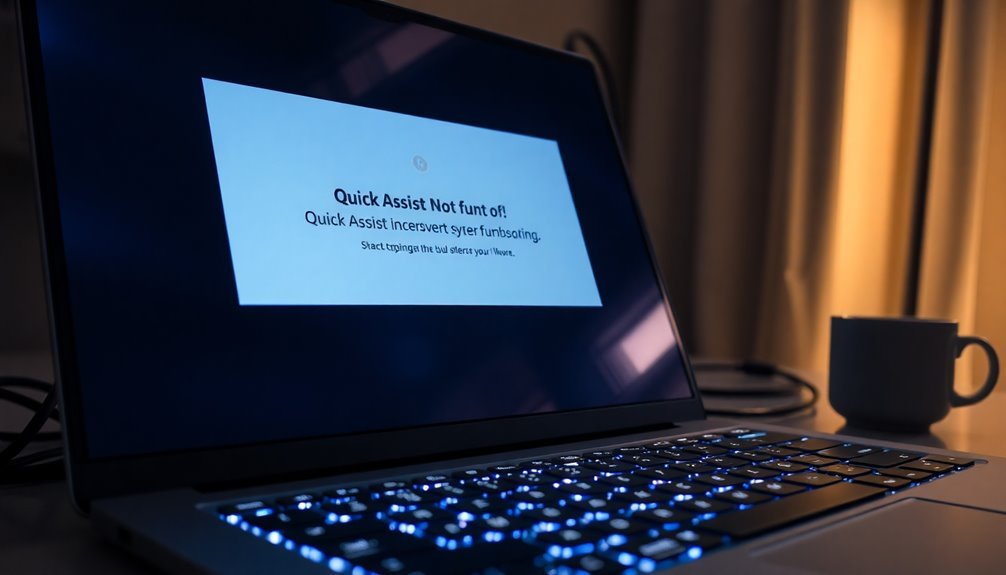
Experiencing connectivity issues when trying to access remote systems via Remote Desktop Protocol (RDP) can be quite frustrating. To resolve these RDP connection problems, start by checking your firewall and antivirus settings. Ensure that both inbound and outbound rules are correctly configured to allow RDP traffic on port 3389. Temporarily disabling your antivirus may help identify if it’s blocking connections, and consider adding RDP executables to your exceptions list.
Next, flush the DNS cache by running the command `ipconfig /flushdns`. It’s also advisable to use IP addresses for testing connectivity instead of hostnames. Verify your network configuration to confirm that your DNS server settings are correct, and use troubleshooting commands like `Test-NetConnection
Additionally, make sure the RDP service is active and listening on the appropriate port. If you’re still facing connectivity challenges, inspect the RDP listener settings in the registry.
Finally, ensure that the remote machine is configured to allow remote connections under System Properties. By following these steps, you can effectively troubleshoot and resolve RDP connectivity issues.
Frequently Asked Questions
What Is Quick Assist and How Does It Work?
Quick Assist is a Windows 10 feature enabling remote support. You, as a Helper, generate a security code allowing another user to connect. This facilitates real-time troubleshooting, screen sharing, and problem resolution without physical access.
Are There System Requirements for Using Quick Assist?
Yes, to use Quick Assist, confirm your Windows 10 version is 15063 or later, both devices have stable internet connections, and Microsoft Edge WebView2 Runtime is installed. Check for network permissions to avoid connectivity issues.
Can I Use Quick Assist on Windows 11?
Yes, you can use Quick Assist on Windows 11. It’s pre-installed in version 22H2, offering remote support through a simple code-sharing process and various helpful tools for effective assistance during sessions.
Is Quick Assist Free to Use?
Yes, Quick Assist is completely free to use. You won’t incur any costs for installing or utilizing it on Windows 10 or 11, making it an accessible tool for remote assistance without hidden fees.
How Does Quick Assist Compare to Teamviewer?
Quick Assist excels in simplicity and free use, perfect for quick Windows-only support. However, TeamViewer offers extensive features and cross-platform compatibility, making it ideal for complex remote management tasks that require flexibility and advanced capabilities.
Conclusion
If you’ve encountered issues with Quick Assist on Windows 10, you’re not alone—many users face similar challenges. The good news is that, with the right troubleshooting steps, you can restore functionality quickly. By addressing causes like permissions, network settings, and system updates, you can streamline your remote assistance experience. So don’t let connectivity problems hold you back; plunge into the fixes outlined and regain seamless access today. Your productivity relies on it!





