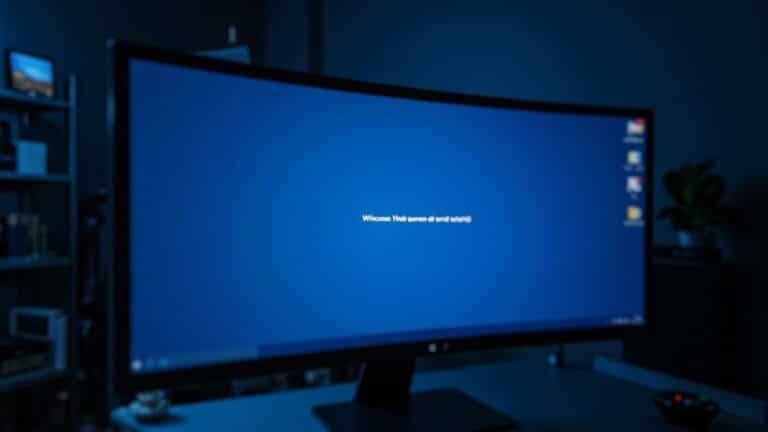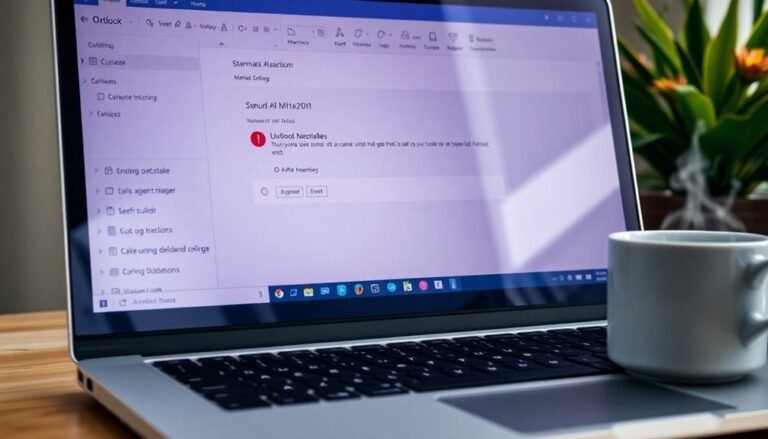Windows Error 1603: Fix MSI Installation Error
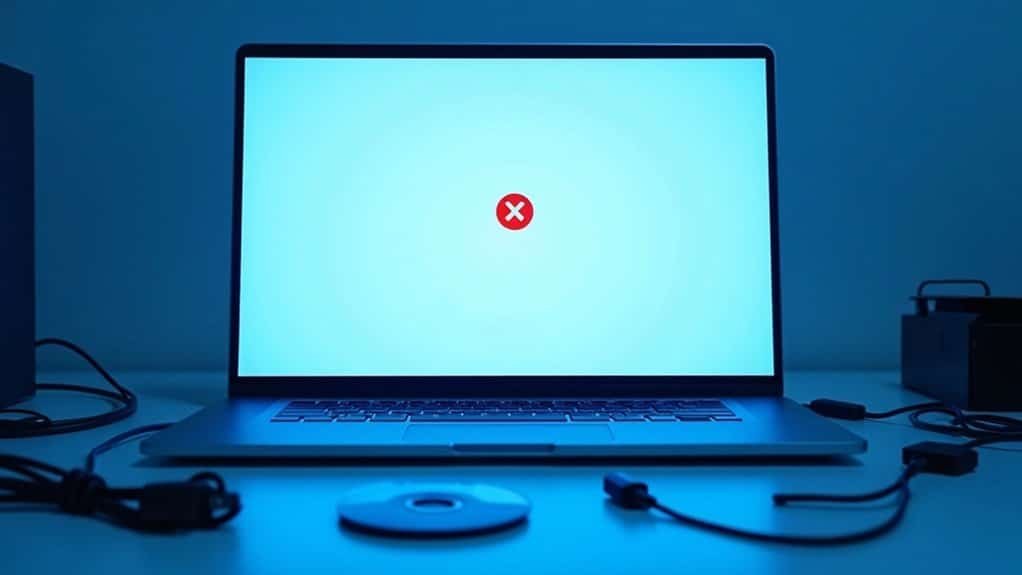
To fix Windows Error 1603 during MSI installation, ensure you run the installer as Administrator. Also, verify that you have full SYSTEM permissions on the target folder.
Clear any encryption or avoid overly complex folder paths. Make sure antivirus software isn’t interfering with the installation process.
Close other running programs before starting the installation. Confirm that all Windows updates are applied.
If the error persists, use the MSI log file to identify the failed actions. There are additional targeted troubleshooting steps for persistent installation issues.
Common Causes of Windows Error 1603

Common Causes of Windows Error 1603 and How to Fix It
Windows Error 1603 is a common installation error that occurs when installing software on Windows systems. This critical error often indicates issues with system configuration, permissions, or conflicting software processes that prevent successful installation. Understanding the common causes of Windows Error 1603 can help you troubleshoot and resolve the problem quickly.
One frequent cause of Error 1603 is conflicts with graphics drivers or other software, especially when antivirus programs mistakenly block MSI installer files as false positives. Outdated or corrupted Microsoft Visual C++ Redistributables are also known to trigger installation failures. Additionally, non-Microsoft background services can interfere with the installation process. Missing critical and/or important Windows updates can also lead to Error 1603 during software installation.
Permissions issues are another major factor. If the SYSTEM account doesn’t have Full Control permissions on the installation folder, Windows Error 1603 can appear. Installing software on encrypted or substituted drives can also cause this error. Moreover, existing versions of the software may block upgrades or reinstallation attempts, leading to this error message.
The Windows Installer service must be properly installed, configured, and running for installations to succeed. Misconfigurations or permission problems with this service are common causes of Error 1603. Other contributing factors include CustomAction failures within the MSI installation script, missing Windows updates, and corrupted system files.
To fix Windows Error 1603, ensure that the Windows Installer service is active, verify folder permissions for the SYSTEM account, update Microsoft Visual C++ Redistributables, and temporarily disable antivirus software that may block installation files.
Also, check for any existing versions of the software that might need to be uninstalled before proceeding.
Recognizing Symptoms and Error Messages
Common Error Codes and Symptoms of Error 1603: How to Recognize and Fix Installation Issues
When troubleshooting Error 1603 during software installation, you may encounter related error codes like Error 1925, which often points to permission problems.
You might also see messages about custom action failures or blocked scripts.
Typical symptoms include the installer hanging before rollback, warnings about insufficient permissions, encrypted folders preventing installation, low disk space, or antivirus software blocking installation actions.
Identifying these common error messages and behavioral clues can help you quickly diagnose and resolve Error 1603 installation problems effectively. Additionally, insufficient disk space on the root drive can be a critical factor causing Error 1603, so always verify that you have enough free storage before attempting installation.
Verifying Existing Software Installations
Effective Methods to Verify Software Installations and Resolve Error 1603 Issues
Ensuring your software installation completes successfully is crucial for troubleshooting common problems like Error 1603. Here are proven techniques to verify your software installations and maintain system integrity:
1. Use Installation Verification Tools (IVT)
Installation Verification Tools help confirm that your product installation and application server profiles are functioning correctly. IVT performs server startup tests, scans installation logs for errors, and records pass/fail results. This process quickly identifies incomplete or faulty setups, allowing for timely fixes.
2. Run AppVerifier for User-Mode Applications
For user-mode applications, AppVerifier is essential to dynamically detect issues such as memory corruption, invalid handle usage, and privilege problems. Note that AppVerifier requires the Windows SDK and administrative privileges to operate effectively.
3. Inspect Installed Directories and Files
Manually check installed directories to ensure all files and resources are present and properly registered. Cross-reference the installation with a detailed checklist and verify the software activation status to confirm legitimacy.
4. Verify Cryptographic Signatures and Checksums
To guarantee authenticity, compare the cryptographic signatures or checksums of the installed software against those provided by the developer. This step helps detect tampered or corrupted installers, ensuring a secure installation.
5. Test Installation and Uninstallation Processes
Perform thorough testing of both installation and uninstallation on target systems. This practice ensures clean deployment and removal, preventing software conflicts and leftover artifacts that may affect system performance.
By following these verified methods to confirm successful software installations, you can effectively diagnose and resolve Error 1603 and maintain optimal system health.
For more detailed guides and troubleshooting tips, explore related resources on software installation verification.
Checking Folder Permissions for SYSTEM Account
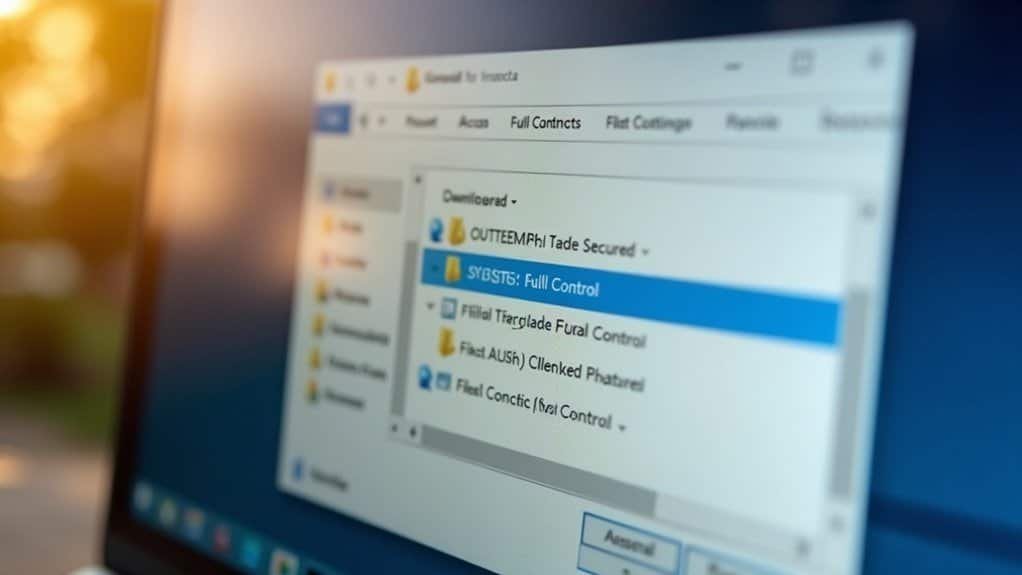
Why Does Error 1603 Occur During Software Installation? How to Fix SYSTEM Account Folder Permissions
Error 1603 is a common Windows installation error that often occurs due to insufficient folder permissions for the SYSTEM account. The SYSTEM account is a critical Windows user with the highest level of privileges, responsible for running essential system processes. When the SYSTEM account lacks Read, Write, Modify, or Full Control permissions on the target installation folder, MSI installers frequently fail, triggering Error 1603.
How to Check SYSTEM Account Permissions on a Folder:
- Right-click the target folder and select Properties.
- Navigate to the Security tab.
- Look for the SYSTEM user in the list and verify it has the necessary permissions, such as Full Control or Modify.
- If SYSTEM is missing or lacks permissions, click Edit, then Add.
- Enter “SYSTEM” and assign the appropriate permissions.
- Click Apply and OK to save changes.
Advanced Tips to Prevent Error 1603:
- Use Advanced Security Settings to ensure permission inheritance is enabled.
- Check for any inherited Deny permissions from parent folders that could block SYSTEM access.
- Utilize the Effective Access tab to confirm SYSTEM’s actual permissions on the folder.
Troubleshooting Installation Directory Issues
Troubleshooting Installation Directory Issues to Fix Windows Error 1603
Windows Error 1603 during software installation is often caused by problems with the installation directory. To resolve this error, it’s essential to check the installation folder for compatibility and accessibility issues.
One common cause is folder encryption, which can block write operations—make sure to remove any encryption from the target directory.
Additionally, avoid installing software in folders with special characters, non-ASCII letters, or very long paths, as these can confuse the installer or exceed Windows path length limits.
Installing on mapped network drives, substitute paths, or drives with file system errors can also lead to installation failures. For best results, always install on a local NTFS-formatted drive with sufficient free space.
Before starting the installation, close any programs that may be locking files in the target folder and ensure your antivirus software isn’t interfering with the process.
Also, verify the health of your disk to prevent errors related to disk issues.
Key Tips to Prevent Windows Error 1603:
- Remove encryption from the installation folder
- Use simple, ASCII-only folder names with short paths
- Avoid network drives; install on local NTFS drives
- Close programs that may lock files in the installation directory
- Check disk health and ensure enough free space before installation
Investigating CustomAction Failures in MSI Logs
Custom action failures are a common cause of MSI installation errors, including the notorious Windows Error 1603. For effective troubleshooting, enabling verbose MSI logging with the `/L*V` flag during installation is crucial. This detailed log helps you identify where the installation process fails by searching for “CustomAction” entries.
Look for signs such as nonzero return codes, error messages, or rollback triggers to pinpoint the exact failure. Focus on custom actions related to DLL registrations or executable runs, as these often trigger errors. Ensure all necessary custom properties are correctly declared and passed, since missing or incorrect properties can lead to unpredictable behavior.
Also, verify the execution context: many custom actions require administrative privileges. Running these actions without proper elevation often results in access denied errors.
To analyze custom action issues effectively, use tools like Orca to examine the CustomAction table within your MSI package. Advanced Installer and Microsoft debugging utilities can help simulate and step through the installation sequence, allowing you to review parameters, return codes, and error outputs in detail.
Resolving .NET Framework and System Component Problems

How to Fix Windows Error 1603 Caused by .NET Framework and System Component Issues
If you encounter Windows Error 1603 during installation, the root cause is often related to problems with the .NET Framework or essential system components. Ensuring that the required .NET Framework versions are installed and functioning properly is crucial, as missing or corrupted frameworks frequently trigger this error.
Here are effective steps to resolve Windows Error 1603 linked to .NET Framework and system components:
1. Run the Microsoft Component Repair Tool
Use the official Microsoft Component Repair Tool to detect and fix .NET Framework corruption. This tool can automatically repair damaged files that cause installation failures.
2. Verify Installed .NET Framework Versions
Check your system’s installed .NET Framework versions through “Programs and Features” or by running command-line version checks. Confirm that all required versions for your application are present.
3. Diagnose and Repair Windows Management Instrumentation (WMI)
A corrupted WMI repository often leads to MSI installation errors like Error 1603. Launch WMIMGMT.msc to open the WMI Control console and look for “Invalid class” errors. If found, repair the WMI repository using standard Microsoft procedures.
4. Temporarily Disable Windows Smart App Control
Windows Smart App Control can sometimes block legitimate MSI installers, causing Error 1603 without detailed logs. Temporarily disable Smart App Control during installation to avoid interference.
By following these steps, you can effectively troubleshoot and fix Error 1603 caused by .NET Framework and system component issues, ensuring smooth software installations on Windows.
Keywords: Windows Error 1603 fix, .NET Framework repair, Microsoft Component Repair Tool, WMI repair, Smart App Control disable, MSI installation error
Addressing User Privileges and Security Restrictions
How to Fix Windows Error 1603 During MSI Installation: User Privileges and Security Tips
If you’re facing Windows Error 1603 while installing an MSI package, insufficient user privileges or security restrictions are common causes. To fix this error quickly, always run the MSI installer as an administrator. Simply right-click the MSI file and select “Run as Administrator” to ensure the installer has the necessary elevated permissions to modify system files and registry keys.
Next, verify that both the SYSTEM account and your user account have Full Control permissions on the installation destination folders. To do this, right-click the target folder, go to Properties > Security tab, and adjust the permissions accordingly.
Avoid installing MSI packages on encrypted or substituted drives, as these can block write operations and lead to error 1603. If you suspect security software interference, temporarily disable features like Smart App Control or antivirus programs during installation.
Additionally, check that User Account Control (UAC) settings aren’t preventing necessary elevation.
If the error persists, corrupted user profiles may be the cause. Creating a new user account and attempting the installation again can help resolve hidden permission issues.
Using Diagnostic Tools and Analyzing Installation Logs
Struggling with Windows Error 1603 during MSI installations despite fixing permissions? Discover how using diagnostic tools and analyzing installation logs can uncover the root cause of your MSI installation failures.
Powerful tools like Microsoft Configuration Manager and UiPath Diagnostics capture essential logs—such as AppIntentEval.log and Update Service logs—that reveal precisely where the installation process breaks down.
For accurate troubleshooting, always run the MSI installer manually on the affected computer and gather installation logs immediately after the error occurs.
Search the logs for the keyword “return value 3” to identify the specific CustomAction or script step causing the failure.
Key troubleshooting tips for fixing Windows Error 1603 include:
- Reviewing logs for CustomAction failures due to incorrect sequencing
- Detecting “file not found” or access denied errors often caused by antivirus software or locked files
- Checking for pending reboot flags that prevent installation completion
- Identifying network path or share errors during remote MSI deployments
- Enabling verbose logging with the /l*v switch for comprehensive installation details
Steps for Advanced Troubleshooting and Professional Support
Effective Solutions for Windows Error 1603: Advanced Troubleshooting and Expert Support
Windows Error 1603 can be frustrating, especially when basic troubleshooting doesn’t resolve the issue. For complex cases, follow these advanced troubleshooting steps to fix Windows Error 1603 effectively.
1. Verify Installation Folder Permissions
Ensure the installation folder grants Full Control permissions to the SYSTEM account. Also, check that no encryption or mapped network drives are interfering with installation access.
2. Check Critical Windows Services
Make sure essential services such as Windows Installer and Plug and Play are running properly, as these services are crucial for successful software installation.
3. Clean Temporary Files and Free Disk Space
Clear the %TEMP% directory and verify there’s sufficient disk space on your system drive. Use tools like Disk Cleanup to free up space and improve installation success.
4. Manage Antivirus and Running Applications
Temporarily disable or update antivirus software to avoid interference, and close all non-essential applications to prevent file locking conflicts during installation.
5. Update or Remove Problematic Drivers
Identify and update or uninstall device drivers that may be causing installation errors.
6. Repair Visual C++ Redistributables
Repair or reinstall Visual C++ Redistributable packages since corrupted redistributables can trigger Windows Error 1603.
7. Run Installer as Administrator
Right-click the installer and select “Run as administrator” to ensure it has the necessary permissions.
8. Adjust Group Policy Settings
Modify group policy settings to prevent security restrictions that might block installations.
9. Check for System Corruption and Update Windows
Run the System File Checker tool using the command SFC /scannow to detect and repair corrupted system files. Also, keep your Windows operating system updated to avoid compatibility issues.
If these advanced troubleshooting steps don’t resolve Windows Error 1603, contact Microsoft Support or your organization’s IT department for professional assistance.
Expert help can provide in-depth diagnosis and tailored solutions to get your software installed successfully.
By following these comprehensive steps, you can effectively troubleshoot Windows Error 1603 and ensure a smooth installation process on your Windows PC.
For more tips and updates on Windows errors and fixes, stay connected with our tech support guides.
Frequently Asked Questions
Can Windows Error 1603 Occur When Installing Updates Rather Than New Software?
Yes, you can encounter error 1603 while installing updates, not just with new software. It often happens due to permission issues, file conflicts, or corrupted registry entries. Always check logs and run updates as an administrator.
Does Error 1603 Affect Portable or Standalone Applications?
You generally won’t see error 1603 affect portable or standalone applications because they don’t use MSI installers or require system changes. However, if you incorrectly use an MSI setup for dependencies or integration, you might encounter this error.
Is Windows Error 1603 Specific to Certain Windows Versions?
No, you won’t find Error 1603 limited to specific Windows versions. It can occur on Windows XP, 7, 8, 10, and newer, since it’s tied to Windows Installer issues, not the OS version itself.
Can Antivirus Software Cause or Contribute to Error 1603?
Just like a knight’s armor sometimes hinders movement, your antivirus can block or quarantine installer files, causing error 1603. Disable your antivirus temporarily, whitelist installer paths, and check logs to troubleshoot and prevent installation failures.
Are There Alternative Installation Methods to Bypass Error 1603?
Yes, you can try running the installer as Administrator, changing the installation folder, or using third-party tools. Manually extract and install components if needed, or check MSI logs to identify and fix failing CustomActions.
Conclusion
You’ve now got the know-how to steer clear of the pesky Windows Error 1603 and keep your installations sailing smoothly. By fine-tuning permissions, making a quick pit stop at your system components, and double-checking those software paths, you’re giving your PC the VIP treatment it deserves. If things still get a bit spirited, don’t hesitate to consult the pros—sometimes, even the best captains need a co-pilot. Happy troubleshooting and smooth installs ahead!