Windows Hello Not Working: Fix Biometric Login Features
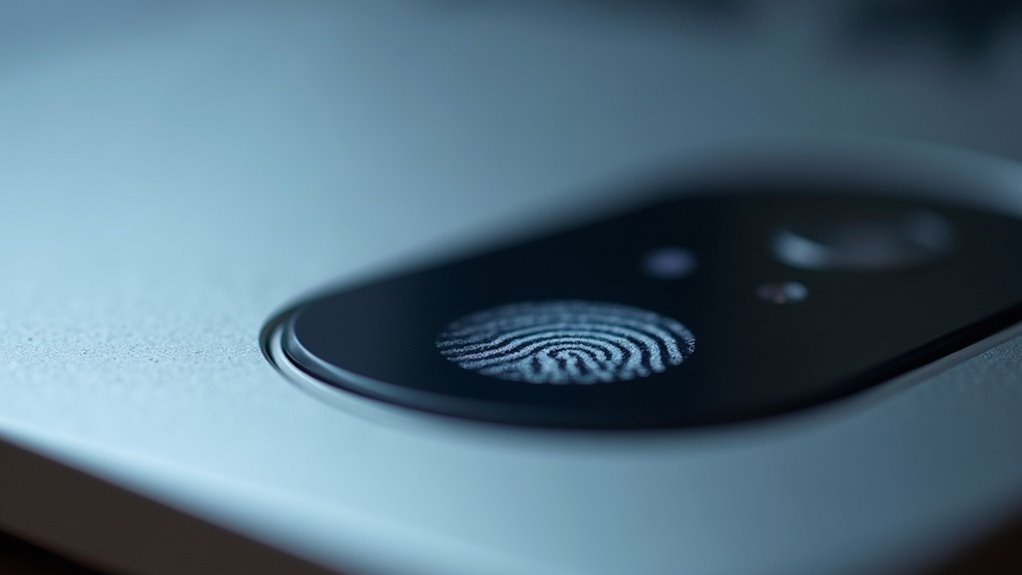
If Windows Hello isn’t working, start by cleaning the biometric sensor and ensuring it’s properly connected. Next, re-register your fingerprint or face data.
Update Windows and biometric drivers to the latest versions. Check Settings > Accounts > Sign-in Options to confirm biometrics are enabled.
If errors persist, disable Fast Startup. You may also need to reset or remove PINs as necessary.
Finally, update all related hardware drivers for the best compatibility. These steps will help you find reliable fixes and deeper troubleshooting for persistent biometric issues.
Common Reasons for Windows Hello Biometric Failures

Common Reasons Why Windows Hello Biometric Login Fails
If your Windows Hello biometric login isn’t working, the issue usually stems from one of several key causes: software or driver conflicts, corrupted biometric data, hardware problems, security setting conflicts, or user errors.
Outdated or corrupted biometric drivers are a frequent cause of fingerprint or facial recognition failures, especially after major Windows updates or Microsoft Patch Tuesday releases that can introduce authentication bugs.
Corrupted system files related to the biometrics database may also block successful login attempts. Misconfigured biometric settings or corrupted biometric data often require you to remove and re-register your fingerprints or facial recognition profiles to restore functionality.
Physical issues such as dirt, debris on the sensor, hardware malfunctions, or unsupported devices can cause Windows Hello to stop recognizing users. If your device doesn’t show any options for Windows Hello in the sign-in settings, it could indicate incompatible hardware or missing firmware updates that prevent biometric features from working.
Additionally, missing or incorrect Trusted Platform Module (TPM) configurations and having Fast Startup enabled can interfere with biometric authentication.
User operation errors, like using the wrong finger, not enrolling multiple fingerprints, or failing to follow proper setup instructions, frequently lead to recognition failures and repeated login issues.
To ensure smooth Windows Hello biometric login, regularly update drivers, keep your device clean, verify TPM settings, and carefully follow enrollment procedures.
Step-by-Step Troubleshooting for Biometric Issues
How to Fix Windows Hello Biometric Login Issues: Step-by-Step Troubleshooting Guide
Are you experiencing problems with Windows Hello biometric login on your PC? Follow this comprehensive troubleshooting guide to quickly restore fingerprint or facial recognition functionality and enhance your device’s security.
1. Clean Your Biometric Sensors
Start by cleaning your fingerprint sensor or camera. Use a lint-free cloth to gently wipe the fingerprint sensor, and ensure your face is well-lit and unobstructed for facial recognition to work effectively.
2. Re-register Your Biometric Data
If Windows Hello isn’t recognizing your fingerprint or face consistently, remove the existing biometric data and re-register it. Go to Settings > Accounts > Sign-in options, then delete your current fingerprints or facial data. When re-registering, capture multiple angles and consider registering more than one fingerprint to improve recognition accuracy.
3. Reset Windows Biometric Data Files
If problems persist, reset the biometric data files:
- Open Services by typing `services.msc` in the Start menu.
- Stop the Windows Biometric Service.
- Navigate to `C:WindowsSystem32WinBioDatabase` and back up then delete all `.dat` files.
- Restart the Windows Biometric Service.
- Re-register your fingerprint or facial data in Sign-in options.
If you have recently upgraded your TPM module, Windows Hello setup options may be unavailable until you reset the biometric database as outlined here.
4. Update Windows and Biometric Drivers
Ensure your Windows operating system is up to date by checking for updates in Settings > Update & Security > Windows Update****.
Also, visit your PC manufacturer’s website to download the latest biometric device drivers, software, or firmware updates.
5. Reset Your PIN and Clear Credential Manager Entries
Sometimes, resetting your sign-in PIN can resolve login conflicts. Go to Settings > Accounts > Sign-in options, then select Windows Hello PIN to reset it.
Additionally, open Windows Credential Manager to remove any corrupted credentials that may hinder biometric login.
6. Keep Alternative Sign-in Options Ready
Always have an alternative sign-in method set up, such as a password or PIN, to avoid being locked out during troubleshooting.
By following these expert tips, you can effectively fix Windows Hello biometric login issues and enjoy seamless, secure access to your Windows device.
For more detailed guides and updates, stay tuned to our Windows troubleshooting resources.
Managing Biometric Hardware and Device Drivers
Ensure a Smooth Windows Hello Experience with Compatible Biometric Hardware and Updated Device Drivers
A seamless Windows Hello experience relies on two essential factors: compatible biometric hardware and correctly installed device drivers. First, verify that your Windows device includes biometric-specific hardware, such as an IR camera for facial recognition or a fingerprint reader. Note that legacy or incompatible devices don’t support Windows Hello biometric features.
Next, confirm your biometric hardware meets Microsoft’s stringent requirements—for instance, facial recognition devices should have a false acceptance rate below 0.001% and a true acceptance rate above 95% to ensure accuracy and security.
To manage and update your biometric hardware drivers, navigate to Windows Settings > Devices > Device Manager. Under “Biometric Devices,” locate your biometric hardware, right-click it, and select “Update driver” to automatically search for the latest drivers.
Alternatively, visit your device manufacturer’s official website to download and install the most recent drivers and firmware updates tailored to your hardware model.
Keeping your biometric device drivers and firmware up to date is crucial for optimal Windows Hello performance and enhanced security. Outdated or incorrect drivers may lead to Windows Hello failures or unreliable biometric recognition, compromising your device’s security and user experience.
Optimize your Windows Hello setup today by ensuring compatible biometric hardware and regularly updating device drivers for fast, secure, and accurate biometric authentication.
Checking and Adjusting Configuration and Account Settings

Ensure seamless Windows Hello authentication by properly configuring your biometric hardware and account settings. First, verify your biometric devices and drivers are working correctly.
Then, navigate to Start > Settings > Accounts > Sign-in Options to confirm your biometric sign-in method, such as fingerprint or facial recognition, is enabled. If biometric options are missing or greyed out, remove and re-add your biometric data to resolve issues.
To prevent conflicts, delete any unused work or school accounts via Settings > Accounts > Access work or school. Enable sign-in notifications under Settings > System > Notifications & actions for instant alerts on sign-in activity.
For Windows Pro users, optimize biometric policies by running gpedit.msc. Go to Computer Configuration > Administrative Templates > All Settings and set biometric policies to “Not Configured.”
Additionally, use regedit to clear restrictive entries under HKEY_LOCAL_MACHINESOFTWAREPoliciesMicrosoftWindowsSystem to avoid policy conflicts. Check that biometric permissions are enabled at Settings > Privacy > Windows Permissions > Biometrics.
If you encounter persistent issues, temporarily disable Fast Startup to improve biometric functionality. Lastly, ensure TPM (Trusted Platform Module) is enabled by verifying it in Device Manager and the TPM management console, enhancing the security and reliability of your biometric authentication.
Resolving Error Messages and Persistent Login Problems
How to Fix Windows Hello Error Messages and Persistent Biometric Login Issues
If you encounter error messages or repeated blocks when using Windows Hello biometric login, it’s essential to troubleshoot common system and configuration problems effectively. Typical causes include misconfigured sign-in options, TPM (Trusted Platform Module) malfunctions, or corrupted biometric databases.
One proven solution is to disable Fast Startup in Windows power settings, as this feature can interfere with biometric services and cause login errors.
Facing PIN login errors like 0x80090011? Try resetting or renaming the NGC folder, and verify that folder ownership and permissions are correctly set to resolve these issues.
Device driver problems or hardware incompatibility often trigger messages such as “We couldn’t find a camera compatible with Windows Hello Face.” To fix this, update or reinstall biometric and camera drivers using the latest versions from your device manufacturer’s website.
Follow these step-by-step solutions to fix Windows Hello problems:
- Restart your Windows device to clear temporary biometric service faults.
- Remove your current PIN and then recreate it after signing in with your password.
- Reset biometric data (face or fingerprint recognition) if problems persist following Windows updates or hardware changes.
By following these expert tips, you can quickly resolve most Windows Hello biometric login errors and enjoy seamless, secure sign-in on your Windows 10 or Windows 11 device.
For more troubleshooting guides, visit our Windows Hello support page.
Frequently Asked Questions
Is Windows Hello Biometric Data Stored Locally or in the Cloud?
Windows Hello stores your biometric data locally on your device, never in the cloud. During setup, your device creates and encrypts a biometric template, keeping it isolated per device, so your information doesn’t leave or sync between devices.
Can Windows Hello Be Used on a Domain-Joined Corporate Device?
Yes, you can use Windows Hello on domain-joined corporate devices. Just guarantee devices run Windows 10 1709 or later, have TPM 2.0 and biometric hardware, then configure Windows Hello for Business through Group Policy or MDM policies.
How Do I Completely Remove All Biometric Data From My Device?
Begin by briskly banishing biometric profiles in Settings, then disable biometrics via Group Policy or Registry. Stop the Biometric Service, delete database files, and, for thoroughness, disconnect TPM and OEM software. Finally, restart to confirm everything’s erased.
Are Third-Party Fingerprint Readers Compatible With Windows Hello?
Yes, you can use many third-party fingerprint readers with Windows Hello on Windows 11. Just plug in the device, open Settings > Accounts > Sign-in options, and enroll your fingerprint. Compatibility may depend on Enhanced Sign-in Security settings.
Does Windows Hello Work With Multiple User Accounts on One Computer?
Over 75% of shared Windows PCs use multiple accounts. You can set up Windows Hello for each user. Go to Settings > Accounts, add users, then have each person enroll their own biometrics or PIN separately.
Conclusion
Now that you’ve navigated these fixes, your Windows Hello biometric login should be back to warp speed—no DeLorean required. Stay vigilant: keep your drivers updated, double-check your account settings, and always test your hardware after each tweak. If you still hit a wall, Microsoft’s support is just a click away. With these steps, biometric hiccups won’t hold you back from secure, password-free access. You’re ready to log in faster than ever.





