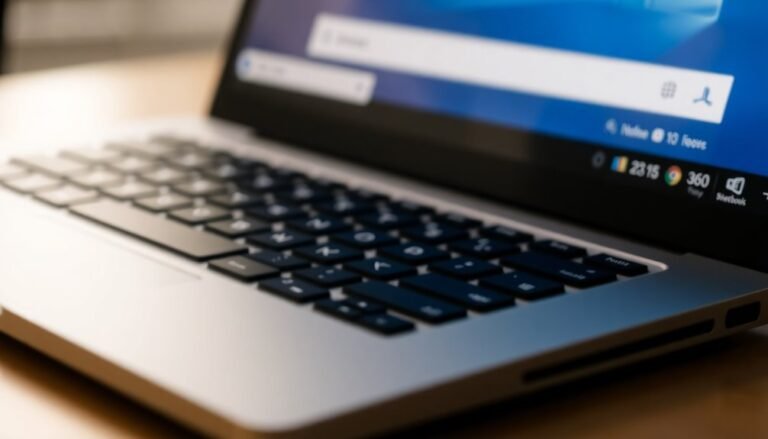Surface Pro 6 Slow Windows 11: Fix Performance Issues on Surface Pro 6

If your Surface Pro 6 runs slow after upgrading to Windows 11, start by updating all Windows and Surface drivers via Windows Update and the Surface app. This ensures your device has the latest fixes and improvements.
Next, disable unnecessary startup apps in Task Manager to free up system resources. Running the Surface Diagnostic Toolkit can help identify hardware or software issues.
Use the command sfc /scannow to check and repair corrupted system files. Adjust power settings for better performance to help your device run smoother.
Set the processor max state to 99% in the power options to reduce thermal throttling. Properly optimizing these settings can bring substantial improvements to your Surface Pro 6.
Identifying Unique Performance Issues on Surface Pro 6 With Windows 11

Surface Pro 6 Performance Issues After Upgrading to Windows 11: What You Need to Know
Upgrading your Surface Pro 6 to Windows 11 can lead to unique performance challenges specific to this device and the new operating system. One common problem involves battery and power management errors.
Windows 11 may show incorrect battery percentages, fail to recognize when the device is charging, or cause battery details to vanish from power usage reports. Additionally, if your Surface Pro 6 shuts down immediately after unplugging the AC adapter, this indicates instability in switching power sources.
Reinstalling battery drivers like the ACPI driver often doesn’t fix these problems, pointing to deeper firmware compatibility issues—especially if your BIOS firmware hasn’t been updated since 2015.
Another notable issue is reduced application responsiveness. Microsoft Teams users on Surface Pro 6 frequently experience severe slowdowns or freezing, while other video conferencing apps such as Zoom work without problems. This means the performance bottleneck appears specific to Teams on the Surface Pro 6 running Windows 11.
This suggests a compatibility flaw specific to Teams on Windows 11 running on older Surface hardware. Even after clean Windows 11 installations and driver updates, these performance issues may persist.
The root cause often lies in outdated firmware and drivers that struggle to fully support Windows 11 features on the aging Surface Pro 6.
To improve performance, consider checking for the latest BIOS updates from Microsoft and ensure all drivers are current.
Staying informed about these unique Surface Pro 6 Windows 11 issues can help you troubleshoot effectively and optimize your device’s functionality after the upgrade.
Troubleshooting Intermittent System Lag
Troubleshooting Intermittent System Lag on Surface Pro 6 with Windows 11
Many Surface Pro 6 users experience intermittent system lag on Windows 11, even when CPU, memory, and disk usage appear normal in Task Manager. To effectively troubleshoot and fix this issue, start by using Windows Performance Monitor and Reliability Monitor to detect hidden background processes or scheduled tasks causing sudden resource spikes.
Next, run the System File Checker tool (sfc /scannow) to verify and repair system file integrity, though this alone may not always eliminate lag.
A clean boot is recommended for troubleshooting slow performance, as it helps isolate whether third-party applications or services are contributing to system lag.
To improve system responsiveness, disable nonessential startup programs such as OneDrive, Steam, or Skype using Task Manager’s Startup tab. Then restart your Surface Pro 6 to apply these changes.
Additionally, review and adjust privacy settings and background app permissions to reduce unnecessary CPU and IO usage in the background.
For further performance optimization on your Surface Pro 6 running Windows 11, set Windows to “Adjust for best performance” under System > Advanced system settings.
Also, switch your power plan to High Performance to maximize system speed. If intermittent lag continues, consider disabling Memory Integrity (Core Isolation) through Windows Security, as this feature can sometimes affect performance.
Always reboot your Surface Pro 6 after making these adjustments to ensure settings take effect and system responsiveness improves. Following these steps will help you troubleshoot and resolve intermittent lag issues on your Surface Pro 6 with Windows 11 effectively.
Addressing Microsoft Teams Slowdowns on Surface Pro 6
How to Fix Microsoft Teams Slowdowns on Surface Pro 6 Running Windows 11
If you’re experiencing Microsoft Teams slowdowns on your Surface Pro 6 with Windows 11, follow these expert tips to boost performance and improve responsiveness. Microsoft Teams can often cause high CPU and memory usage, leading to sluggish behavior on this device.
Start by monitoring CPU and memory usage while running Teams. If you notice CPU usage nearing 100% or memory consumption exceeding 20 GB, open Task Manager and end all Microsoft Teams processes to quickly restore system responsiveness.
Next, clear the Teams cache by closing the app and deleting the cache folder located at `%appdata%MicrosoftTeams`. This simple step helps fix temporary slowdowns and memory leaks that degrade performance.
Optimize Teams settings by disabling hardware acceleration under the “General” tab. Turning off hardware acceleration reduces lag during video calls and prevents overheating or crashes related to Intel graphics on the Surface Pro 6.
If performance issues continue, test both the classic and new Microsoft Teams clients to see which version runs more smoothly on your device.
Finally, close unnecessary background applications, especially sync and backup tools, to free up system resources. Relaunch Microsoft Teams after these optimizations for a faster, more stable experience on your Surface Pro 6 running Windows 11.
Updating Windows and Drivers for Optimal Performance
Optimize Your Surface Pro 6 Performance with Windows 11 and Driver Updates
To ensure your Surface Pro 6 runs smoothly on Windows 11, regularly updating your operating system and device drivers is crucial. Begin by opening Windows Update to download and install the latest security patches and performance improvements.
If you notice performance issues after installing a specific update like KB5023706, uninstalling it may temporarily restore your device’s speed.
Next, download and use the official Surface app from the Microsoft Store to check for essential firmware and driver updates tailored for your device. The Surface app often detects hardware updates that Windows Update might miss, ensuring optimal compatibility and hardware functionality.
For manual updates, visit Microsoft’s official Surface support website to download Windows 11-compatible drivers. Before applying major updates, create a system restore point to safeguard your data and allow easy rollback if needed.
Install updates one at a time, reboot your device after each installation, and avoid optional or preview updates unless necessary.
Consistent updates of Windows 11 and Surface Pro 6 drivers help reduce lag, improve battery life, and maintain stable, reliable device performance. Stay current with these updates to get the most out of your Surface Pro 6 experience.
Managing Thermal Throttling and Power Settings

How to Fix Thermal Throttling and Optimize Power Settings on Surface Pro 6
If your Surface Pro 6 slows down or becomes unresponsive during heavy workloads, thermal throttling is likely the issue. Because the Surface Pro 6 uses a mostly passive cooling system, it’s prone to heat buildup under sustained CPU load. Additionally, a known BD PROCHOT bug can cause the CPU to throttle down to 400 MHz even without actual overheating.
To prevent thermal throttling and improve your Surface Pro 6 performance, follow these expert tips:
- Update Surface Pro 6 Firmware and Drivers: Keep your device up to date by installing the latest Surface firmware and drivers from Microsoft. These updates often include important fixes for thermal throttling and BD PROCHOT-related CPU slowdowns.
- Adjust Power Settings to Prevent Overheating: Open Windows Power Options and create a custom power plan for your Surface Pro 6. Set the maximum processor state to 99% to disable Turbo Boost, which helps reduce heat spikes and unnecessary CPU throttling during heavy usage.
- Improve Cooling and Airflow: Ensure your Surface Pro 6 has adequate ventilation by avoiding using it on soft surfaces like beds or couches that trap heat. Use it on hard, flat surfaces to optimize passive cooling and prevent overheating.
By following these steps to manage thermal throttling and optimize power settings on your Surface Pro 6, you can maintain peak performance during demanding tasks and extend the lifespan of your device.
For more Surface Pro 6 troubleshooting and optimization tips, visit the official Microsoft support site.
Resolving Battery and Power Management Problems
Surface Pro 6 Battery and Power Management Issues: How to Fix Them
If you’re experiencing battery and power management problems on your Surface Pro 6, especially after upgrading to Windows 11, you’re not alone. Common issues include incorrect battery status reporting, unexpected shutdowns when unplugged, and rapid battery drain during shutdown or sleep mode.
Here’s how to troubleshoot and resolve these problems effectively.
1. Update BIOS and Firmware via Windows Update
Start by updating your Surface Pro 6’s BIOS and firmware through Windows Update. Keeping your system firmware current helps fix bugs related to battery status misreporting and power management glitches.
2. Reinstall Microsoft ACPI-Compliant Control Method Battery Driver
Open Device Manager, locate the Microsoft ACPI-Compliant Control Method Battery driver, uninstall it, and then restart your device. This process resets battery recognition and can resolve some battery reporting errors.
3. Disconnect External Peripherals to Reduce Battery Drain
If your Surface Pro 6 loses charge while in shutdown or sleep mode, try disconnecting all external accessories, including the Type Cover keyboard, to minimize phantom power consumption.
4. Use the Surface Diagnostic Toolkit
Run the Surface Diagnostic Toolkit to identify battery and power issues. Note that the toolkit may sometimes misreport battery levels; if discrepancies continue, contact Microsoft Support for further assistance.
5. Monitor for Firmware Updates and Official Fixes
Stay updated with Microsoft’s official channels to receive firmware patches that address battery charge limitations or other power management bugs.
By regularly updating your Surface Pro 6 and minimizing unnecessary accessories, you can improve battery reliability and overall device performance.
Follow these steps to ensure your Surface Pro 6 battery and power management issues are resolved efficiently.
Optimizing System Resources and Background Processes
How to Optimize Your Surface Pro 6 for Maximum Performance
To boost your Surface Pro 6’s speed and responsiveness, it’s essential to optimize system resources by managing startup programs, limiting background processes, and adjusting visual effects.
Follow these expert tips to enhance your device’s performance and ensure smooth operation.
1. Disable Unnecessary Startup Programs
Open Task Manager by pressing Ctrl+Shift+Esc, then click the Startup tab. Identify and disable non-essential programs that slow down boot time and consume CPU and memory resources.
You can also manage startup apps via Settings > Apps > Startup to turn off high-impact applications.
2. Limit Background Apps and Processes
Go to Settings > Privacy > Background Apps to prevent apps from running unnecessarily in the background. Disabling unneeded background processes frees up CPU and memory, improving overall system responsiveness.
3. Adjust Visual Effects for Best Performance
Reduce hardware strain by optimizing visual settings. Navigate to System Properties > Advanced > Performance Settings, then select “Adjust for best performance” to disable animations, transparency, and other resource-heavy graphics features.
After applying these changes, restart your Surface Pro 6 to ensure all optimizations take effect.
These simple steps will help you maximize performance, extend battery life, and enjoy a faster, more efficient device.
Keywords: Surface Pro 6 performance optimization, disable startup programs, limit background apps, adjust visual effects, improve system responsiveness
Running Diagnostic and Repair Tools
Optimize Your Surface Pro 6 Performance with Diagnostic and Repair Tools
To enhance your Surface Pro 6’s speed and efficiency, start by running powerful diagnostic and repair tools that identify and fix underlying issues. Download the free Surface Diagnostic Toolkit (SDT) from the Microsoft Store to get started. This essential tool thoroughly checks your device’s Windows Update status, battery health, power supply, touchscreen functionality, audio, network connectivity, memory, and storage performance.
After launching SDT, follow the easy step-by-step instructions to detect any hardware or software problems. If the toolkit finds critical updates or driver issues, promptly install them and restart your Surface Pro 6 to ensure optimal performance.
Use the Surface Diagnostic Toolkit’s detailed system information report to review your device’s CPU, RAM, storage, BIOS version, and OS build. This helps identify hardware limitations or outdated drivers that could be slowing down your Surface Pro 6.
Check battery health and power supply status to eliminate power-related performance issues. Additionally, SDT can automatically repair corrupted system files, improving system stability.
For best results, document your system information before and after running diagnostics to track improvements and guide further troubleshooting.
Performing a Clean Install and Stepwise Software Updates

How to Fix Surface Pro 6 Performance Issues with a Clean Windows 11 Install and Stepwise Updates
If your Surface Pro 6 is experiencing persistent performance problems despite routine troubleshooting, performing a clean install of Windows 11 followed by stepwise software updates is a proven way to restore speed and stability.
Follow this comprehensive guide to boost your Surface Pro 6’s performance effectively.
Step 1: Download Windows 11 Installation Media
Visit Microsoft’s official website to download the Windows 11 installation media tool. Use it to create a bootable USB drive with at least 8GB of storage.
Step 2: Prepare Your Surface Pro 6 for Installation
Before you start the clean install, ensure your Surface Pro 6 BIOS settings allow USB boot. Access the BIOS and enable USB boot if needed.
Step 3: Perform a Clean Install of Windows 11
Boot your Surface Pro 6 from the USB drive. Select the option for a clean install, then follow the on-screen prompts to configure language, region, and user account settings.
Step 4: Connect to the Internet and Install Critical Updates
Once Windows 11 is installed, connect to the internet immediately. Download and install all critical Windows updates to secure and optimize your device.
Step 5: Follow This Essential Update Sequence for Surface Pro 6
- Apply all Windows cumulative updates, rebooting between each major update phase.
- Download and install Surface-specific firmware and drivers from the official Microsoft Surface Support portal.
- Update chipset, graphics, Bluetooth, and Wi-Fi drivers one by one, verifying system stability before installing any third-party utilities.
Step 6: Finalize Settings and Backup
Adjust your power settings for maximum performance in Windows 11. Verify all drivers are correctly installed through Device Manager.
Finally, create a backup of your fully updated and stable system to ensure long-term Surface Pro 6 speed and reliability.
By following this step-by-step clean install and update process, you can effectively resolve performance issues on your Surface Pro 6 and enjoy a faster, smoother Windows experience.
Keywords: Surface Pro 6 performance fix, clean Windows 11 install, Surface Pro 6 updates, Surface firmware update, Windows 11 USB boot, Surface Pro 6 drivers, improve Surface Pro 6 speed
Frequently Asked Questions
Can Upgrading the SSD Improve Surface Pro 6 Performance With Windows 11?
Upgrading the SSD could improve boot and load times, but you can’t easily upgrade the Surface Pro 6’s internal SSD. Instead, use a fast microSD card or external SSD to expand storage and boost file access speeds.
Does Replacing the Battery Fix Performance Slowdowns on Surface Pro 6?
You might notice performance slowdowns coinciding with battery degradation. Replacing the battery can resolve throttling, restore normal power management, and improve responsiveness. Carefully follow disassembly and calibration steps, and check that slowdowns aren’t software or driver-related instead.
Are Third-Party Cooling Pads Effective for Surface Pro 6 Performance?
You’ll find third-party cooling pads offer minimal performance gains for your Surface Pro 6. Choose a pad with adjustable fans, elevate the device for airflow, and combine with optimized power settings to slightly reduce heat and prevent throttling.
Will Disabling Windows Animations Speed up Surface Pro 6?
You’d think flashy animations would boost productivity, but they actually slow you down. Disable them in Settings > Accessibility > Visual effects, then watch your Surface Pro 6 respond faster, stutter less, and conserve precious battery—no reboot required.
Does Using a Docking Station Affect Surface Pro 6 Performance on Windows 11?
Using a certified docking station won’t slow your Surface Pro 6; it handles peripherals and power efficiently. Avoid generic DisplayLink docks, as their software drivers can increase CPU load and cause lag. Use first-party docks for best results.
Conclusion
While your Surface Pro 6 can feel lightning-fast or frustratingly sluggish, the difference boils down to proactive fixes versus overlooked issues. By updating Windows and drivers, tweaking power settings, and managing background tasks, you reclaim performance that’s just waiting to shine. Don’t let intermittent lag or Teams slowdowns dictate your workflow—run diagnostics, resolve thermal throttling, and if needed, perform a clean install. With each step, you transform slowdowns into smooth, reliable productivity on Windows 11.