Windows 11 Slow Download: Speed Up Download Performance

If Windows 11 downloads are slow, start by closing background apps and disabling unnecessary startup programs that use bandwidth. This can free up resources and improve download speeds.
Next, update your network adapter drivers through Device Manager or the manufacturer’s site. Using the latest drivers ensures optimal network performance.
Switch to a 5GHz Wi-Fi band for a faster and more stable connection. If needed, reset your network to clear any configuration issues.
Set public DNS servers for quicker domain resolution, which can enhance download speeds. Additionally, disable Delivery Optimization in Windows Update settings to prevent bandwidth sharing.
Run the built-in Network Troubleshooter to identify and fix network problems automatically. Following these steps should help boost your download speed, with further optimizations available for even better results.
Identifying Common Causes of Slow Downloads in Windows 11
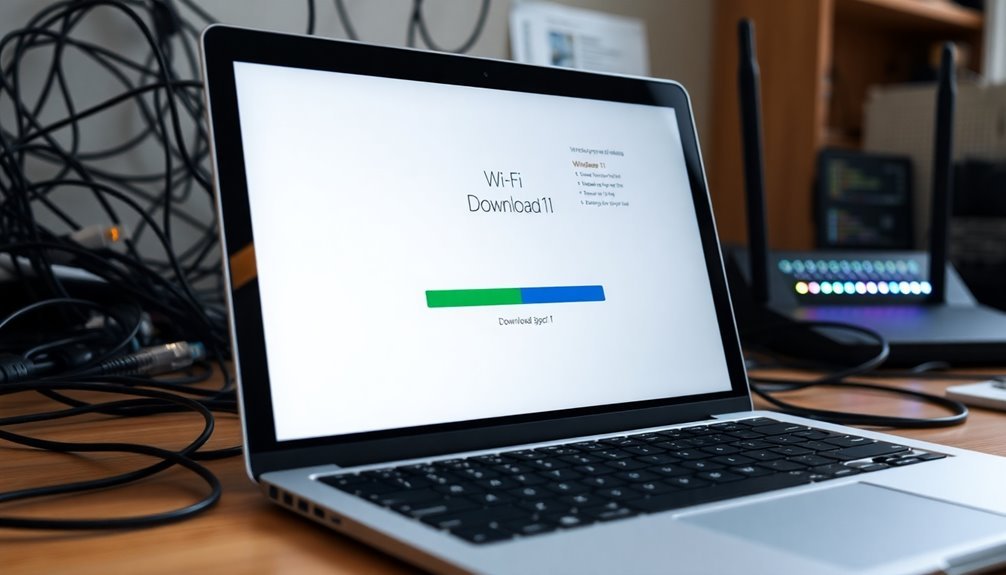
Common Causes of Slow Download Speeds in Windows 11 and How to Fix Them
If you’re experiencing slow download speeds on your Windows 11 PC, several common issues might be affecting your internet performance. Identifying these causes is essential to improve your download speed quickly and efficiently.
1. Background Apps and Processes Using Bandwidth
Many background applications—including cloud backup services, file syncing tools, and streaming apps—can consume significant bandwidth, slowing down your downloads.
To check which apps are using your network, open Task Manager or go to the Windows 11 data usage overview. Disable or close any bandwidth-heavy apps to free up network resources. Also, ensure that Windows Update or Microsoft Store downloads aren’t running simultaneously, as they can reduce your available bandwidth.
2. Metered Connection Settings Limiting Download Speeds
Windows 11 may limit download speeds if your network connection is set as metered. This setting restricts background downloads and updates to save data.
To maximize your download speed, go to Network & Internet settings, find your active connection, and disable the metered connection option. Accessing Settings in Windows 11 allows you to quickly find and adjust the metered connection toggle to ensure your downloads are not being restricted.
3. Outdated or Corrupt Network Drivers
Slow downloads can stem from outdated, corrupt, or incompatible Wi-Fi or Ethernet drivers.
Use Device Manager in Windows 11 to update or reinstall your network drivers. Make sure to download drivers compatible with your Windows 11 version for optimal performance.
4. Delivery Optimization and Windows Auto-Tuning Features
Features like Delivery Optimization, which shares update files with other PCs on your network, or Windows Auto-Tuning, which adjusts TCP settings, can sometimes affect download speeds negatively.
Disabling Delivery Optimization in Windows Update settings or resetting Windows Auto-Tuning via Command Prompt can help improve throughput.
5. Running System File Repairs
Corrupted system files can also hamper download speeds.
Running the System File Checker (sfc /scannow) in Command Prompt can detect and repair these issues, potentially restoring your download performance.
By addressing these common causes, you can significantly enhance your download speeds on Windows 11.
For step-by-step guides on each fix, explore detailed tutorials available on Microsoft’s official support site and trusted tech resources.
Optimizing Network Settings for Maximum Bandwidth
How to Optimize Network Settings for Maximum Bandwidth on Windows 11
To achieve the fastest download speeds on Windows 11, optimizing your network settings is essential for maximizing bandwidth and minimizing latency. Follow these expert tips to boost your internet performance:
1. Update Network Adapter Drivers
Ensure your network adapter drivers are up-to-date by downloading the latest versions from the manufacturer’s website or using Windows Update. Updated drivers improve compatibility and enhance overall network performance.
2. Configure Advanced Network Adapter Settings
Access your adapter’s advanced settings by navigating to Control Panel > Network and Internet > Network Connections. Right-click your active adapter, select Properties > Configure > Advanced. Enable Enhanced Data Transfer (EDT) to increase transfer efficiency. Disable PowerDownPll to maintain peak adapter performance. Keep GPPSW and PPSW settings at their default values, as these typically don’t affect network speed. You can also use bandwidth management capabilities built into Windows 11 to prioritize certain applications and limit data access for specific programs.
3. Use the 5GHz Wi-Fi Band
Switch your Wi-Fi connection to the 5GHz band for higher throughput and reduced interference. Confirm that both your router and network adapter support Wi-Fi 5 (802.11ac) or Wi-Fi 6 (802.11ax) standards to maximize speed benefits.
4. Set Public DNS Servers
Improve domain name resolution times by configuring your adapter’s TCP/IPv4 properties with fast, reliable public DNS servers like Google DNS (8.8.8.8, 8.8.4.4) or Cloudflare DNS (1.1.1.1, 1.0.0.1). This can help speed up website loading and reduce latency.
5. Reset Network Stack
Clear cached network errors by running command prompt commands such as `ipconfig /flushdns` and `netsh winsock reset`. Restart your PC afterward to apply changes and ensure a fresh network connection.
By following these Windows 11 network optimization tips, you can significantly enhance your internet speed, reduce lag, and enjoy smoother online experiences.
Keep your system tuned for maximum bandwidth and reliable connectivity today!
Disabling Background Bandwidth Consumers
How to Disable Background Bandwidth Consumers in Windows 11 to Boost Download Speeds
Windows 11 is designed to optimize bandwidth allocation, but background apps and system processes can still consume significant network resources, affecting your download speeds. To identify and disable these bandwidth consumers, follow these steps for better network performance.
Check Data Usage by App in Windows 11
Navigate to Settings > Network & Internet > Advanced network settings > Data usage. Here, you can view monthly data consumption and see which apps are using the most bandwidth. This insight helps you pinpoint apps that may be slowing your connection.
Monitor Real-Time Network Activity with Resource Monitor
For a detailed analysis, open Resource Monitor by typing RESMON in the Start menu search. This tool shows real-time network usage by process, enabling you to spot unknown or suspicious bandwidth consumers.
Right-click any unfamiliar process and select “Search online” to verify its legitimacy. If necessary, terminate unwanted processes to free up bandwidth.
Set Your Network as Metered to Limit Background Data
To restrict background data usage system-wide, set your Wi-Fi or Ethernet connection as metered. Go to Settings > Network & Internet > Wi-Fi or Ethernet > Properties, then toggle on Metered connection.
This limits background syncing, updates, and other data-heavy activities, helping prioritize your main downloads.
Control Background Data Usage Per App
For more granular bandwidth management, go to Settings > Apps > Installed apps**** and adjust background data permissions for individual apps.
Regularly review and restrict apps with high data usage to prevent them from slowing down your primary downloads.
Updating and Maintaining Network Drivers
How to Improve Windows 11 Download Speed by Updating Network Drivers
One of the best ways to enhance your Windows 11 download speed is by regularly updating and maintaining your network drivers. Outdated or corrupted network drivers can lead to slow downloads, frequent WiFi disconnects, and other hardware-related issues.
To update your network drivers, open Device Manager, locate your network adapter, right-click it, and select “Update driver.” Allow Windows to search automatically for updates. For the latest and most reliable drivers, visit your network adapter manufacturer’s official website or use their dedicated tools, such as the Intel Driver & Support Assistant.
Avoid using third-party driver updater software, as these can sometimes install unstable drivers or display unwanted advertisements. Before performing any updates, it’s important to back up your current drivers and create a system restore point. This ensures you can easily roll back if any problems occur after updating.
Also, note down your adapter’s details and current driver version for future reference. To maximize the update process, close any bandwidth-heavy applications and pause ongoing downloads.
In enterprise environments, use management tools like Microsoft Intune to approve and deploy network driver updates systematically, ensuring network stability and minimizing disruptions.
Adjusting Advanced Network Features for Better Performance

How to Optimize Advanced Network Features for Enhanced Performance
To improve your network speed and reliability, follow these expert tips to optimize advanced network features:
- Adjust your network adapter settings and enable Quality of Service (QoS) to prioritize important downloads and reduce latency.
- Set your network profile to Private when connected to trusted networks to enable better security and seamless device communication.
- Customize Network Discovery settings based on your environment and specific needs to control visibility and access.
Implementing these advanced network optimizations can significantly boost your overall internet performance and connectivity.
Troubleshooting Hardware and Connection Issues
Boost Your Windows 11 Download Speeds by Troubleshooting Hardware and Connection Issues
If you’re experiencing slow download speeds on Windows 11, optimizing advanced network features is a great start. However, persistent slowdowns often indicate hardware or connection problems that need addressing. Here’s how to troubleshoot and enhance your network performance effectively.
1. Check Your Network Adapter Hardware
Ensure your network adapter is properly seated and powered on. Verify that you’re using the manufacturer’s drivers instead of generic Windows drivers for better compatibility and performance. Use diagnostic tools to detect hardware aging or faults. If you use external peripherals like USB Wi-Fi dongles, make sure they’re certified for Windows 11.
2. Update Network Adapter Drivers
Download the latest network adapter drivers directly from the manufacturer’s official website. Perform a clean installation to avoid driver conflicts and improve stability. Keeping drivers updated helps maintain optimal download speeds on Windows 11.
3. Adjust Network Adapter Settings
Disable power-saving features on your network adapter to prevent automatic slowdowns. Manually set the duplex mode and speed to match your network hardware specifications for the best connection quality.
4. Inspect Ethernet Cables and Wi-Fi Signal
For Ethernet connections, use a certified cable tester to check your cables and ensure you’re using at least Cat 5e cables or higher for faster speeds. For Wi-Fi, evaluate signal strength, reduce interference from other devices, and upgrade your hardware to support 802.11ac or 802.11ax standards.
5. Maintain Your Modem and Router
Regularly restart your modem and router to clear temporary issues. Keep firmware updated to benefit from performance improvements and security patches. Disable any bandwidth-limiting features that could be throttling your download speeds.
6. Monitor System Resources and Background Applications
Use Windows Resource Monitor to identify any resource conflicts or network bottlenecks. Limit background applications that consume bandwidth to prioritize your downloads and improve overall network speed.
By following these expert tips to troubleshoot hardware and connection issues, you can significantly enhance your Windows 11 download speeds and enjoy a smoother online experience.
For more Windows 11 optimization guides, keep exploring our tech resources.
Resolving Download Issues Specific to Applications
How to Fix Slow Download Speeds in Specific Windows 11 Applications
If you’re experiencing slow download speeds in certain Windows 11 applications—like the Microsoft Store or game launchers—the issue is often due to app-specific settings, background processes, or corrupted caches.
To improve download performance, follow these proven troubleshooting steps tailored for Windows 11 apps.
1. Check and Adjust Bandwidth Limits in Delivery Optimization
Windows 11 includes Delivery Optimization settings that control bandwidth usage for app downloads.
For example, in the Microsoft Store, navigate to Delivery Optimization > Advanced Settings and ensure that bandwidth limits are disabled or set sufficiently high. Removing unnecessary download caps can significantly boost speed.
2. Disable Background Applications Consuming Network Resources
Background apps and processes can hog internet bandwidth, slowing down downloads in your target app.
Use Task Manager or the Resource Monitor to identify and disable non-essential applications during downloads. This frees up bandwidth for faster app updates and downloads.
3. Clear App Cache or Reset/Reinstall the Problematic Application
Corrupted caches within apps can cause sluggish download performance.
Clear the app cache if the option is available, or reset the app via Windows Settings > Apps > Apps & Features. If issues persist, uninstall and reinstall the application to eliminate bugs or outdated configurations that impact download speeds.
By following these Windows 11-specific tips, you can resolve slow download issues in apps like the Microsoft Store and popular game launchers.
Optimizing app settings, managing background processes, and refreshing the app cache ensure faster, smoother downloads every time.
Keywords: Windows 11 slow downloads, Microsoft Store download speed, fix slow downloads Windows 11, clear app cache Windows 11, Delivery Optimization settings, speed up downloads Windows 11 apps
Performing System and Network Repairs
How to Fix Slow Download Speeds in Windows 11: Effective System and Network Repairs
If you’re experiencing slow download speeds on Windows 11, the issue often stems from deeper system or network problems that require direct troubleshooting. To boost your internet speed and improve performance, start by running the built-in Network Troubleshooter. Navigate to Settings > System > Troubleshoot > Other troubleshooters, and launch the Network Troubleshooter to automatically detect and fix common network configuration or hardware issues.
For persistent slow download speeds, perform a full network reset using PowerShell or Command Prompt. Execute commands such as `netsh int ip reset`, `netsh winsock reset`, and `ipconfig /flushdns` to reset your IP stack, refresh DNS settings, and restore network adapters to default. This comprehensive approach helps resolve complex network glitches affecting download performance.
Next, update your network drivers through Device Manager. Outdated or corrupted drivers can drastically reduce download speeds. Uninstall and reinstall the latest network drivers—download them beforehand to ensure uninterrupted connectivity. If recent driver updates caused issues, use the rollback feature to revert to a stable version.
Additionally, inspect your Ethernet cables and ports for physical damage, as faulty hardware can slow down downloads. Adjust your network adapter’s power management settings to prevent Windows 11 from turning off devices to save power, which can cause intermittent connection drops and slow speeds.
By following these expert system and network repair steps, you can effectively fix slow download speeds in Windows 11 and enjoy faster, more reliable internet connectivity.
For more troubleshooting tips and Windows 11 optimization guides, stay tuned to our blog.
Implementing Advanced Tweaks for Consistent High Speeds
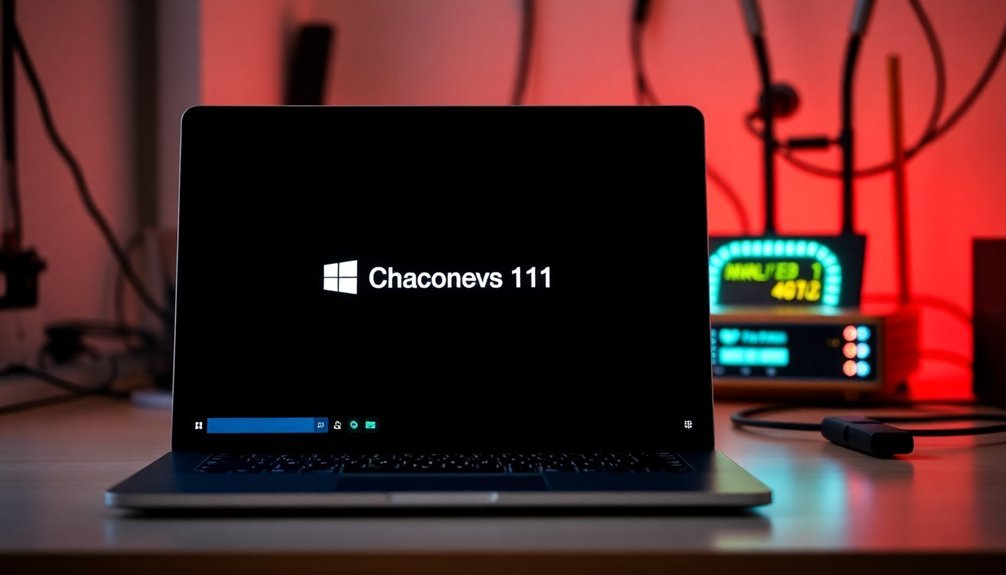
How to Maximize Windows 11 Download Speeds with Advanced Tweaks
After fixing core system and network issues, you can significantly enhance your Windows 11 download speeds by adjusting advanced settings and optimizing network parameters. To achieve consistent high-speed downloads, focus on bandwidth management, network optimization, and reducing background interference.
Follow these top three expert tips to boost your Windows 11 download performance:
1. Refine Windows 11 Delivery Optimization Settings: Navigate to Windows Update > Delivery Optimization. Disable the “Allow downloads from other PCs” option to avoid speed drops caused by peer-to-peer sharing. Increase bandwidth allocation for downloads by adjusting the sliders, prioritizing foreground download processes for faster results.
2. Optimize Network and System Performance: Disable Metered Connection to remove any speed restrictions. Clear your DNS cache and reset your TCP/IP stack by running these commands in Command Prompt: `ipconfig /flushdns` and `netsh int ip reset`.
Close or disable unnecessary bandwidth-heavy applications using Task Manager, and temporarily pause cloud synchronization services during large downloads to free up bandwidth.
3. Adjust Router and Network Adapter for Better Speed: Use a wired Ethernet connection instead of Wi-Fi for more stable and faster downloads on Windows 11. Change your router’s Wi-Fi channel to avoid network congestion, keep your router firmware updated, and configure Quality of Service (QoS) settings to prioritize your PC’s download traffic.
Frequently Asked Questions
Can Antivirus Software Affect Download Speeds in Windows 11?
Yes, antivirus software can affect your download speeds in Windows 11. You might notice slowdowns if real-time scanning or firewalls are active. Try updating your antivirus, tweaking settings, or using exclusions for trusted downloads to improve speed.
Do VPNS Slow Down Downloads on Windows 11?
Absolutely, VPNs can slow your downloads on Windows 11 to a crawl, thanks to encryption overhead, longer routing, and possible compatibility issues. Switch to faster VPN protocols, update your software, or test different servers to troubleshoot performance drops.
Is Windows 11 Slower at Downloading Than Windows 10?
You might notice Windows 11 downloads slightly slower than Windows 10, especially on older hardware or with heavy background processes. Disable unnecessary effects and apps to improve speeds, as driver compatibility and system resource use often matter more than OS version.
How Does Windows 11 Handle Large File Downloads Differently?
You’ll notice Windows 11 pauses, interrupts, or corrupts large downloads more often than Windows 10. You’ll see issues across browsers, apps, and network types, so troubleshoot by disabling security features, updating drivers, or switching browsers.
Are There Recommended Third-Party Tools to Boost Download Speeds?
You can boost download speeds using tools like NetBalancer for bandwidth control, DNS Benchmark for faster DNS selection, or SG TCP Optimizer to tweak network settings. Always back up settings and test changes to avoid instability.
Conclusion
By following these steps, you can noticeably boost your Windows 11 download speeds. You might think these tweaks are too technical or time-consuming, but most fixes—like updating drivers or disabling background apps—take just minutes and deliver immediate results. Don’t settle for sluggish downloads; with a bit of troubleshooting, you’ll enjoy consistently fast performance. Stay proactive about updates and network health, and you’ll keep slow downloads from disrupting your workflow or gaming sessions.





