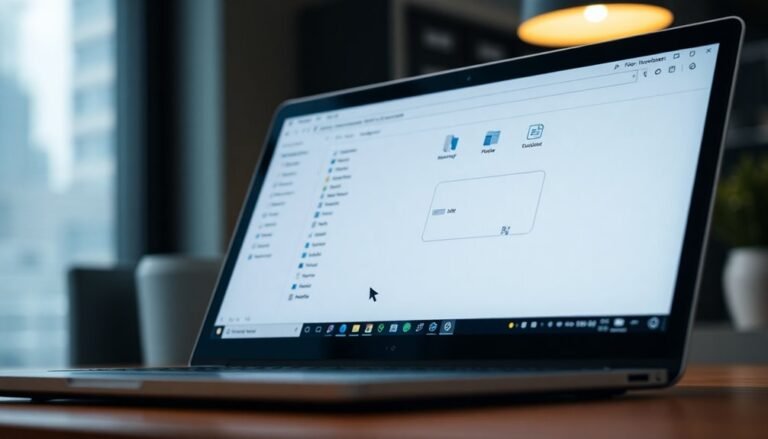WSJT-X Windows 11 Problems: Fix Amateur Radio Software Issues
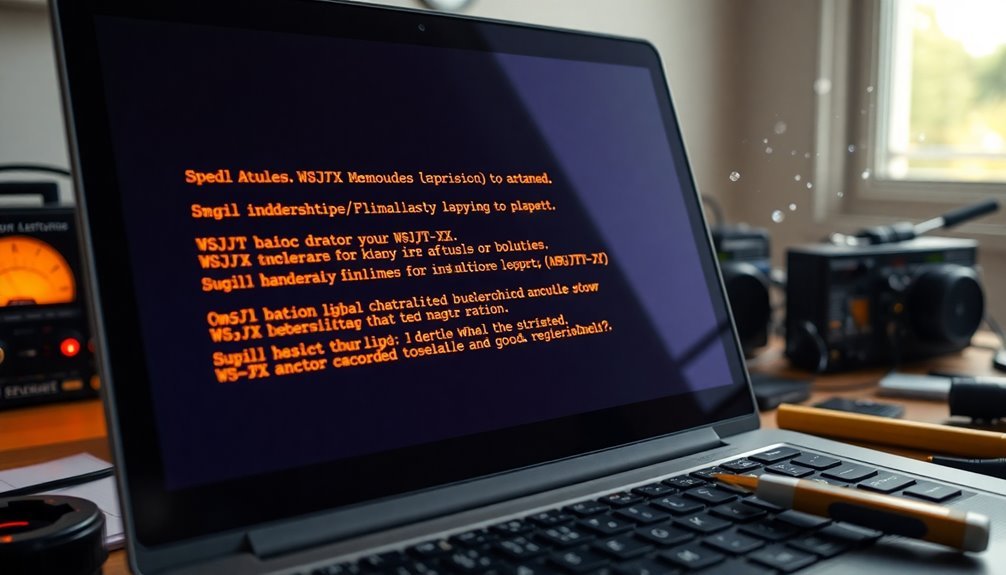
If you’re experiencing WSJT-X problems on Windows 11, you’re not alone. Common issues include audio conflicts, driver compatibility, and installation challenges.
To enhance stability, make sure to stop any conflicting audio services. Additionally, disable power-saving options for USB devices.
It’s also important to verify your WSJT-X configuration. Ensure that your audio devices and COM port settings are correct.
By addressing these factors, you can improve your operations. There’s plenty more to explore on optimizing your setup effectively.
Common Issues With WSJT-X on Windows 11
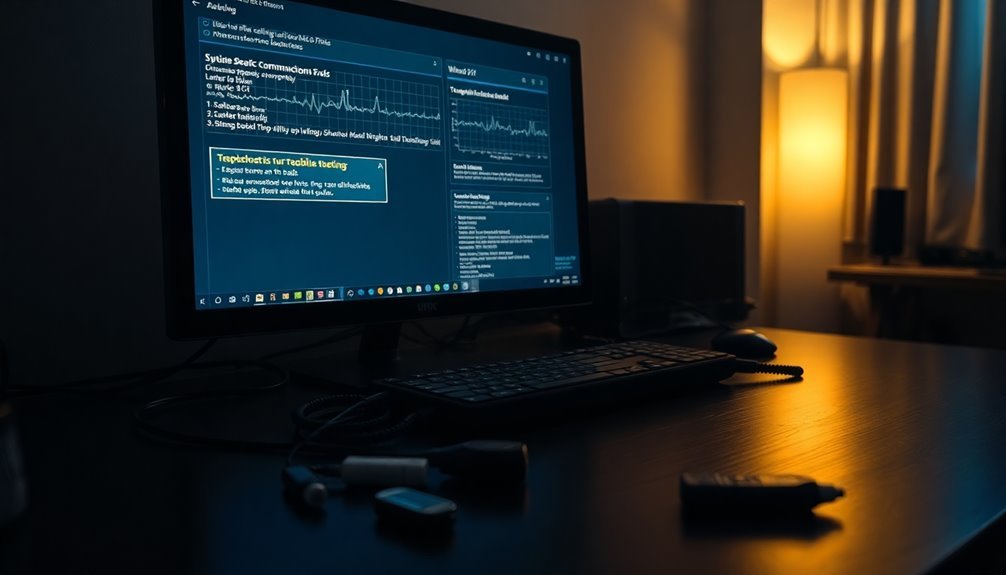
Upgrading to Windows 11 can lead to several common issues with WSJT-X, impacting its overall performance. One significant concern users often encounter is communication difficulties between WSJT-X and their radios. This can result in an inactive program graph, despite having the correct CAT (Computer Aided Transceiver) and PTT (Push-To-Talk) configurations in place. Users of specific models, such as the Icom IC-7300, have particularly reported driver compatibility issues following the Windows 11 upgrade. Furthermore, Windows 11’s security settings may restrict installations of essential software, further complicating the use of WSJT-X.
Additionally, WSJT-X may not accurately detect band activity or decode signals, even when power settings appear to be correct. Another contributing factor could be power management settings affecting USB bus controllers, which can hinder performance. A common solution to these issues is disabling power management settings, which often resolves related disruptions. Furthermore, conflicts with COM ports can occur when WSJT-X is used in conjunction with other software, potentially blocking essential CAT control functionality. To avoid these conflicts, ensure that all relevant software is up-to-date and verify that COM ports are properly configured within WSJT-X.
Audio Service Conflicts
Experiencing audio service conflicts with WSJT-X on Windows 11? You’re not alone—many users face similar issues that significantly hinder functionality.
A common culprit is the Dell Wave Audio Service, which installs its own proprietary services that can interfere with audio input for WSJT-X. These audio services create additional processing layers between your input codecs and the WSJT-X application, leading to frustrating sound input problems. To resolve these audio conflicts, follow these steps:
- Open Windows Services Manager by typing `services.msc` in the Run dialog box.
- In the Services list, find and stop the “Wave Audio Service” as well as the “Wave Audio Universal Service,” and then disable both.
Numerous users have reported that this action restores audio functionality in WSJT-X almost immediately. Additionally, it’s essential to consider that audio settings adjustments may also play a crucial role in resolving issues. Make sure to check your audio settings and disable “exclusive mode” in the audio properties. This will help prevent further conflicts and ensure smoother operation.
USB Driver and Power Management Settings
If you’re experiencing USB driver-related issues while using WSJT-X on Windows 11, it’s crucial to understand the role of power management settings in ensuring stable operation.
Here are some effective tips to resolve USB-related conflicts:
- Disable Power Saving for USB Devices: Ensure that the setting labeled “Allow the computer to turn off this device to save power” is disabled for both USB Root Hub and Serial Bus Controllers. This change can help prevent unexpected disconnections and enhance reliability.
- Switch to High Performance Power Plan: Set your Windows power plan to “High Performance.” This configuration minimizes power-saving features that might interfere with the functionality of USB ports, leading to a more consistent user experience.
- Disable USB Selective Suspend: Review your Windows power options and disable USB selective suspend settings. This adjustment can provide greater stability for your USB devices, particularly when running applications like WSJT-X.
WSJT-X Configuration Guidelines
Configuring WSJT-X effectively is crucial for ensuring optimal performance and reliable communications in amateur radio operations. To start, you need to input your valid callsign and grid square in the General tab. This step is essential for accurate logging and helps in making successful contacts. Don’t forget to adjust the Auto-Update preferences and select your preferred user interface language for an enhanced user experience.
Also, make sure the mode settings align with your radio’s functionalities. For the best radio configuration, select your specific radio model from the drop-down menu and double-check that the COM port corresponds to the USB connection. It’s important to set the baud rate and PTT method correctly for seamless operations.
In the audio settings, pick the right sound card devices for your setup. Adjust the input and output levels to avoid any distortion, which is vital for clear communication. Customize your transmit message macros to streamline your operations and improve efficiency when making contacts.
Additionally, configuring QSO forwarding to your logging software is important for maintaining accurate records. Ensure that your PC’s clock is synchronized with internet time servers to avoid time discrepancies during logging. Choosing the correct operating frequencies is essential for optimal communication.
It’s beneficial to test your setup regularly to ensure consistent performance and to make adjustments as necessary. By following these WSJT-X configuration guidelines, you’ll enhance your amateur radio operations and improve your communication reliability.
Software Conflicts and Resolutions
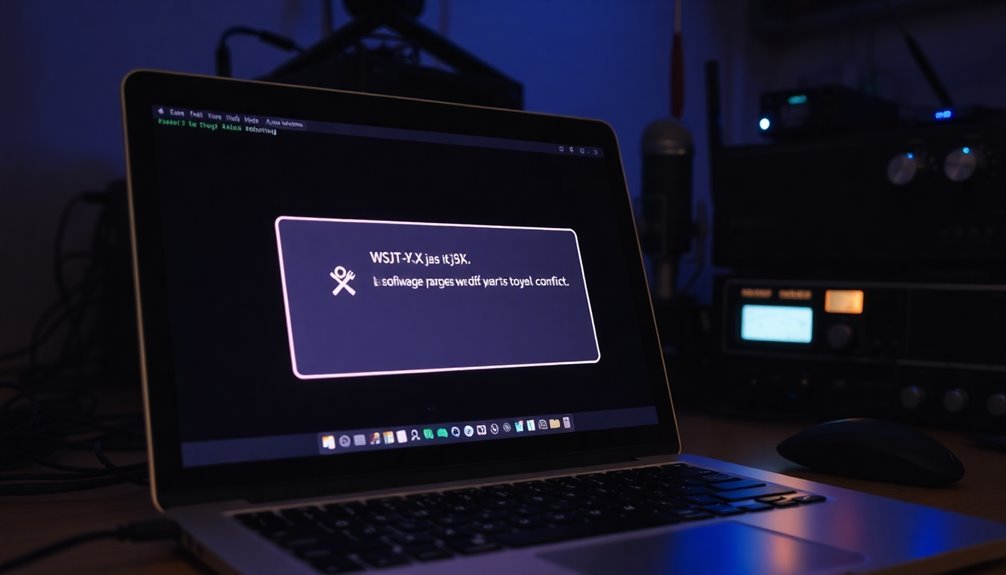
Even with a properly configured WSJT-X setup, software conflicts can occur, especially on Windows 11.
Addressing these issues is crucial for maintaining a seamless experience while using WSJT-X. Here are several common software conflicts and effective resolutions to enhance your WSJT-X performance:
- Installation Crashes: To prevent installation crashes, run the WSJT-X installer as an Administrator or in Windows 10 compatibility mode. This can help minimize freezing and ensure a smoother setup process.
- CAT Control Issues: For reliable CAT control, ensure that the control ports are set to bind to localhost instead of Ethernet. This adjustment can help prevent connection losses. Additionally, consider using direct USB connections for CAT control, which tends to improve stability.
- Audio Misconfigurations: To resolve audio-related conflicts, double-check that the audio settings in WSJT-X align with the device listings in Windows 11 Device Manager. Ensuring this compatibility can stabilize your audio settings and enhance overall functionality.
Troubleshooting No Band Activity
Troubleshooting No Band Activity in WSJT-X: Key Steps for Success
If you’re experiencing a lack of band activity in WSJT-X, several crucial troubleshooting steps can help you resolve the issue. Here’s a comprehensive guide to ensure that you can effectively decode signals and maximize your experience.
1. Check RX Frequency Settings****: Start by examining your receive (RX) frequency settings. If they’re incorrect or left blank, WSJT-X will fail to decode any incoming signals.
It’s essential to verify that your radio dial frequency perfectly aligns with the frequency set in the WSJT-X software. Additionally, avoid using split operation unless you’ve defined the correct receive frequency.
2. Verify Audio Input Device**: Ensure that the correct audio input device is selected. Windows 11** often lists multiple audio devices, and selecting the wrong one can hinder signal reception.
Navigate to the Windows sound control panel and confirm that your desired audio input device is enabled.
3. Inspect CAT Control Settings**: Check that your Computer Aided Transceiver** (CAT) control settings match your radio’s physical connections.
Proper synchronization between your CAT settings, audio input, and transmission configuration is vital for accurate signal decoding.
4. Reload WSJT-X: If issues persist, consider reloading the WSJT-X software.
This action can resolve potential glitches that may be impacting the display of band activity.
Managing Audio Input/Output Problems
Troubleshooting Audio Input/Output Issues in WSJT-X on Windows 11****
If you’re experiencing audio input/output issues while using WSJT-X on Windows 11, it’s crucial to ensure that your audio devices are correctly set up. Windows updates can sometimes reset your audio settings, potentially leading to communication problems.
Follow these steps to troubleshoot and optimize your audio functionality:
- Check Audio Device Settings:
- Open WSJT-X and verify that the correct USB audio devices for both input and output are selected.
- Navigate to Windows sound settings to ensure the same devices are configured.
- Adjust Volume Levels:
- Set your microphone gain to 100% for optimal input quality.
- Adjust your speaker volume to a comfortable listening level.
- Verify Device Drivers:
- Use Device Manager to check that your audio device drivers, particularly those for your radio interface, are properly installed and recognized by your system.
- Minimize Interference:
- Be aware of potential interference from other applications that may be running.
- Inspect your USB cables for RFI (Radio Frequency Interference) suppression to maintain clear audio signals.
- Regularly Check Settings:
- Regularly confirm that your audio settings remain correct after any Windows updates or changes to your setup.
By following these best practices, you can help ensure a stable audio connection and improve your overall WSJT-X experience on Windows 11.
If you encounter any persistent issues, consider consulting support forums or resources dedicated to WSJT-X troubleshooting for more assistance.
Ensuring Proper CAT and PTT Functionality
To ensure optimal CAT (Computer Aided Transceiver) and PTT (Push-to-Talk) functionality in WSJT-X on Windows 11, it’s essential to properly configure your settings for smooth communication between your radio and the software.
Start by choosing the correct COM port that corresponds with the port listed in your device manager. Make sure to verify the baud rate, data bits, stop bits, and flow control settings according to your radio’s specifications.
Utilize the “Test CAT” feature in WSJT-X to verify successful frequency polling, indicated by a green light which confirms that communication is working effectively.
When configuring PTT, select your preferred method, usually RTS for serial connections, and ensure you assign the correct PTT COM port. If the PTT test appears greyed out, be sure to check that the CAT connection is properly established first.
For enhanced performance, avoid using unpowered USB hubs and opt for the USB ports located on the rear panel of your computer.
It’s also advisable to routinely update your USB-to-serial drivers to ensure stable communication within the Windows 11 environment.
Using Community Resources for Support

How can you utilize community resources to effectively troubleshoot WSJT-X issues on Windows 11?
Leveraging the right channels can significantly accelerate your problem-solving process. Here are three essential resources that can help you:
1. WSJT Group on groups.io: Become a member of this vibrant community for peer support and assistance with setup.
You’ll find active discussions that frequently cover common complications specific to Windows 11, making it easier to find solutions.
2. WSJT-X Support Page: Visit the official WSJT-X Support Page, where you’ll discover comprehensive troubleshooting sections dedicated to common problems.
This resource can help you quickly identify and resolve your issues.
3. Manufacturer Forums: Engage with specialized forums such as FlexRadio, where users discuss hardware-specific challenges.
Collaborating with others in these communities can lead to valuable insights and solutions for identified root causes.
By tapping into these community resources, you not only gain access to expert advice but also connect with other users who’ve faced similar challenges.
This collaborative approach can enhance your troubleshooting experience and help you get the most out of WSJT-X on Windows 11.
Best Practices for WSJT-X on Windows 11
Setting up WSJT-X on Windows 11 for optimal performance requires following essential best practices to ensure a smooth experience. Begin by downloading and installing the latest version of WSJT-X specifically designed for Windows 11. Make sure to run the installer as an administrator to reduce the risk of crashes during setup.
To maintain a stable connection, it’s crucial to disable Windows power management settings on USB controllers, as this can help prevent unexpected disconnections from your radio rig.
For the audio settings, configure the audio devices to utilize USB codec at a sample rate of 48.0 kHz, 2 channels, and 16-bit depth, which ensures excellent sound quality for decoding signals.
When setting up your radio interface, ensure that you correctly assign the CAT COM port. Using compatible virtual COM port drivers is essential to avoid any potential conflicts. Pay attention to audio levels, adjusting them carefully to achieve the best decoding quality.
Additionally, keep your graphics drivers updated, and consider using WSJT-X in windowed mode to help alleviate any display issues that may arise. To further prevent conflicts, make sure not to share COM ports with other software.
Disabling Windows fast startup and USB selective suspend features is also recommended to keep your USB connections stable. Lastly, when connecting multiple devices, opt for powered USB hubs to ensure reliable power delivery and data flow for your WSJT-X setup on Windows 11.
Following these best practices will enhance your WSJT-X experience, making it more enjoyable and efficient.
Frequently Asked Questions
How Do I Uninstall and Reinstall WSJT-X on Windows 11?
To uninstall WSJT-X, go to Settings, find it under Apps, and click Uninstall. After that, download the latest installer and run it with admin rights. Reconfigure your settings upon reinstallation for proper functionality.
What Are Common Causes of USB Port Conflicts in WSJT-X?
Common causes of USB port conflicts in WSJT-X include incorrect COM port assignments, audio device misconfigurations, driver incompatibilities, and RFI interference. Ensuring dedicated ports for each function and selecting the right devices can eliminate these issues.
Can I Use WSJT-X Without a Dedicated Sound Card?
Yes, you can use WSJT-X without a dedicated sound card if your radio has a USB audio interface. Just configure it correctly in Windows sound settings, ensuring levels are set to 0 dB for ideal performance.
How Do I Check for Windows 11 Updates Affecting WSJT-X?
“An ounce of prevention is worth a pound of cure.” To check for updates affecting WSJT-X, access Settings, navigate to Update & Security, and select “View update history” for critical updates impacting software functionality and performance.
What Are the System Requirements for Running WSJT-X on Windows 11?
To run WSJT-X on Windows 11, you’ll need a 64-bit operating system, adequate RAM, and a compatible audio setup. Confirm your display resolution is set for ideal visibility, typically 1920×1080 with 125% scaling.
Conclusion
To sum up, troubleshooting WSJT-X on Windows 11 involves addressing audio conflicts, optimizing USB settings, and ensuring correct configuration. By following proper guidelines and leveraging community resources, you can enhance your radio experience. But when challenges arise, do you have a plan in place to resolve them efficiently? Staying informed and proactive can make a significant difference in your software performance, ensuring that you make the most out of your amateur radio endeavors.