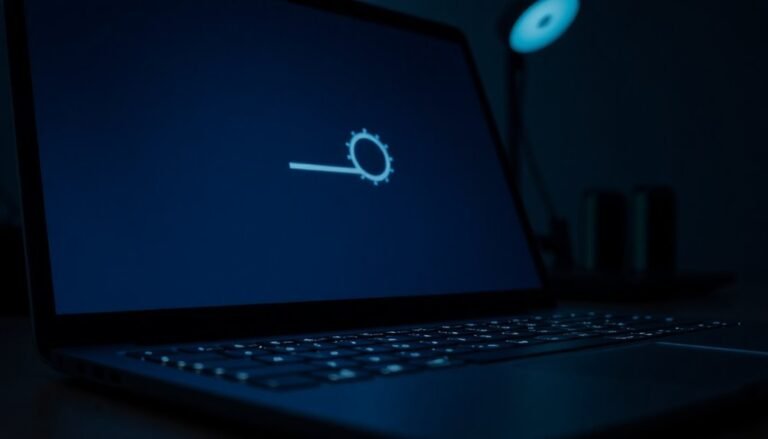Volume Keys Not Working Windows 11: Fix Media Key Functionality

If your volume keys aren’t working in Windows 11, start by checking your hardware connections. Ensure that your keyboard’s drivers are up to date.
Next, try restarting Windows Explorer and the audio services to refresh the system. If the issue persists, consider performing a clean boot to identify any conflicting software.
Lastly, inspect your audio settings for any misconfigurations. If you’re still experiencing problems, there are additional troubleshooting steps available to help fix your media key functionality.
Common Causes of Volume Key Issues

When your volume keys are unresponsive, it’s typically due to common issues that can be easily overlooked. One significant factor could be problems with USB or hardware connections. If you’re using an external USB keyboard, ensure that the connection is secure; loose or damaged ports may lead to volume key malfunctions. Try switching to a different USB port to see if that restores functionality. If you’re relying on a wireless keyboard, low battery levels or pairing issues can also result in frustration with volume keys.
Moreover, corrupted or outdated keyboard drivers can impede the performance of volume keys as well. Third-party keyboard control utilities might conflict with your device’s default settings, affecting multimedia control. It’s crucial to keep your drivers updated, as Windows updates may occasionally introduce bugs that impact multimedia keys. Lastly, confirm that essential Windows services, such as the HID service, are running properly.
Addressing these components can help you quickly regain control over your volume keys and enhance your overall user experience.
Restarting Windows Explorer and Audio Services
If you’re experiencing unresponsive volume keys in Windows 11, a reliable solution is to restart both Windows Explorer and the audio services. This process helps refresh the user interface and ensures that the audio components are operating correctly. Restarting Windows Explorer often resolves common volume control issues.
Here’s how you can do it:
- Open Task Manager: Press `Ctrl + Shift + Esc` on your keyboard to bring up the Task Manager.
- Restart Windows Explorer: In the Processes tab, find “Windows Explorer,” right-click on it, and select “Restart” from the dropdown menu. This will refresh the Windows interface.
- Restart Audio Services: To restart the audio services, press the `Windows` key + `R` to open the Run dialog box. Type “services.msc” and hit Enter.
- Locate Windows Audio: In the Services window, scroll down to find “Windows Audio,” right-click it, and choose “Restart” to reset the audio service.
After completing these steps, make sure to test your volume keys to check if they’re functioning properly.
If you’re still facing issues, it may be helpful to restart your computer for a complete system reset.
Restarting these components often effectively resolves unresponsive volume controls, enhancing your overall audio experience in Windows 11.
Updating Windows 11 and Device Drivers
If your volume keys remain unresponsive after restarting Windows Explorer and audio services, consider updating Windows 11 and your device drivers to resolve the issue effectively.
Regularly updating Windows 11 ensures you receive essential bug fixes and hardware compatibility enhancements, which are crucial for optimal performance. To manually check for updates, navigate to Settings > Windows Update. Installing specific updates designed for audio or input devices may help restore the functionality of your volume keys.
It’s equally important to update your keyboard and audio device drivers. You can easily accomplish this through Device Manager, where you can identify and install the latest drivers available.
In some cases, uninstalling and then reinstalling your keyboard drivers can correct any misconfigurations that impact volume key functionality. Don’t forget to check your manufacturer’s website for the most current driver versions, or rely on Windows Update for automatic installations.
Keeping these components up to date is essential for eliminating underlying issues that may cause volume key failures and enhancing your overall device performance.
Performing a Clean Boot for Troubleshooting
To effectively troubleshoot issues with your volume keys in Windows, performing a Clean Boot is an excellent way to isolate the problem by starting the operating system with only essential services and programs.
Follow these detailed steps to initiate a Clean Boot:
- Type msconfig into the search box on the Start menu and press Enter.
- Navigate to the Services tab. Here, make sure to check the box that says “Hide all Microsoft services.” This step ensures that you don’t accidentally disable important system services.
- Click on Disable all to turn off all non-Microsoft services that might interfere with your volume keys.
- Move to the Startup tab and click on Task Manager to manage and disable unnecessary startup programs.
After implementing these changes, restart your computer to apply your new settings.
Once your PC has rebooted, check to see if the volume keys are functioning correctly. If they are, you can identify any problematic third-party services or applications by selectively enabling them one at a time.
However, if the volume keys still don’t work, the issue could be rooted in a different area. This Clean Boot method is an effective approach to pinpointing the root cause of any interference affecting your media key functionality.
Using these steps, you can enhance the performance of your Windows device and resolve volume key issues more efficiently.
Testing Hardware and Keyboard Functionality

Before exploring software solutions, it’s crucial to assess your keyboard’s hardware and functionality, as physical issues are often the underlying cause of unresponsive volume keys.
Start by ensuring your keyboard connection is secure; if you’re using a wired keyboard, unplug it and reconnect it. For wireless keyboards, check the battery levels and replace them if needed. Inspect for any stuck keys or debris that could impede performance.
To troubleshoot further, connect your keyboard to a different USB port or try it on another computer. You can also utilize an external keyboard to determine if your laptop’s built-in keyboard is malfunctioning.
Use the On-Screen Keyboard available in Windows 11 to see if the keys respond as expected. Additionally, run the integrated Keyboard Troubleshooter found in the Settings menu.
Keep an eye on Device Manager for any errors and check the Event Viewer for logs related to keyboard functionality. These steps will help you identify any hardware issues impacting your volume keys effectively.
Checking Audio Settings in Windows
To ensure your audio settings are optimized and to resolve any issues with your volume keys in Windows, it’s essential to properly configure your sound settings.
You can access these settings by searching for “Sound settings” in the Start menu or by clicking the speaker icon in the taskbar.
Here are some vital steps to follow:
- Choose the right output device: Make sure that your sound is directed to the appropriate device you want to use.
- Inspect for muted devices: Open the volume mixer to check if any devices are muted and review their properties.
- Adjust application volume levels: Modify the volume for individual applications to prevent conflicts that may affect sound output.
- Examine audio enhancements: Consider tweaking or disabling any audio enhancements that might be causing sound issues.
Investigating Software Conflicts
When troubleshooting volume key issues in Windows 11, it’s essential to consider potential software conflicts that may be affecting their functionality. Background programs running simultaneously can significantly interfere with the operation of your volume keys. Common culprits include third-party audio applications and keyboard customization tools that may override the default key actions.
Additionally, having multiple audio device drivers installed can complicate your system’s output management. To effectively narrow down the sources of the problem, consider performing a clean boot. Utilize the System Configuration tool (msconfig) to disable non-Microsoft services and startup applications, which will help you eliminate third-party interference.
After this, restart your system and test the volume keys. If they begin to function correctly, gradually re-enable services and applications to pinpoint the one causing the conflict. Be mindful of any recent system updates as well, as these can introduce new bugs that may disrupt the functionality of your media keys.
For the best results in resolving volume key issues in Windows 11, follow these steps and optimize your system’s performance.
Restoring System Settings and Rollback Options
To effectively restore your system settings or roll back changes in Windows 11, you have several reliable options available. Utilize System Restore if it’s enabled, or take advantage of the “Go Back” feature that’s accessible within a 10-day grace period following an update. Here are some crucial points to consider:
- Utilize System Restore: To access this feature, search for “Create a restore point” in Windows Search, and select a restore point from an earlier date to revert your settings.
- Rollback Option: Navigate to Settings > Update & Security > Recovery to find the “Go Back” option, which allows you to revert to a previous version of Windows.
- Backup Important Files: Always ensure you back up your essential files before proceeding with any restoration or rollback process to prevent data loss.
- Explore Advanced Recovery Options: If the standard rollback option isn’t available, consider resetting Windows to restore your system.
Each method is designed to help restore functionality, including settings like your volume keys. Choose the most suitable option for your circumstances, and carefully follow the provided steps to ensure a smooth recovery process.
For further assistance, consider consulting official Microsoft resources or community forums.
Frequently Asked Questions
Can I Customize Volume Key Functions on My Keyboard?
Yes, you can customize volume key functions on your keyboard. Use manufacturer software, toggle BIOS settings, or explore third-party tools like AutoHotkey. Each option offers different capabilities for tailored control over your volume keys.
Will Using an Extension Cable Affect My Keyboard Volume Keys?
Yes, using an extension cable can affect your keyboard’s volume keys. Compatibility issues or signal degradation may lead to malfunctions, especially if you use a generic cable. Opt for brand-specific cables to guarantee functionality.
Are There Specific Brands of Keyboards Better for Volume Control?
If choosing a keyboard’s like selecting a trusty compass, brands like Logitech and Razer stand out for precise volume control. They seamlessly blend functionality and quality, making your audio experience reliable and enjoyable.
Can Antivirus Software Block the Functionality of Volume Keys?
Yes, antivirus software can block volume keys’ functionality. It might interfere with audio drivers or settings, causing delays or interruptions. Creating exclusions for audio files in your antivirus can help restore proper functionality.
How Can I Reset My Keyboard Settings in Windows 11?
Think of your keyboard as a car needing a tune-up. To reset your keyboard settings in Windows 11, navigate to Settings, open Time & Language, and remove or re-add your preferred keyboard layouts as needed.
Conclusion
In dealing with volume key issues on Windows 11, it’s surprising how a simple fix can restore functionality, reminding us of the interconnectedness of technology and our daily lives. By following the outlined steps—like updating drivers or checking audio settings—you can often resolve the problem quickly. Don’t overlook the potential for a hardware issue, as it might just coincidence that your next move brings not only sound back but also clarity in maneuvering your tech landscape.