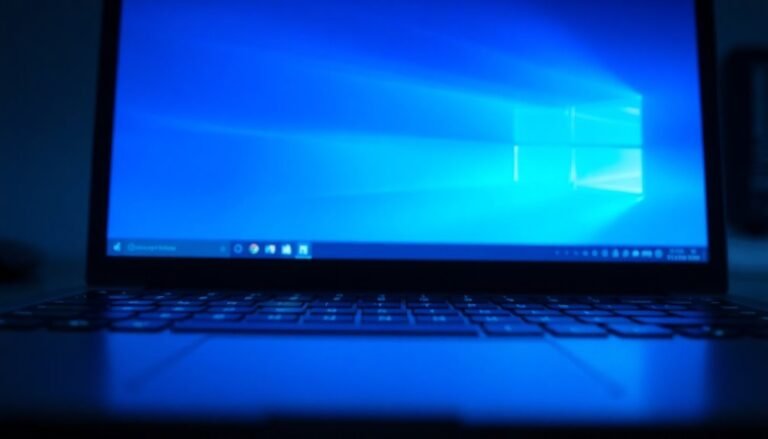100% Disk Usage Windows 10 Startup: Fix High Disk Usage at Windows 10 Boot

To fix 100% disk usage at Windows 10 startup, first open Task Manager and identify resource-heavy processes. Disable unnecessary startup apps to reduce load.
Next, stop services like Superfetch, Windows Search, and BITS temporarily. Run Disk Cleanup to free up space and check for Windows updates stuck in progress.
Update your storage drivers using Device Manager for better performance. Schedule antivirus scans during off-peak times to prevent disk overload.
If the problem persists, deeper troubleshooting can reveal solutions for stubborn disk usage spikes. These steps will help improve your system’s overall performance.
Common Causes of 100% Disk Usage at Windows 10 Startup

100% Disk Usage at Windows 10 Startup: Common Causes and How to Fix Them
Experiencing 100% disk usage on Windows 10 startup can significantly slow down your computer. Understanding the common causes can help you resolve this issue quickly.
One major cause is malware or viruses that infect your system, causing abnormal disk activity. Running comprehensive antivirus and anti-malware scans is essential to remove these threats and restore normal disk performance.
Another frequent reason is background applications and startup programs that consume excessive disk resources. Use the Task Manager’s Startup tab to disable unnecessary programs and reduce disk load during boot.
Additionally, Windows system features like Superfetch (SysMain), Search indexing, and telemetry services can cause high disk usage by preloading data and collecting system analytics. Restarting your system can often provide temporary relief from high disk usage by resetting stalled background processes.
Hardware issues such as outdated drivers, failing hard drives, or nearly full storage also contribute to disk overload and slow startup times.
Finally, ensure your Windows updates are complete and review your power settings, as incomplete updates or misconfigured settings can worsen disk usage problems.
System Services and Processes to Disable for Lower Disk Usage
To reduce high disk usage on your Windows PC, consider disabling the Background Intelligent Transfer Service (BITS). This service handles background file transfers for Windows updates and apps, so setting it to Manual or Disabled can help lower disk activity.
Additionally, temporarily disable the Windows Update Service to check if update processes are causing disk usage spikes. Remember to reactivate this service afterward to keep your system secure. For even more improvement, updating disk drivers can resolve issues related to high disk usage, especially if outdated or corrupt drivers are contributing to the problem.
For further optimization, open Task Manager, navigate to the Startup tab, and disable unnecessary startup programs such as cloud sync tools, video players, and update managers.
These steps effectively decrease disk I/O during boot, improving overall system performance and responsiveness.
Essential Disk and System Maintenance Fixes
Essential Disk and System Maintenance Tips to Fix High Disk Usage in Windows 10
If you’re experiencing high disk usage on your Windows 10 PC, disabling unnecessary services is just one part of the solution. Effective disk and system maintenance can significantly improve performance and reduce disk activity.
Start by running Disk Cleanup monthly to remove temporary files, system files, and clear out the Recycle Bin. For a more thorough cleanup, use the “Clean up system files” option quarterly to delete update logs and previous Windows installations, freeing up valuable disk space.
To automate these maintenance tasks, utilize Windows Task Scheduler or enable Storage Sense for continuous disk management. Always ensure you back up important data before performing extensive file removals to avoid data loss.
For traditional hard drives, regular defragmentation is essential. Use Windows’ built-in optimization tool to schedule defragmentation sessions. Note that SSDs don’t require defragmentation and performing it can reduce their lifespan.
Maintain disk integrity by running CHKDSK with the /f /r /x parameters to repair bad sectors. Additionally, use System File Checker (SFC) or Deployment Image Servicing and Management (DISM) tools to fix corrupted system files that might contribute to high disk usage.
Physical maintenance is equally important. Keep your PC’s vents clean and ensure proper airflow to prevent overheating, which can cause disk performance issues and spikes in disk usage during startup.
Implement these essential disk and system maintenance steps to optimize your Windows 10 computer’s performance and fix high disk usage problems effectively.
Updating Drivers and Firmware to Resolve Disk Spikes
Fix Disk Spikes and 100% Disk Usage in Windows 10 by Updating Drivers and Firmware
Are you experiencing persistent disk spikes and 100% disk usage on your Windows 10 PC, especially during startup? Outdated or incompatible storage drivers and firmware are often the root cause.
To resolve these issues, start by opening Device Manager and looking for yellow warning icons on storage devices like SATA controllers, NVMe drives, and HDDs or SSDs. Right-click each device, select “Update driver,” and follow the prompts to download and install the latest driver versions.
For SSDs and HDDs, visit the manufacturer’s official website to download the latest firmware update tools. Always back up your important data before updating firmware to avoid potential data loss.
Make sure the updated drivers and firmware are fully compatible with your current Windows 10 version to prevent further conflicts. After major Windows 10 updates, it’s crucial to manually check and synchronize your storage drivers and disk firmware to maintain optimal performance.
Regularly updating these components reduces disk queue bottlenecks, enhances boot times, and stops recurring high disk usage. Follow these steps to ensure a faster, smoother, and more stable Windows 10 startup experience.
Keywords: fix disk spikes Windows 10, 100% disk usage Windows 10, update storage drivers Windows 10, update SSD firmware Windows 10, improve Windows 10 boot speed, reduce disk usage Windows 10
Managing Antivirus and Security Software Impact

How to Manage Antivirus and Security Software to Reduce High Disk Usage in Windows 10
If you’re experiencing persistent high disk usage on your Windows 10 PC, one of the key areas to investigate is your antivirus and security software.
Antivirus programs like Windows Defender (MsMpEng.exe) or third-party security tools can significantly impact disk performance, especially during system startup or scheduled scans.
Identify Antivirus Processes Causing High Disk Usage
Open Task Manager and look for processes such as MsMpEng.exe or other antivirus software processes that are consuming excessive disk resources.
Real-time protection and automatic scheduled scans often cause spikes in disk activity as they scan large files or entire directories.
How to Reduce Disk Usage from Antivirus Software
- Exclude Non-Critical Files: Configure your antivirus settings to exclude non-essential system files and folders from real-time scanning to reduce unnecessary disk load.
- Schedule Scans During Idle Times: Set full-system scans to run during periods when you aren’t actively using your PC, such as overnight or during breaks.
- Disable Automatic Scans at Startup: Avoid automatic scans that trigger immediately when you log in to prevent disk usage spikes during boot.
- Use a Single Antivirus Program: Running multiple antivirus or security suites simultaneously can cause conflicts and redundant disk operations. Stick to one trusted security solution.
- Keep Antivirus Software Updated: Ensure your antivirus software is always running the latest version to optimize scanning efficiency and reduce resource consumption.
- Manage Windows Defender Settings: If you use Windows Defender, utilize the Windows Security settings panel to customize scan schedules and exclusions.
Monitor Disk Usage After Changes
After adjusting your antivirus settings, monitor your system’s disk usage through Task Manager to confirm that performance has improved and high disk activity has decreased.
By properly managing your antivirus and security software, you can significantly reduce high disk usage on your Windows 10 computer, leading to faster performance and a smoother user experience.
Optimize your PC’s performance today by following these antivirus disk usage tips!
Advanced Troubleshooting Tips for Persistent Disk Usage
Optimize your computer’s performance by adjusting the power plan to High Performance in the Control Panel. This setting is particularly beneficial for laptops and helps reduce persistent disk usage.
Next, ensure advanced disk settings are set to their default values to maintain system stability. To fix system corruption that may cause high disk activity, run the DISM tool with the `/RestoreHealth` option, followed by the System File Checker (SFC) to repair damaged files.
Additionally, use Disk Cleanup to free up space and defragment your HDD if applicable. For deeper troubleshooting, perform a Clean Boot to identify and isolate third-party software conflicts that contribute to continuous high disk usage.
Implementing these advanced troubleshooting tips can effectively resolve persistent disk usage issues and improve overall system responsiveness.
Frequently Asked Questions
Can Overheating Hardware Cause 100% Disk Usage at Startup?
Yes, overheating hardware can cause 100% disk usage at startup. You should monitor temperatures, check for blocked vents, clean fans, and disable unnecessary startup apps to reduce thermal stress and improve disk performance during boot.
Will Replacing My Hard Drive Fix High Disk Usage Permanently?
Think of changing your hard drive like swapping a tired horse for a racecar—it boosts speed, but you still need to tune the engine. After replacement, update drivers, tweak settings, and troubleshoot software to guarantee lasting performance.
Could Malware Infections Be Responsible for Persistent Disk Spikes?
Yes, malware infections can cause persistent disk spikes. You should run a full antivirus scan, monitor Task Manager for suspicious processes, and update security tools. If issues persist, consider using advanced malware removal utilities or seeking professional help.
Does Disk Encryption Increase Disk Usage During Windows 10 Boot?
Yes, when you enable disk encryption like BitLocker, you trigger extra system integrity checks and cryptographic operations during boot. You’ll notice increased disk usage and slower startup, especially on older hardware or immediately after enabling encryption.
Are Certain Third-Party Apps Known to Trigger 100% Disk Usage?
While some apps optimize startup, others—like antivirus programs or cloud sync tools—trigger 100% disk usage. You should check Task Manager’s startup tab, disable non-essential apps, and observe whether disk activity drops after each change.
Conclusion
By tackling 100% disk usage at Windows 10 startup, you’re not alone—over 30% of Windows 10 users report facing this issue at least once. Take a step-by-step approach: disable unnecessary services, update drivers, check antivirus settings, and run essential maintenance. If high disk usage persists, advanced troubleshooting like checking for firmware updates or running system file checks will usually uncover the culprit. Stick with these methods, and you’ll see smoother startups and better system performance.