Java Not Working Windows 10: Fix Java Runtime Environment
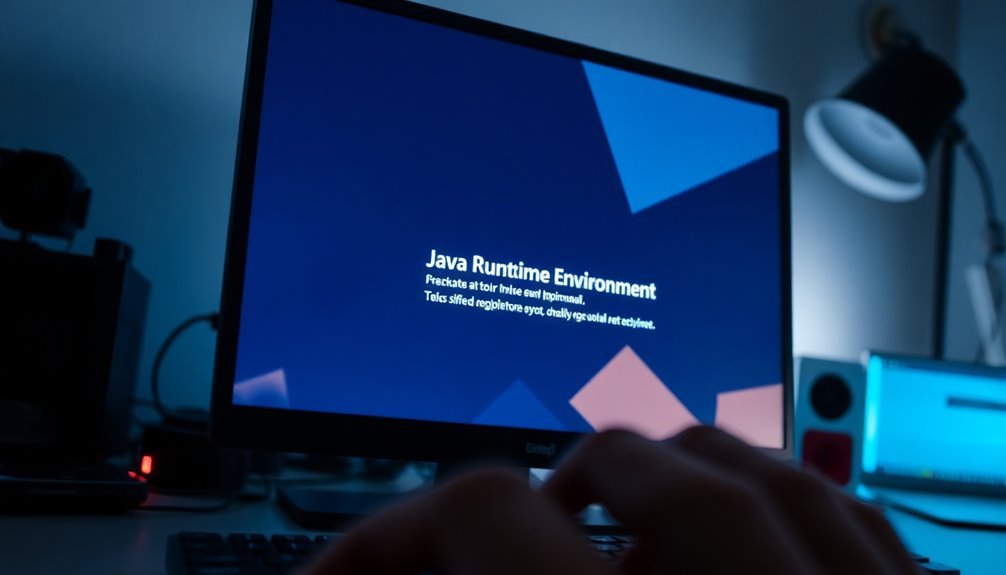
If Java isn’t working on your Windows 10, it could be due to installation issues or misconfigured PATH variables. Version conflicts may also be a cause of the problem.
Start by running the installer as an administrator and ensure your `JAVA_HOME` is set correctly. It’s important to check for multiple Java installations, as they can lead to runtime errors.
Updating Java through the Control Panel can help resolve certain issues. Additionally, managing your security settings might contribute to a smoother experience.
For detailed steps and tips on optimizing performance, you can explore further options available.
Causes of Java Not Working on Windows 10
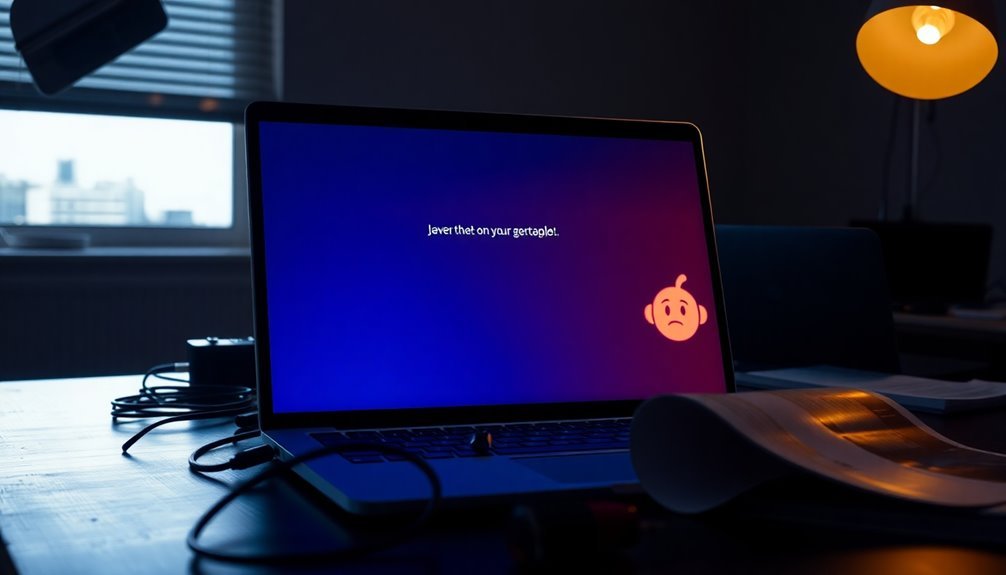
When experiencing issues with Java not functioning correctly on Windows 10, several common causes may be contributing to the problem. One significant factor is the need for administrative privileges during the installation or execution of Java. If you fail to run the Java installer or application as an administrator, you might encounter silent installation failures.
Additionally, if you overlook User Account Control prompts, the installer may not launch properly.
Another potential issue is misconfigured PATH environment variables. If Java’s directory isn’t included in the PATH variable, your system won’t recognize Java commands, even if the installation itself is correct. It’s important to remember to restart your command prompt after making changes to ensure they take effect.
Furthermore, security software, including Windows Defender and various firewalls, may block Java operations, leading to malfunctions.
In some instances, issues related to username compatibility can complicate the installation process, as certain characters in usernames may prevent proper setup.
Finally, having corrupted or multiple previous installations can result in conflicts that hinder the functionality of new Java installations. To resolve these Java issues, be sure to review your installation settings, security configurations, and system environment variables thoroughly.
Manual Java Installation Steps on Windows 10
To install Java on Windows 10 easily and efficiently, follow these step-by-step instructions for a seamless setup.
Begin by navigating to the official Java website at java.com to download the latest Java Runtime Environment (JRE) installer tailored for Windows. Depending on your needs, you can choose from the online or offline installer. Be sure to check the file size for integrity verification. Additionally, make sure to use a web browser like Google Chrome for optimal results during the download process.
Once the download is complete, right-click on the downloaded file and select “Properties.” If you notice the “Unblock” option, make sure to check this box to allow the installation to proceed without issues.
It’s crucial to run the installer with administrative privileges to ensure a smooth installation process. To launch the installer, double-click the .exe file and follow the on-screen prompts to accept the license agreement.
After successfully installing Java, you’ll need to configure your system settings. Go to System Properties to set the `JAVA_HOME` variable and append the Java `bin` directory to your system PATH.
Finally, verify that Java has been installed correctly by opening Command Prompt and entering the command `java -version`. This command will confirm that Java is set up properly on your Windows 10 system, enabling you to run Java applications effortlessly.
Fixing PATH Environment Variable Issues
If you’re setting up Java on Windows 10, you may encounter issues related to the PATH environment variable, which is crucial for running Java applications from any command prompt.
To resolve these PATH issues, follow these steps:
- Open the Control Panel on your Windows 10 system and type “System” into the search bar.
- Click on “Advanced system settings” in the search results.
- In the System Properties window, select the “Environment Variables” button.
- In the Environment Variables window, find the “PATH” variable listed under the System variables section.
- Click on it and select “Edit” to modify the existing entries or to add new ones.
- Ensure that you include the complete path to your JDK’s bin folder, which typically is `C:\Program Files\Java\jdk-xxin`. This should be prioritized, so it appears before any other Java paths in the list.
- After making the necessary changes, confirm by clicking OK and close all dialog boxes.
Once you’ve completed these steps, reopen the Command Prompt and run the command `java –version` to check if Java is accessible.
If you still encounter issues, it’s a good idea to double-check for any typos or incorrect paths. In some cases, restarting your PC may be necessary to refresh the environment variables and ensure your changes take effect.
Troubleshooting Java Runtime Errors
Java runtime errors can significantly hinder your development workflow, often resulting in applications that crash or become unresponsive. A frequent reason for these issues could be a missing or corrupted Java Runtime Environment (JRE) installation, typically indicated by “JRE not found” error messages. To resolve this, ensure that your JAVA_HOME environment variable is correctly configured—failing to do so can lead to significant misconfigurations in your application.
Another important aspect to consider is the compatibility between your Java Development Kit (JDK) and the runtime environment. Discrepancies in version numbers can result in serious compatibility problems. Additionally, having multiple conflicting versions of Java installed may trigger further runtime conflicts, so it’s essential to check which versions are currently on your system.
If you continue to face issues despite these checks, take advantage of the Java Virtual Machine (JVM) diagnostic command-line options to gather crash data for further investigation. Pay close attention to JVM logs for exceptions like `java.lang.OutOfMemoryError`, and monitor heap memory usage for possible memory leaks.
Lastly, if all else fails, you may want to consider reinstalling Java from the official Oracle website to fix any corrupted installations. By following these troubleshooting steps, you can effectively resolve Java runtime errors and restore stability to your applications, ensuring a smoother development experience.
Java Update and Compatibility Considerations

To ensure your Java installation is current and performing optimally on Windows 10, it’s crucial to manage Java updates effectively. Here’s a step-by-step guide to keep your Java environment updated:
- Update via Control Panel: Access the Control Panel on your Windows 10 system, find the Java icon, and click on it. Navigate to the Update tab and press the “Update Now” button to download and install the latest Java runtime version.
- Install Manually: For those who prefer manual installations, you can download the latest Java installer or .msi file from official websites like Oracle or OpenJDK. Simply run the installer to replace any previous Java versions seamlessly.
- Check Compatibility: It’s essential to confirm that you’re downloading the correct version for your system. Make sure to choose the appropriate 32-bit or 64-bit JRE/JDK to avoid any compatibility issues.
After installation, test your setup by opening the command prompt and typing `java -version` to verify that Java is functioning as expected.
By maintaining the correct version and architecture compatibility, you can protect your Java applications from potential runtime conflicts and ensure smooth performance on your Windows 10 system.
Keeping Java updated not only enhances performance but also fortifies security across your applications.
Additional Helpful Tips for Java on Windows 10
Maximizing Java Development Efficiency on Windows 10
Enhancing your Java development environment on Windows 10 can lead to significant improvements in performance and productivity. Start by utilizing advanced tools such as Microsoft Dev Drive, which offers faster build times thanks to its Copy-On-Write feature.
Integrating modern file systems like ReFS can also help minimize disk I/O latency during Java builds, promoting quicker compile times.
Optimizing your Integrated Development Environment (IDE) settings is crucial for improving memory and CPU usage tailored to your specific development needs.
For a more isolated Java runtime experience, lightweight virtual environments or containers are excellent choices. They can help prevent conflicts between different Java applications, ensuring smoother performance.
To further boost application performance, consider implementing asynchronous I/O operations alongside effective database connection pooling strategies.
Leveraging caching for frequently accessed data can substantially reduce disk I/O, leading to a more responsive application.
Regular updates to system drivers and environment settings are essential for maintaining compatibility and enhancing overall performance.
Keep a close eye on your Java application’s performance by using Java profilers and tools like Windows Performance Monitor to identify and address any system resource impacts.
Verifying Java Installation
How can you verify if Java is correctly installed on your Windows 10 computer? There are several effective methods to check your installation status:
1. Command Prompt Verification: Launch the Command Prompt by searching for “cmd” in the Start menu. Once the Command Prompt window opens, enter the command `java -version`. If Java is successfully installed, you’ll see the version number displayed.
Conversely, if it’s not installed, you’ll encounter an error message stating that the command isn’t recognized.
2. Using Control Panel****: Access the Control Panel by searching for it in the Start menu. From there, navigate to “Programs” and look for entries labeled “Java” or “Java Runtime Environment.”
You can click on “About Java” to view detailed version information.
3. Finding the Installation Directory**: You can also confirm your Java installation by checking the installation directories**. Go to `C:\Program Files\Java` for 64-bit installations or `C:\Program Files (x86)\Java` for 32-bit ones.
Inside these folders, you’ll find subfolders that indicate the installed versions of Java.
Dealing With 32-Bit and 64-Bit Conflicts
Verifying the installation of Java is an essential first step for users, but understanding the differences between 32-bit and 64-bit versions is key to ensuring optimal performance. Windows 10 efficiently supports both 32-bit and 64-bit applications, yet mixing these versions can lead to various issues.
For instance, on a 64-bit system using a 64-bit browser, installing only the 32-bit version of Java can result in applets failing to load correctly. Certain applications may specifically require the 64-bit Java runtime, and attempting to run them with a 32-bit version will lead to failures.
Moreover, having mismatched Java bit versions can hinder your browser’s ability to detect Java, causing frustrating runtime errors. To prevent these conflicts, it’s advisable to check your system and browser’s architecture through Settings and browser properties.
If you’re utilizing both types of browsers, consider maintaining separate installations of both the 32-bit and 64-bit Java versions. Remember to completely uninstall any conflicting Java versions before installing the correct one to ensure seamless functionality and consistent performance.
Following these steps will help you avoid potential Java conflicts and enhance your browsing experience on Windows 10.
Adjusting Windows Security Settings for Java
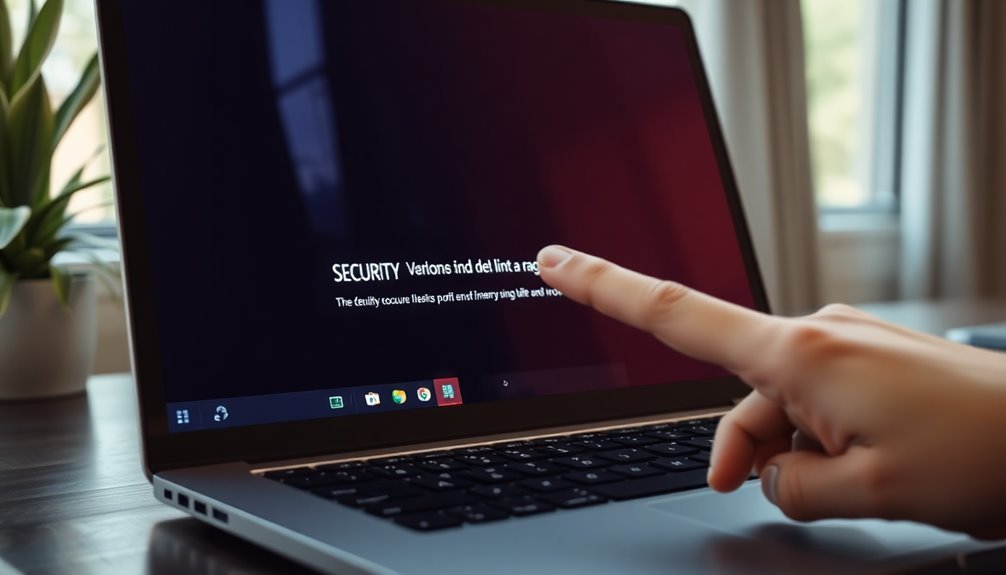
Adjusting Windows Security Settings for Java: A Step-by-Step Guide
Ensuring the proper configuration of Windows security settings for Java is crucial for the seamless operation of your applications while safeguarding your system. Follow these steps to optimize Java security on Windows:
1. Modify Java Permissions**: To manage permissions effectively, open Internet Options in Internet Explorer. You’ll find four security zones: Internet, Local intranet, Trusted Sites**, and Restricted Sites.
Exercise caution when adjusting these settings, as incorrect configurations could lead to potential security vulnerabilities.
2. Utilize the Java Control Panel****: For comprehensive management of Java settings, type “configure java” in the Windows taskbar search bar.
Within the Java Control Panel, navigate to the Advanced tab. Here, you can manage JNLP file settings and TLS protocols to bolster security. Additionally, consider disabling the native sandbox feature to avoid potential conflicts with your Java applications.
3. Use the Exception Site List****: In the Java Control Panel Security tab, you have the option to add specific URLs to the Exception Site List.
This selective method allows you to run critical Java applications without the need to lower your security settings broadly, thus maintaining a safer computing environment.
Implementing these adjustments will help enhance the security of your Java applications on Windows, ensuring they run efficiently without compromising your system’s safety.
Frequently Asked Questions
How Can I Check My Java Version on Windows 10?
To check your Java version on Windows 10, open Command Prompt and type `java -version`. You’ll see the installed version details. If it’s unrecognized, you may need to install Java or adjust your environment variables.
Is Java Necessary for All Windows Applications?
No, Java isn’t necessary for all Windows applications. Most native apps use other programming languages like C# or C++. Java is only required for applications specifically developed in Java or those needing Java-based features.
Can I Run Java Applications Without Installing JRE?
Yes, you can run Java applications without installing JRE by bundling a portable JRE with your application. This allows execution via a batch file that references the local JRE, eliminating the need for system-wide installation.
What Should I Do if Java Doesn’t Appear in Control Panel?
If Java doesn’t appear in the Control Panel, confirm its installation. Reinstall or repair Java if needed. Also, check for potential malware or corruption affecting system files that could prevent Java from displaying correctly.
How to Uninstall Java Completely From Windows 10?
To uninstall Java completely, access Settings, navigate to Apps & features, find Java installations, click Uninstall, and follow prompts. Afterward, check for leftover files and remove any residual registry entries for thorough removal.
Conclusion
To sum up, resolving Java issues on Windows 10 often hinges on proper installation and environment variable configuration. Remarkably, about 30% of Java users encounter runtime problems due to PATH misconfigurations. By ensuring the correct version is installed and adjusting security settings, you can greatly enhance Java’s functionality on your system. Regular updates and awareness of compatibility will further protect against performance issues, ensuring a smoother experience overall. Keep these tips in mind to maintain a robust Java environment.





