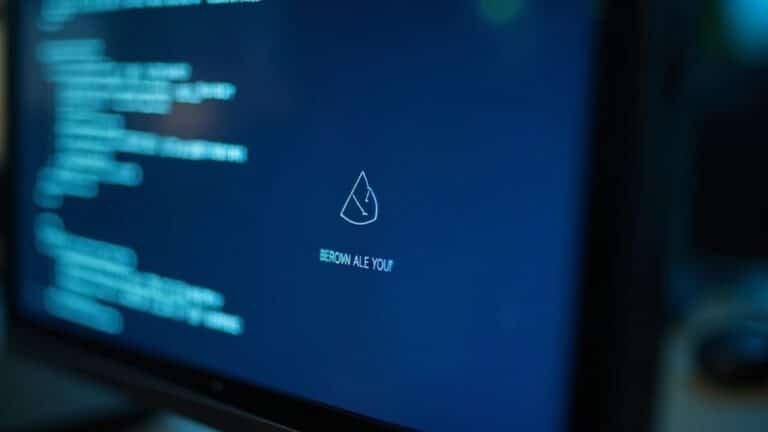Windows Error Driver Power State Failure: Fix Power Management BSOD

If you’re experiencing the Driver Power State Failure BSOD (0x0000009F), it indicates driver issues during sleep or hibernation. Begin by restarting your computer and booting into Safe Mode to update or roll back your drivers.
Disabling Fast Startup and adjusting your power settings to high performance may also help. Additionally, running the System File Checker (SFC) can repair any corrupted files.
There are more troubleshooting techniques and preventative tips available to enhance your system’s stability.
Understanding Driver Power State Failure BSOD

The Driver Power State Failure BSOD, identified by the stop code 0x0000009F, indicates a severe issue where your system’s drivers are unable to manage power state transitions effectively.
This error frequently occurs during sleep, hibernation, or when resuming from these modes. Windows triggers this BSOD as a safety measure to protect your hardware from potential damage, resulting in system crashes that necessitate reboots and jeopardize any unsaved work.
This failure arises when device drivers fail to react correctly to power state change signals. Typically, this predicament involves communication failures between the Windows operating system and the hardware components, often due to drivers becoming stuck in low power states. Additionally, repairing corrupted drives and system files using built-in Windows tools can help mitigate such issues.
A closer examination reveals that corrupted or faulty driver software can also lead to this error. Early detection of these issues is crucial for implementing effective fixes and avoiding the negative impacts linked with the Driver Power State Failure BSOD.
To prevent encountering the Driver Power State Failure stop code 0x0000009F, ensure that your device drivers are always up-to-date, perform regular system maintenance, and check for any hardware conflicts that may contribute to power state management problems.
Common Causes of Driver Power State Errors
When you encounter a Driver Power State Failure error, it’s essential to diagnose the issue effectively. Common causes of these errors can help you identify the root of the problem:
- Incompatible or Outdated Device Drivers: One of the leading causes of Driver Power State Failure is having outdated or incompatible device drivers. These drivers may conflict with your current Windows version, resulting in system crashes. Regularly updating your drivers or restoring them to a previous version can mitigate this issue. Additionally, you should disconnect all external USB devices when experiencing this error to rule out potential conflicts.
- Incorrect Power Settings: Improper power settings related to sleep or hibernation modes can lead to instability within your system. Windows may halt operations to prevent hardware damage when it detects that a device is in an incorrect power state. Adjusting these settings in your control panel can often resolve driver power state failures.
- External USB Devices: Many users experience Driver Power State Failure errors due to external USB devices. Commonly, USB storage devices may trigger this issue when their drivers become unresponsive during power transitions. Ensuring that the drivers for these external devices are up-to-date can help prevent system crashes.
To maintain optimal system performance and avoid Driver Power State Errors, regularly check your device drivers, review your power settings, and monitor your external devices for any issues.
Troubleshooting Steps to Resolve the Issue
If you’re encountering a Driver Power State Failure error, following these systematic troubleshooting steps can effectively resolve the issue.
Begin by force restarting your computer three times in a row to access the Windows Recovery Environment. From there, boot into Safe Mode, which loads only essential drivers to help isolate the issue.
Once in Safe Mode, you can update your device drivers via Device Manager or roll back any recent updates that might’ve triggered the error. It’s crucial to ensure that all drivers are up to date to prevent further complications.
Next, tweak your power settings by disabling Fast Startup and switching your power plan to High Performance.
Additionally, utilize the Windows Power Troubleshooter to automatically identify and fix power setting issues that could be contributing to the error.
To ensure the integrity of your system, run the System File Checker (SFC) and the DISM tool to repair any corrupted files that may be impacting driver stability.
Lastly, disconnect any unnecessary external hardware and uninstall any newly installed software that could be conflicting with your device drivers, thus creating a smoother and more reliable operational environment.
Following these steps can help you effectively troubleshoot and resolve the Driver Power State Failure error, enhancing your overall computing experience.
Prevention Tips to Avoid Future BSODs
Preventing Driver Power State Failure and Other BSODs: Essential Tips
To effectively prevent Driver Power State Failure and other Blue Screen of Death (BSOD) errors in the future, it’s crucial to regularly update your device drivers and operating system. This ensures compatibility and stability within your computer system. Below are key prevention tips that can help you maintain a reliable and efficient system:
- Run Hardware Diagnostics: Regularly conduct hardware diagnostics on crucial components like RAM and hard drives. This practice helps identify potential issues early before they escalate into serious problems.
- Update Your Antivirus Software: Ensure your antivirus software is up to date and conduct periodic scans. This can help eliminate malware threats that may contribute to system instability.
- Perform Regular Maintenance: Utilize tools like Disk Cleanup to remove unnecessary files and optimize your system’s performance. Regular maintenance is key to sustaining system efficiency.
- Avoid Third-Party Drivers: To minimize risks associated with driver conflicts, stick to official drivers provided by manufacturers.
- Create System Restore Points: Before making major updates or installations, always create system restore points. This allows you to revert your system to a previous state if issues arise.
- Ensure Proper Ventilation: Maintain adequate ventilation around your computer to prevent overheating, which can lead to hardware malfunctions and system crashes.
- Keep BIOS Firmware Updated: Regularly check for BIOS firmware updates from your manufacturer. An updated BIOS can improve system stability and performance.
By proactively implementing these prevention strategies, you can enhance your system’s reliability, significantly lowering the chances of experiencing BSODs in the future.
Follow these tips to ensure a smoother computing experience and keep your system running at its best.
When to Seek Professional Help

Recognizing when to seek professional help for persistent Driver Power State Failure issues is crucial, particularly due to the complexity of modern computer systems. If you’ve attempted common troubleshooting methods—such as updating drivers or disconnecting external devices—and are still encountering frequent Blue Screen of Death (BSOD) errors, it’s time to consult with an expert.
Often, complex system or hardware issues signal underlying problems, especially when system repair commands like SFC and DISM don’t produce results. If you’re unable to identify a malfunctioning driver or are facing multiple conflicting drivers, specialized diagnostics from a professional are critical.
Conflicts arising from newly added hardware or BIOS incompatibilities should be addressed by a qualified technician to prevent further complications. Additionally, issues where devices fail to wake from sleep mode can indicate serious low-level faults that necessitate comprehensive hardware inspections.
Moreover, if you’re worried about potential data loss during repairs or require safe system restoration, professionals can ensure data integrity and implement effective recovery strategies that far surpass generic solutions. Don’t hesitate to seek help—understanding when to bring in an expert can save time, reduce frustration, and protect your valuable data.
Frequently Asked Questions
Can Driver Power State Failure Affect System Performance Permanently?
Driver power state failures typically don’t cause permanent performance issues, as they stem from software, not hardware. However, frequent crashes can lead to data loss or corruption, affecting your overall system experience considerably.
Are There Specific Windows Versions More Prone to This BSOD?
Yes, you’ll find Windows 10 and 11 more susceptible to the Driver Power State Failure BSOD. Issues stem from updates, driver incompatibilities, and aggressive power management features that complicate performance and stability. Stay vigilant with your drivers.
How Can I Check for Corrupted Drivers on My PC?
To check for corrupted drivers, open Device Manager, look for yellow exclamation marks, and check device properties. Additionally, run System File Checker using `sfc /scannow` in Command Prompt to identify and repair issues.
Will Using a Different Power Supply Unit Affect This Issue?
Using a different power supply unit won’t directly resolve the issue. Focus on updating drivers and adjusting power management settings instead, as these factors primarily cause driver power state failures in your system.
Is There a Way to Recover Unsaved Work After a BSOD?
You’d think recovering unsaved work after a BSOD is simple, but it’s not. If you’ve enabled autosave or backup, check those first. Otherwise, without prior intervention, you’re likely out of luck.
Conclusion
In summary, battling the burden of a Driver Power State Failure can be intimidating, but with diligent diagnosis and deliberate actions, you can conquer this challenge. By following the troubleshooting steps and implementing prevention tips, you’ll be better equipped to guarantee stability. Remember, staying vigilant against future BSODs is key. If you can’t resolve the issue, don’t hesitate to seek professional help. Protect your PC, preserve your peace of mind, and keep your system running smoothly.